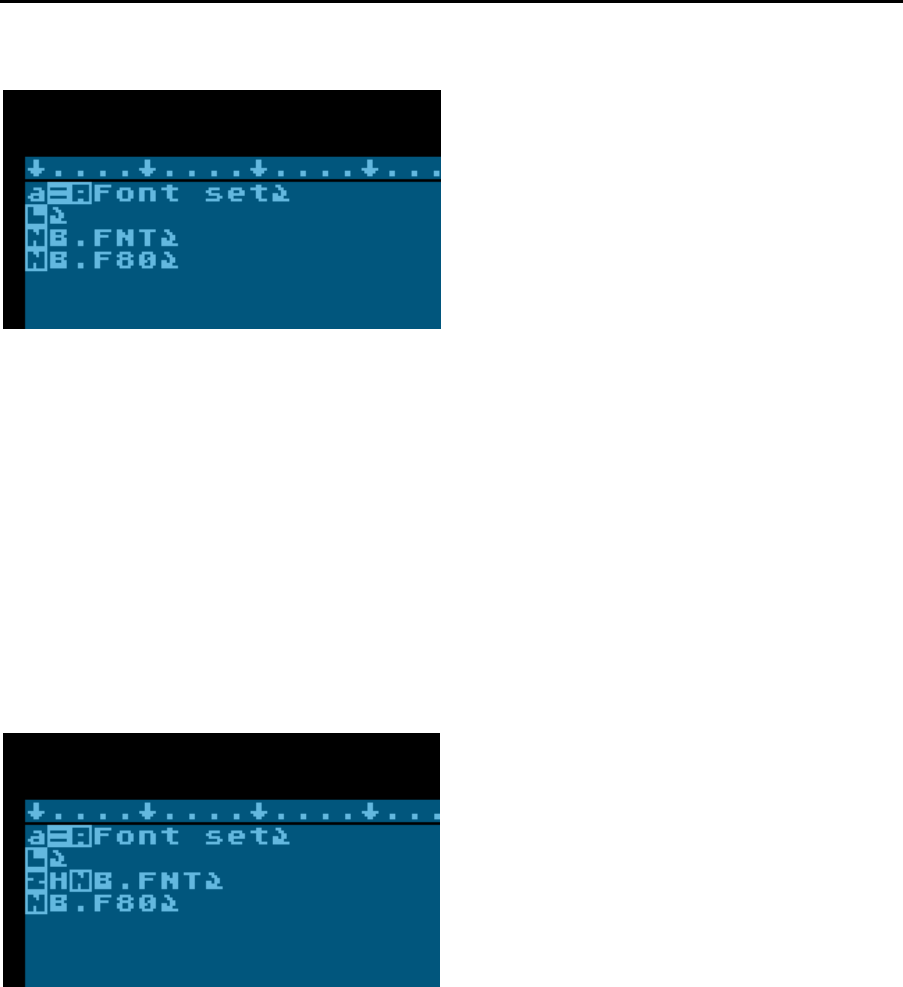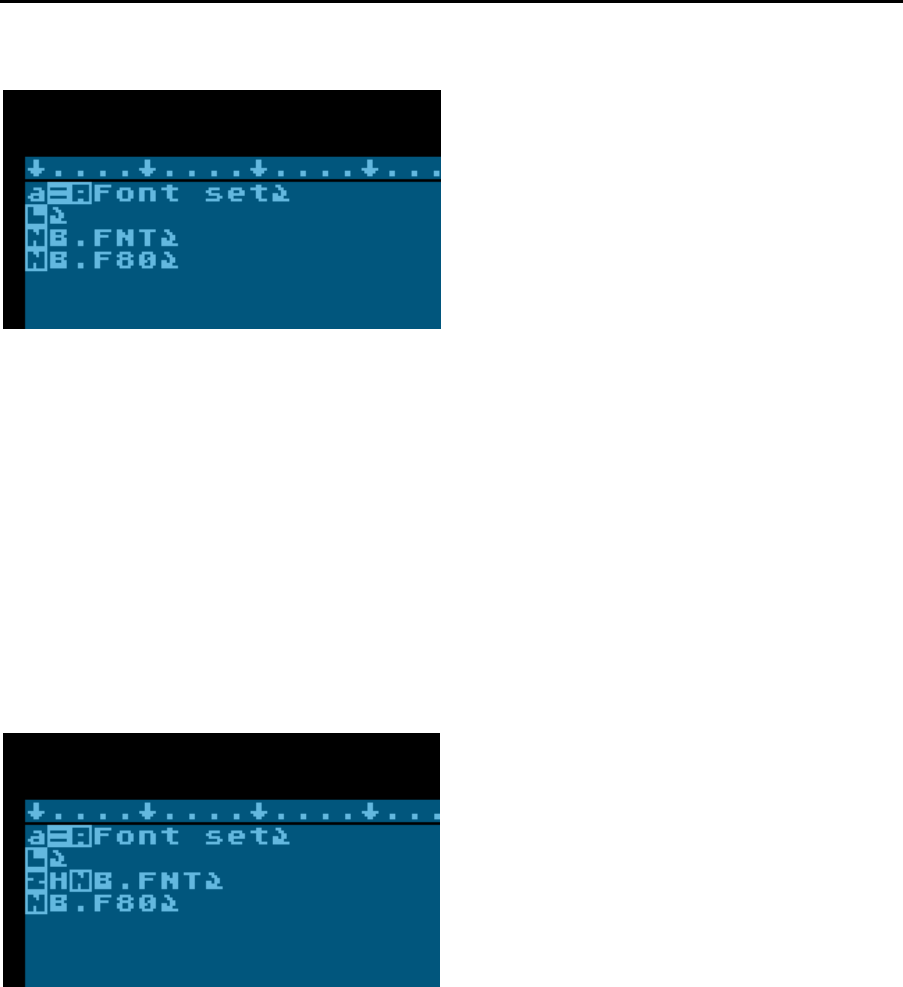
The Last Word 3.0 Reference Manual
7-48
A screenshot of the completed macro is shown below.
Save the macro as “FONTSET.MAC” and then load it with <Shift+Ctrl+M>. Now, when
you press <Shift+Ctrl+O> and type – for example – MACRO at the “Font set” prompt,
LW will load both the 40 and 80 column versions of the MACRO font (if either font can’t
be found on disk, the macro will simply terminate).
We can refine this macro further by hiding screen updates. By placing the
<Select+Ctrl+Z> set options command in the macro, followed by H immediately before
the first <Select+Ctrl+F> Load Font command, we can turn off the screen at that point.
We could place <Select+Ctrl+Z> followed by V to turn it on at the end of the macro,
although in this case it’s not really necessary since screen updates are automatically
re-enabled when a macro ends or is prematurely terminated by an error or the <Esc>
or <Break> keys.
The revised macro looks like this:
In operation, the macro is now indistinguishable from a built-in command.
TRANSPOSE CHARACTERS
LW doesn't have a command to transpose mistyped characters, but we can create this
command using a macro.
Note: this macro is included in the LW.MAC macro supplied on the distribution disk,
along with macros to transpose words and paragraphs.
We'll write the transpose adjacent characters macro first.
We'll put this macro on <ESCAPE> <CTRL+T> for transpose. To make entry of this
macro easier, first type <CTRL+CAPS> to go into "control" mode. This feature disables
LW's commands, enabling you to type control keys without preceding them with