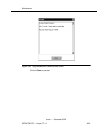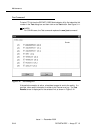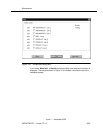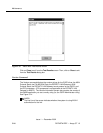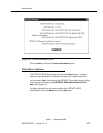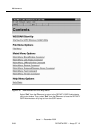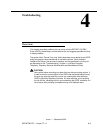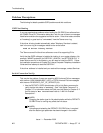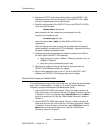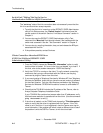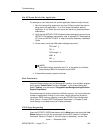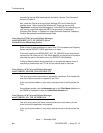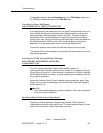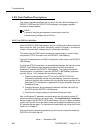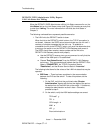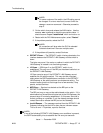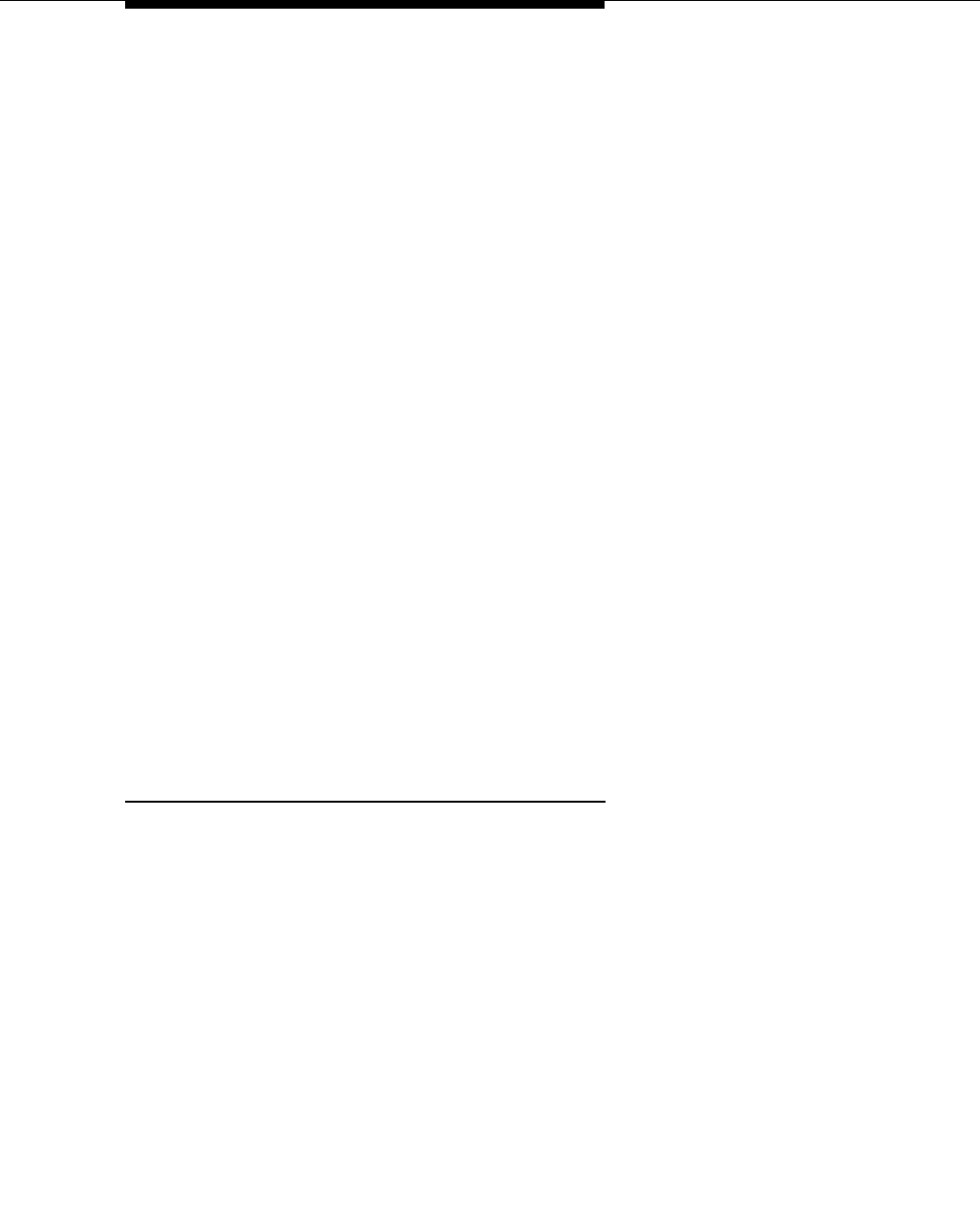
Troubleshooting
Issue 1 — December 2002
4-3DEFNETM.PDF — Avaya CT 1.2
2. Compare the TCP/IP and brouter administration of the DEFINITY LAN
Gateway connection with the configuration of the G3PD CTI link. Make
sure the IP addresses and link numbers match.
3. Check the configuration of the G3PD CTI link on the DEFINITY ECS G3.
Go to the switch and type:
display station extension #
where extension # is the number that you assigned to the link.
To get a list of all stations, type:
list station type link type
where link type is asai or adjlk (for either ASAI or ADJLK links,
respectively).
Verify the settings and make sure they are consistent with the required
values specified in the table titled "CTI Link Settings" in Appendix B of Avay
Computer Telephony Installation Guide.
4. Check the physical wiring between the Network Interface Card (NIC) for
the G3PD and the DEFINITY LAN Gateway:
a. Verify that you are using a 10Base-T Ethernet connection only (not
100Base-T Ethernet).
b. Verify that you are connected through a hub.
5. Check the link integrity setting of the Ethernet cards and hubs; the
DEFINITY LAN Gateway requires link integrity.
6. Busy out and release the port for the CTI link on the DEFINITY LAN
Gateway; the DEFINITY LAN Gateway requires link integrity.
Clients Fail to Connect to Visible G3PD
If an acsOpenStream request fails, look up the error and follow the recommended
action. See "Troubleshooting," Chapter 11, of Avaya Computer Telephony,
Telephony Services Administration and Maintenance Guide.
1. Use the DEFINITY G3PD Administrator utility’s Link Status command to
make sure the link is not blocked. See the ‘‘Link Status Command’’ section
in Chapter 3. If the link is blocked, select "Block/Enable" from the Maint
menu to re-enable the link. See the ‘‘Block/Enable Command’’ section in
Chapter 3.
2. Use the DEFINITY G3PD Administrator utility’s Link Status command to
make sure the link is not off line. See the ‘‘Link Status Command’’ section
in Chapter 3. If the link status is "offline", select "Off/Online" from the
Maint menu to bring the link back on line. See the ‘‘Offline/Online
Command’’ section in Chapter 3.