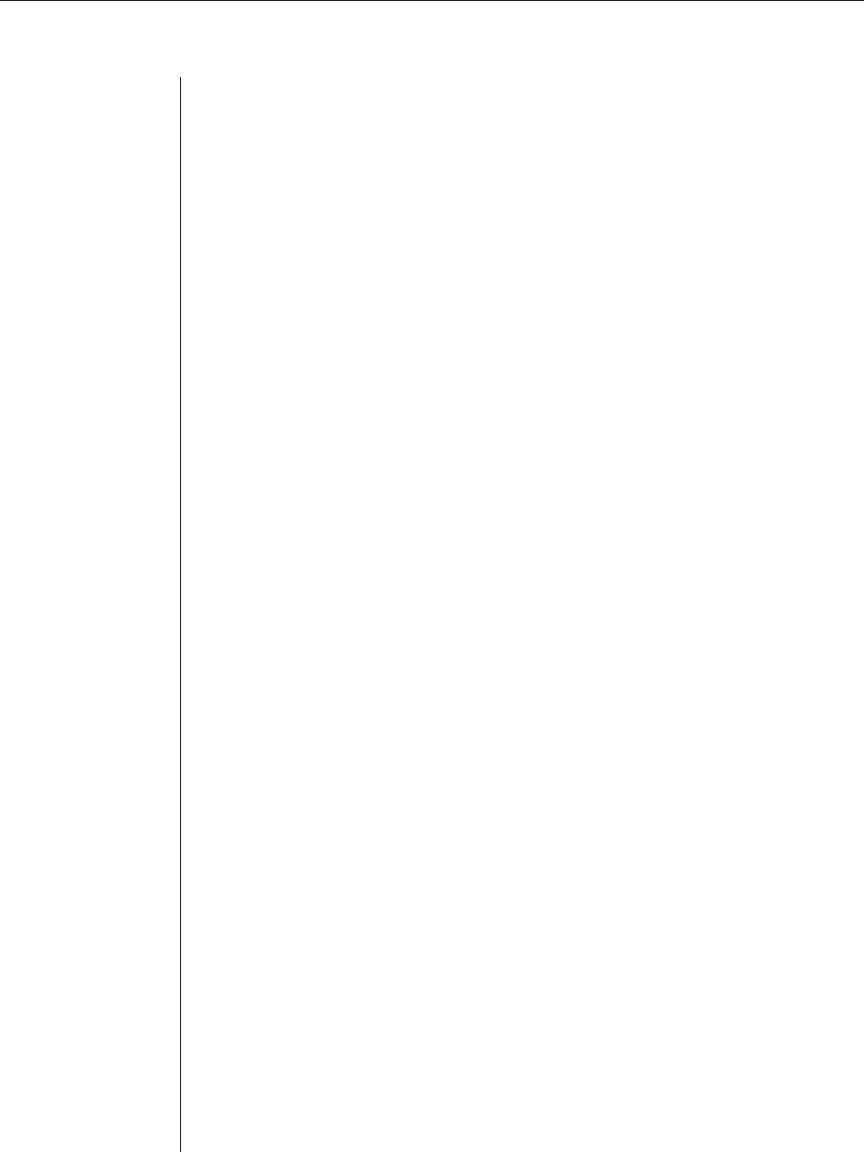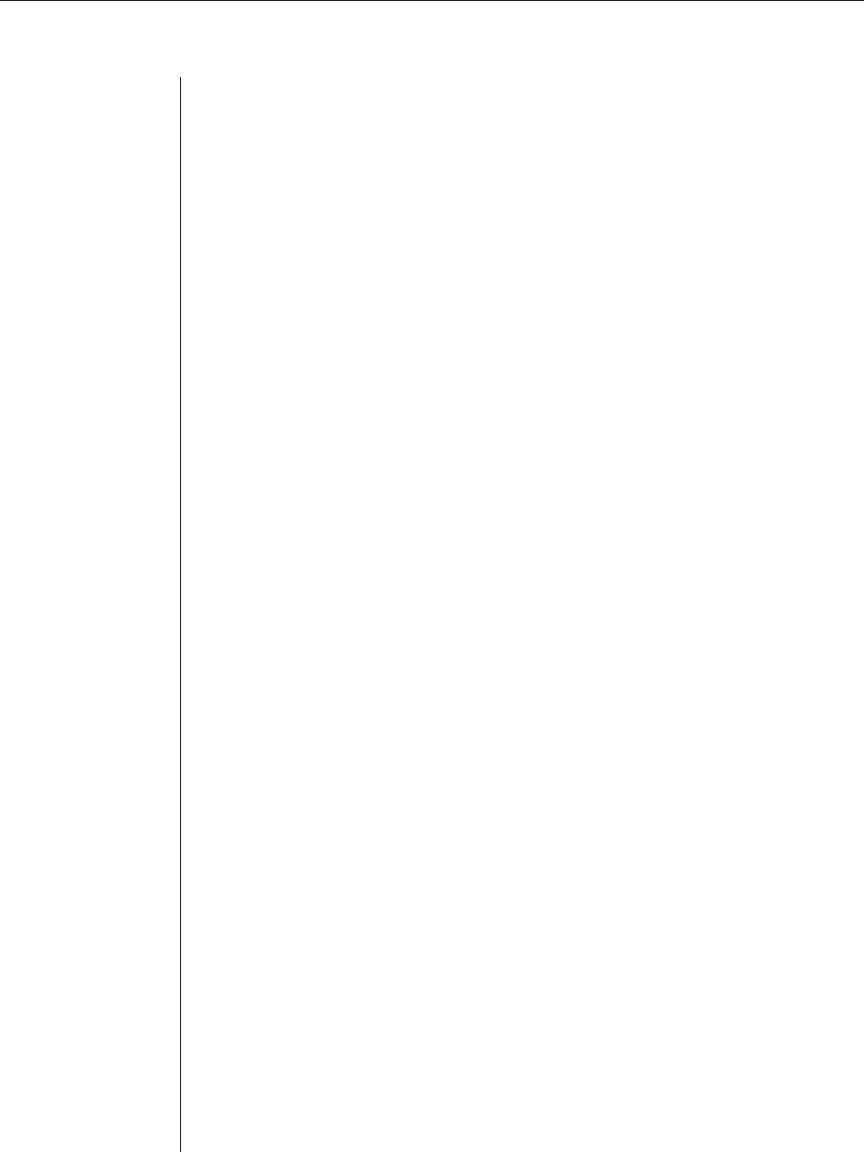
Chapter 3: Basic Operations 49
7. Click the Test Selected button to execute the Report to File action. A
message box displays with the results of the action. Click OK to exit the
message box.
8. Click the Save button to save all items in the Confi guration tab.
- or -
Click the Cancel button to revert all confi guration items in the
Confi guration tab to the last Save operation.
To delete a Report to File action:
1. After launching the web GUI, click Confi guration - Report to File. The
Report to File window displays.
2. Click the row containing the Report to File action you wish to delete.
3. Click the Delete Selected button to delete the Report to File action.
4. Click the Save button to save the change.
Viewing Logs
The Logs feature enables you to display a Linux system log file and the five
most recent application log files. The application logs are deleted after cycling
from the current log file to the oldest. The system and application logs are
described as follows:
• System Log: Linux system log
• App. Log - Cur: Current system application messages
• App. Log - 2: Historical log (newest)
• App. Log - 3: Historical log
• App. Log - 4: Historical log
• App. Log - 5: Historical log (oldest)