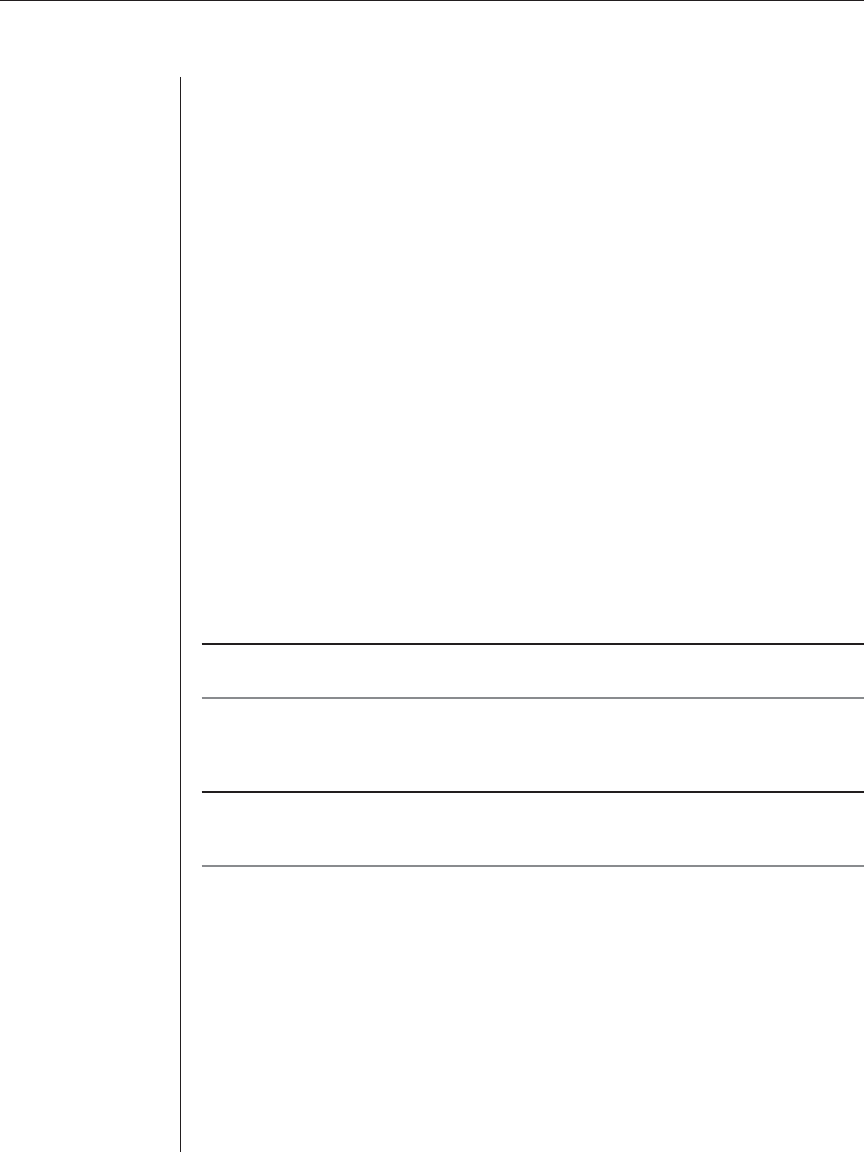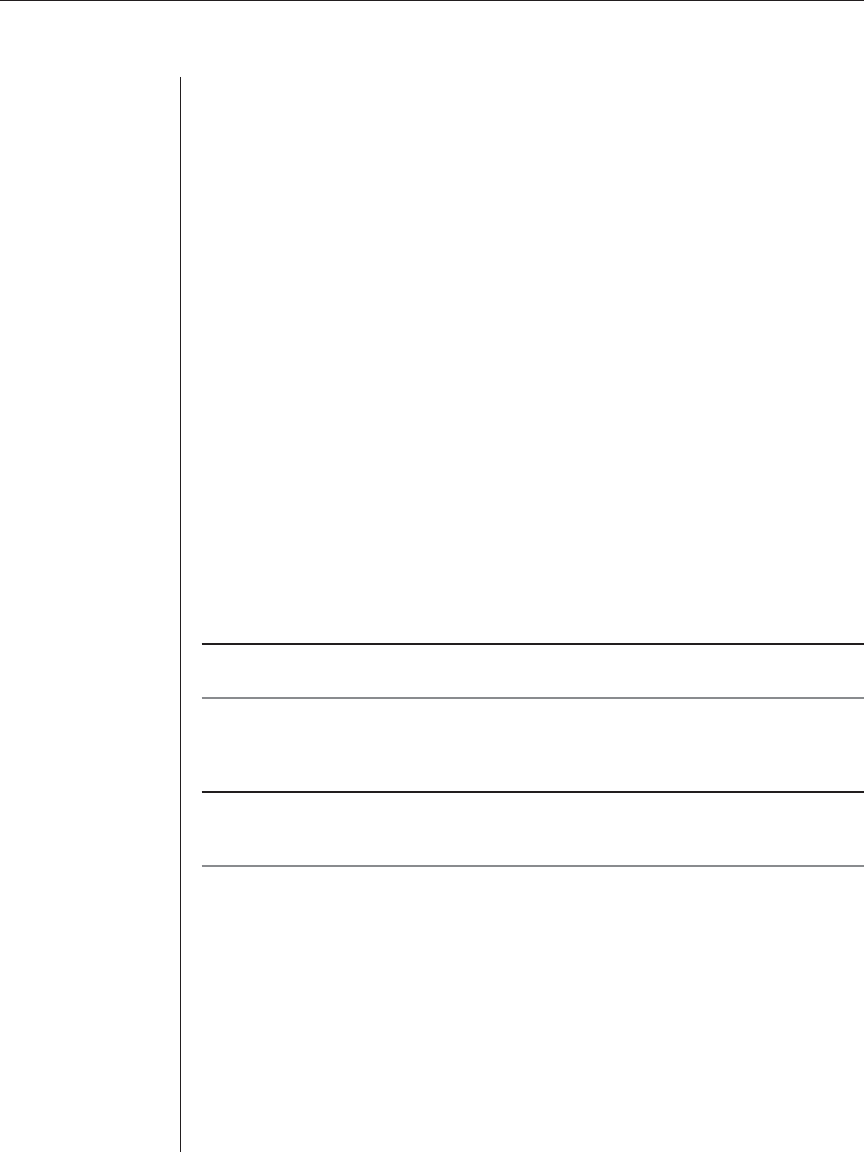
54 EVR1500 Installer/User Guide
To confi gure a threshold:
1. After launching the web GUI, click Application - Thresholds. The
Thresholds window displays thresholds confi gured in the system.
2. Click Create New to add a new threshold to the list. A new row is added to
the thresholds table.
-or-
Click the threshold you wish to confi gure.
The threshold information displays in the dialog box.
3. Click the Enabled checkbox to enable the threshold. An enabled threshold
is processed at the selected frequency by the system.
4. Type a new name for the threshold in the Unique name fi eld. The name
cannot contain any spaces. The only special character allowed is
the underscore (_).
5. Type a new value (in seconds) in the Frequency of testing in seconds fi eld.
The value you enter is the frequency that the system will evaluate the
enabled threshold.
6. Select an input from the Value to test drop-down menu.
7. Enter a new value in the Threshold value for action to fi re fi eld.
8. Enter a new value in the Release value for the threshold fi eld.
NOTE: If the Trig value is greater than the Rel value, the threshold is a Trigger High Event; if the
Trig value is less than the Rel value, the threshold is a Trigger Low Event.
9. Select an action from the Action to fi re drop-down menu. All enabled
actions will display in the list. This action is executed when the threshold
has been exceeded.
NOTE: The action will execute once when the threshold has been exceeded and will wait for
the release value to reset. Once the value has been reset, the action will execute again, if the
threshold is exceeded.
10. After confi guring the new or existing threshold, click the Test Selected
button to evaluate the input, the Trig/Rel values and the state of the
threshold. This command also executes the action, if the values are
appropriate. A message box displays with the results of the test. Click OK to
exit the message box.
11. Click the Save button to save the confi guration items in the Application tab.
- or -
Click the Cancel button to revert all confi guration items in the
Application tab to the last Save operation.