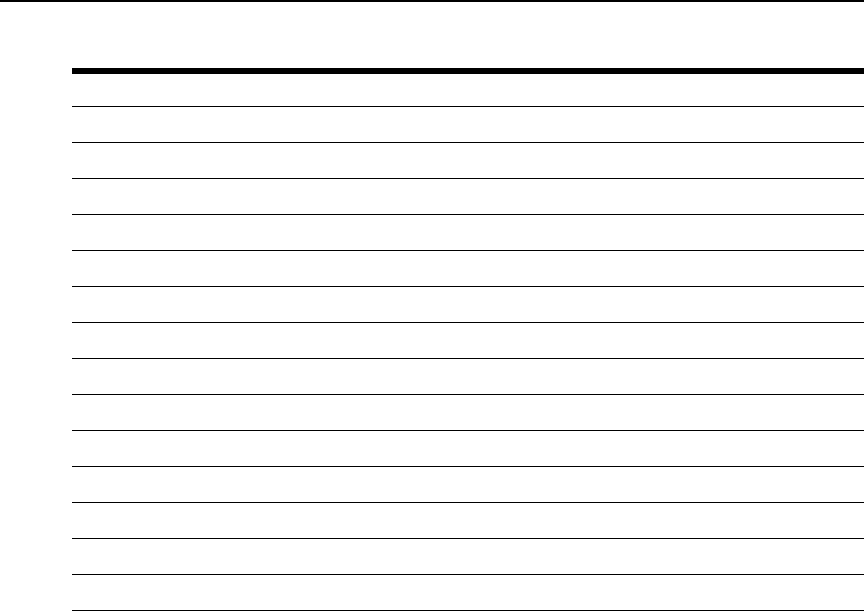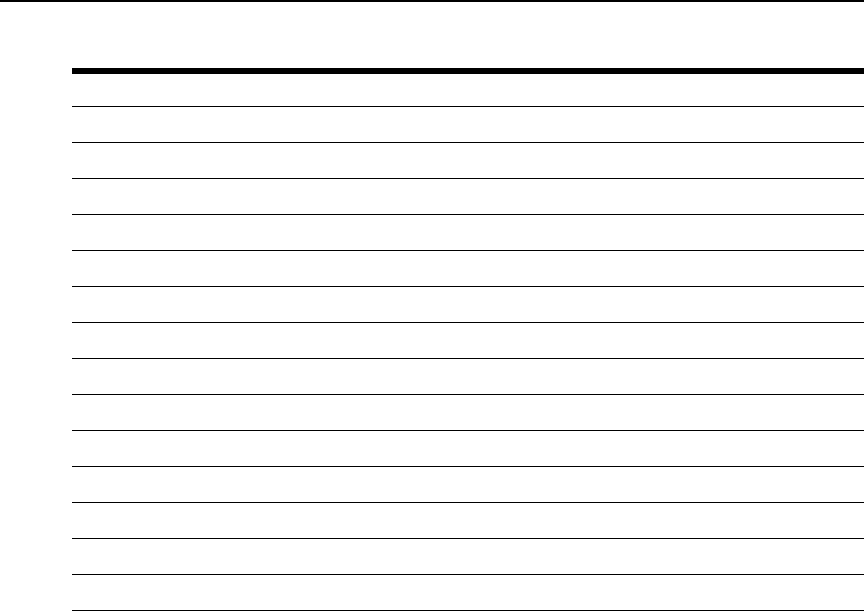
50 Cyclades ACS 6000 Advanced Console Server Command Reference Guide
Information Options
To view and perform Information options:
1. Log onto the CLI as an administrator and change to the information level.
--:- units cli-> cd information
--:- information cli->
2. Enter show to view the Information options
--:- information cli-> show.
save configuration Save configuration according to the following parameters.
ftp site FTP site parameters listed below.
ip address IP address of the FTP site.
username Username on the FTP site.
password User password on the FTP site.
path and filename Path to the storage directory and the filename of the configuration file.
local file Filename.
restore configuration Restore configuration according to the following parameters.
ftp site FTP site parameters listed below.
ip address IP address of the FTP site.
username Username on the FTP site.
password User password on the FTP site.
path and filename Path to the storage directory and the filename of the configuration file.
local file Filename.
Table 4.2: Overview Commands (Continued)
Command Description or Field
information
identity
versions
power
cpu
memory
flash_usage