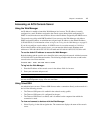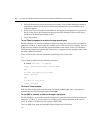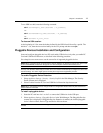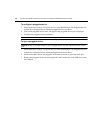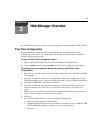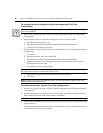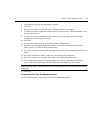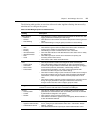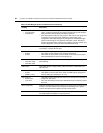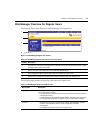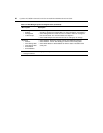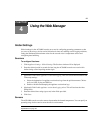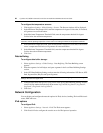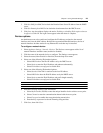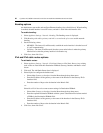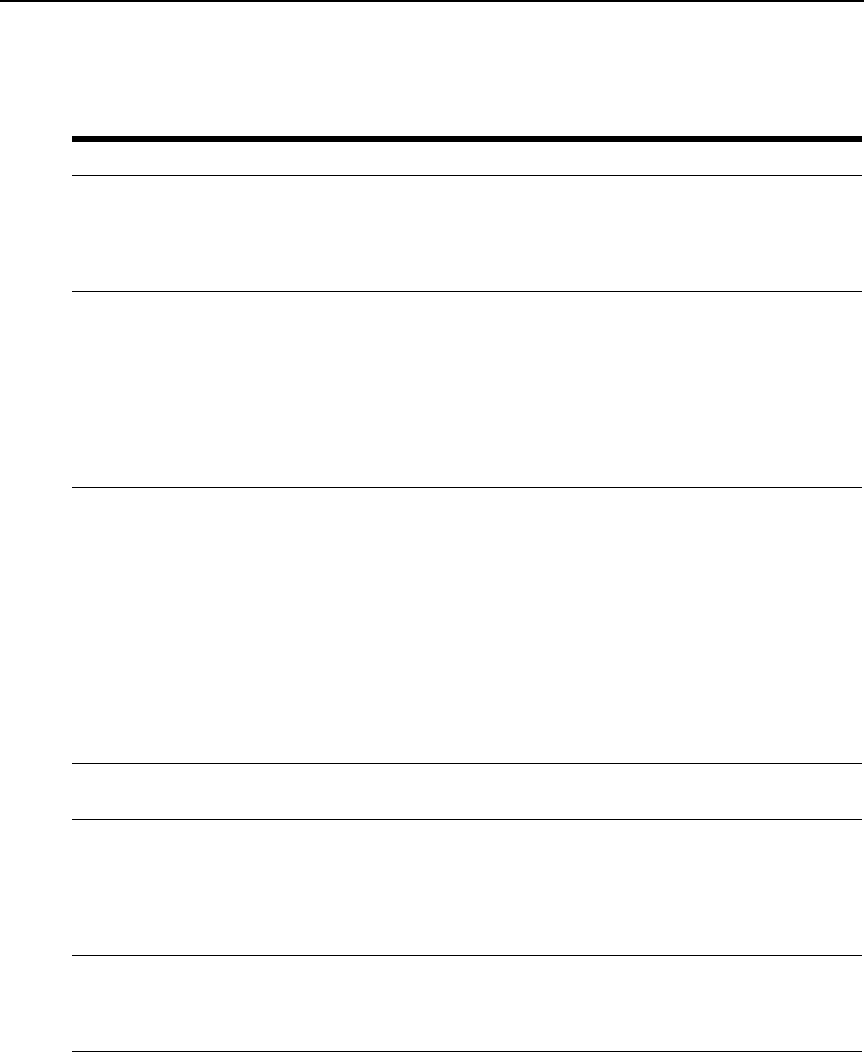
Chapter 3: Web Manager Overview 23
The following table provides an overview of the tools under Appliance Settings that are used by
administrators to configure the system.
Table 3.2: Web Manager Options for Administrators
Heading Description
Global Settings
• Sessions
•Sensors
• Data Buffering
•Click Sessions to configure global session parameters for idle time-out, data
logging, destination, timestamp and alert strings.
•Click Sensors to set maximum and minimum temperature values to generate
alarms.
•Click Data Buffering to configure global parameters for data buffering.
Network
•IPv6
• Devices
• Bonding
• IPv4 Static Routes
• IPv6 Static Routes
•DNS
•Hosts
•Click IPv6 to enable or disable IPv6 protocol for the console server.
•Click Devices to get the name and status of the device and to enable and
configure the IP address for the eth0 and eth1 interfaces.
•Click Bonding to enable or disable failover to eth1 if eth0 fails.
•Click IPv4 Static Routes or IPv6 Static Routes to add a static route or modify
the default route.
•Click DNS to specify the console server hostname and primary and
secondary domain name servers.
•Click Hosts to add or delete host table entries.
Ports
• Physical Ports
•CAS Profile
• Dial-in Profile
• Power Profile
•Click Physical Ports to enable and configure the serial and AUX ports.
•Click CAS Profile to configure the following for ports connected to device
consoles and configured with the CAS Profile: data buffering and syslogging,
communication protocols (Telnet/SSH), authenticating and other
communications parameters, port names, power management while
connected, auto discovery and auto answer settings.
•Click Dial-in Profile to configure ports connected to modems and to configure
secure dial-in settings such as OTP login, PPP connections and PPP/PAP
authentication, and to configure callback and PPP passphrases for OTP
users.
•Click Power Profile to (optionally) configure the PDU type, poll interval and to
change the login password for each type of PDU device to match any
changes made on the PDU and to configure groups of outlets.
Pluggable Devices Click Pluggable Devices to insert, configure and eject pluggable devices that are
inserted into the PC card slots and/or connected in the USB port.
Security
• Security Profile
•Custom
•DSView
•Click Security Profile to configure your security profile and other security
parameters (PC Card Detection, RPC and whether port access is controlled
by authorizations assigned to user groups).
•Click Custom to create a custom security profile.
•Click DSView to enable the appliance to be managed by DSView software or
to clear the DSView certificate.
Authentication
• Appliance Authentication
• Authentication Servers
•Click Appliance Authentication to configure authentication for the console
server. (Configure port authentication under Ports - CAS Profile - Default
Settings - General.)
•Click Authentication Server to specify the network authentication server.