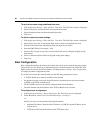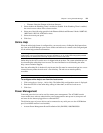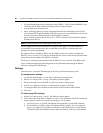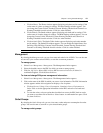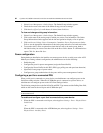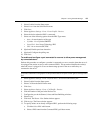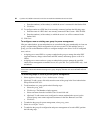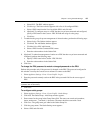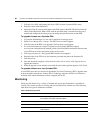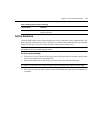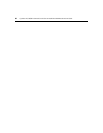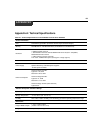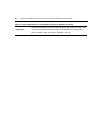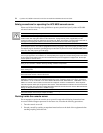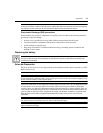66 Cyclades ACS 6000 Advanced Console Server Installation/Administration/User Guide
7. Click the Select PDU radio button and select a PDU from the Connected PDUs menu.
8. Enter the outlets in the Outlet field.
9. (Optional) Click the Custom radio button, enter PDU name in the PDU ID field and enter the
outlets in the Outlet field. When a PDU with the specified name is connected and the port is
enabled and configured, the outlet group can manage the specified outlets on that PDU.
To upgrade firmware on a Cyclades PDU:
1. Log into the Web Manager as a user who is authorized to manage power.
2. Select Power Management - Settings. The PDU Devices window appears.
3. Click the name of the PDU to be upgraded. The Overview screen appears.
4. If a more-recent firmware version is available for the Cyclades PM PDU at http://
www.avocent.com/web/en.nsf/Content/Cyclades_Download-PM, download the firmware onto
a local FTP server on the same subnet as the console server.
5. Click Upgrade firmware. The Upgrade PM Firmware screen appears.
6. Enter the name of the FTP server, the username, password and path to the firmware file.
7. Click Download.
8. After the download completes, verify the new version. If it is correct, click Upgrade Now to
upgrade the firmware.
9. When the upgrade is done and the screen with the result of the operation appears, click Finish.
To upgrade software on a non-Cyclades PDU:
Avocent SPC power devices are not user upgradable. For Server Technology PDUs, upgrades must
be done through a network port. Contact Server Technology support to check if new software is
available and to obtain information on how to upgrade the device.
Monitoring
When you click Monitoring, a variety of network and console port information is available for
viewing. The screens are only for viewing and have no interactivity with the user. The following
table shows the types of information available.
Table 4.6: Monitoring Screens
Screen Name Definition
Network - Devices Shows Ethernet ports and PC card Device Name, Status (enabled/disabled),
IPv4 Address, IPv4 Mask and IPv6 Address.
Network - IPv4 Routing Table Shows Destination, Gateway, Genmask, Flags, Metric, Ref, Use and lface.
Network - IPv6 Routing Table Shows Destination, NextHop, Flags, Metric, Ref, Use and lface.
Serial Status Shows Device Name, Connection Name, Profile, DTR, DCD, RTS, CTS and
CAS Sessions.