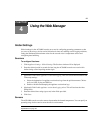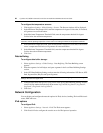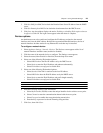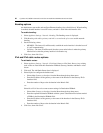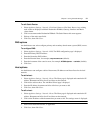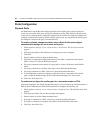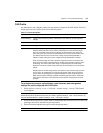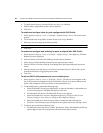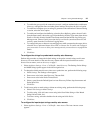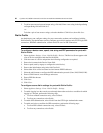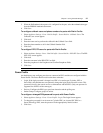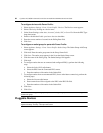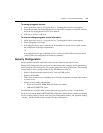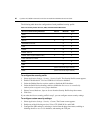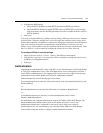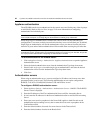Chapter 4: Using the Web Manager 35
b. To enable the port, specify the connection protocol, configure authentication, enable auto
discovery, configure the name and other general settings, then select the General option.
c. To enable and configure up to ten strings to generate event notifications if detected during
a session, select the Alerts option.
d. To enable and configure data buffering, select the Data Buffering option, choose Enable
from the Status menu, choose the type of data buffering from the Type menu, then choose
Enable or Disable from the Include Time Stamp menu and the Include Log-in/Log-out
Message menu. Choose Enable (store data always) or Disable (store data when no CAS
session is open) from the User Session Logging menu.
e. To configure the port so that users can manage power while connected to the target device,
select the Power option and choose Select PDU or Custom. See
To enable and configure a
port connected to a server to allow power management by connected users: on page 63 for
details.
f. Click Save.
To configure the strings for probe/match used by auto discovery:
Perform this procedure to change the default settings or the probe or match strings used in auto
discovery. For more details on the auto discovery feature and the expressions that are used to
discover server names, see
Auto discovery on page 5.
1. Select Appliance Settings - Ports - CAS Profile - Auto Discovery. The Settings, Probe Strings
and Match Strings options appear in the side navigation bar.
2. To change the default auto discovery time-out or probe time-out, perform the following steps.
a. Select Settings. The Settings screen appears.
b. Enter a new value in the Auto Discovery Timeout field.
c. Enter a new value in the Probe Timeout field.
d. Select a speed from the Default Speed on Auto Discovery Failure drop-down menu and
Probe Speed List.
e. Click Save.
3. To add a new probe or match string or delete an existing string, perform the following steps.
a. Select Probe Strings or Match Strings.
b. To add a string, click Add, enter a new string in the New Probe String or New Match
String field and click Save.
c. To delete a string, select the checkbox for the string and click Delete.
d. Click Save.
To configure the input/output strings used by auto answer:
1. Select Appliance Settings - Ports - CAS Profile - Auto Answer. The Auto Answer screen
appears.