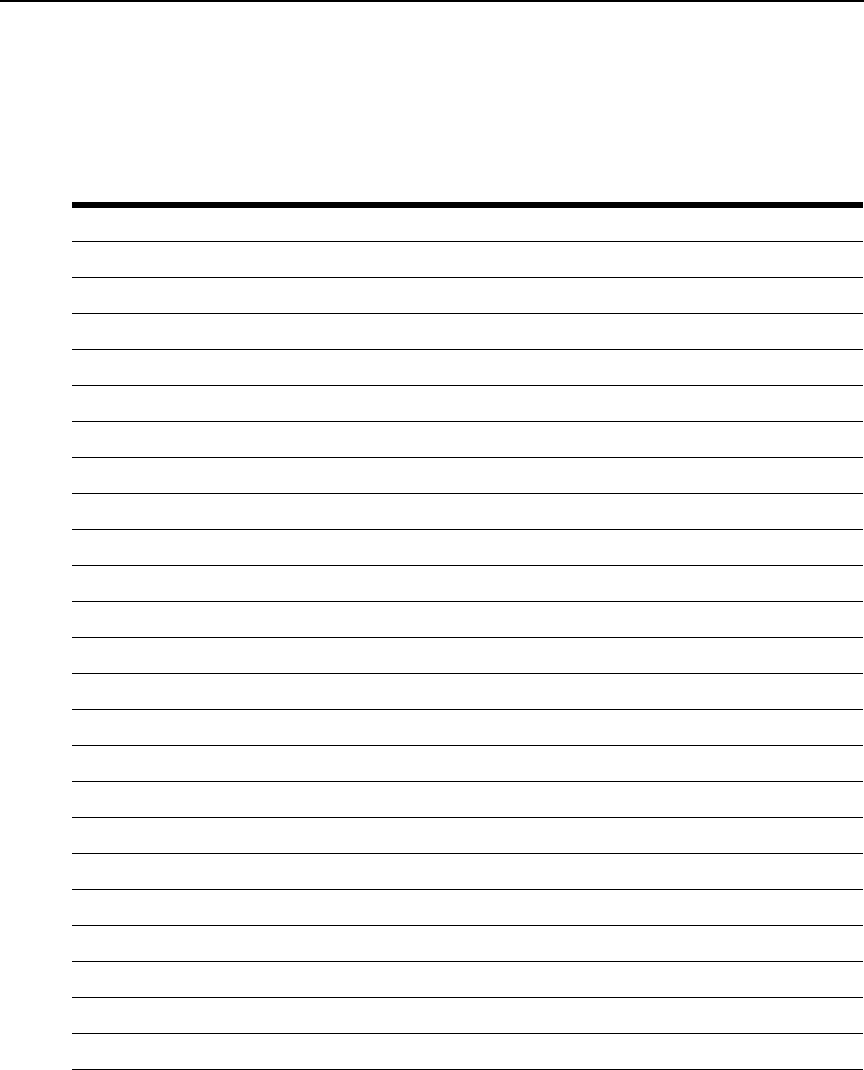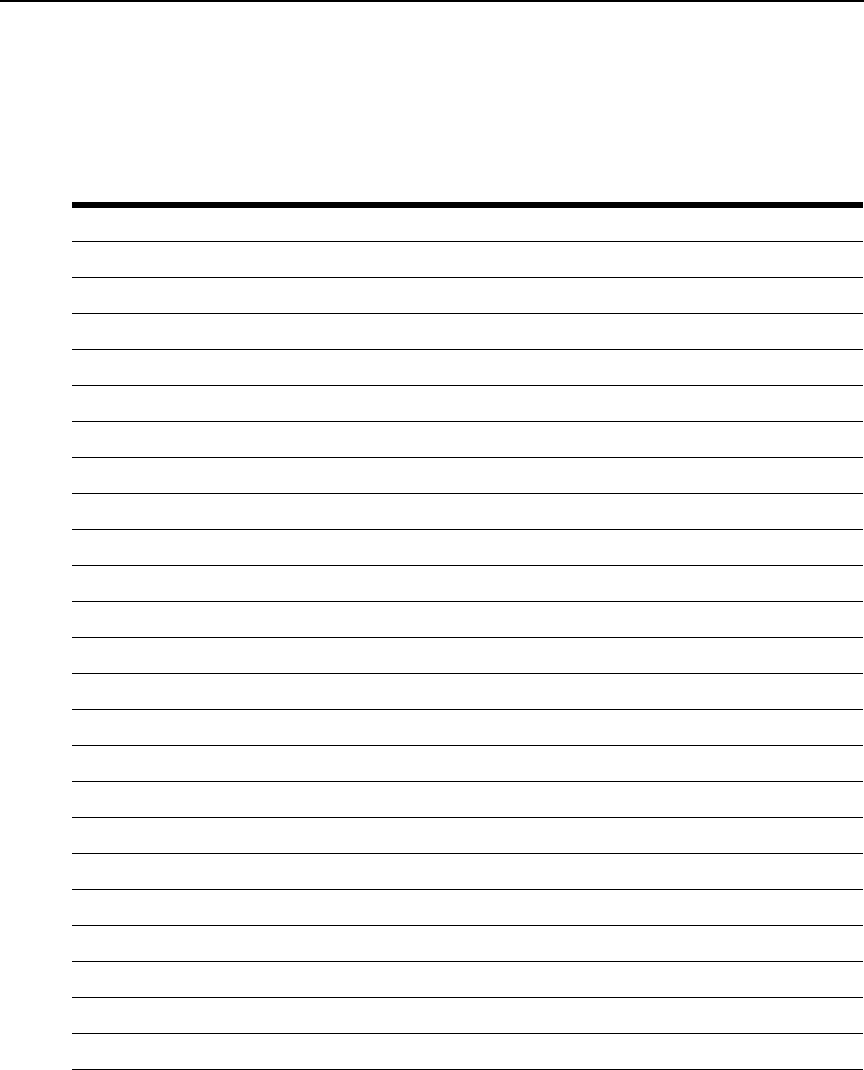
Chapter 4: CLI Overview, Information, Active Sessions and Power Management Options 51
3. Enter cd <navigation option from list> to view any of the options.
4. Enter
show to view the list of available parameters.
This procedure continues down the hierarchical levels. See Table 4.3 for the options and and their
default settings.
Table 4.3: Information Options
Information Options Description
identity Console server identity information
serial_number Console server serial number
type Physical description of the ACS 6000 console server type
versions Console server software information
bootcode Version of the console server’s u-boot code
firmware Version and build information of the firmware
booted_from Network or Flash
power Power supply status
power_supply_1 On or Off status
power_supply_2 On, Off or Not Present status
cpu CPU information
cpu_type Example: CPU = 440EPx - with Security/Kasumi
revision Example: Revision = 24.208 (pvr 2162 18d0)
bogomips Example: Bogomips = 798.72 (approximate mega instructions per second)
memory Memory information (values below are examples)
active Size: 46048 kB
anonpages Size: 25020 kB
bounce Size: 0 kB
buffers Size: 71680 kB
cached Size: 32692 kB
commitlimit Size: 128716 kB
committed_as Size: 151960 kB
dirty Size: 4 kB