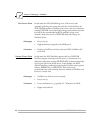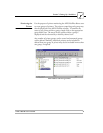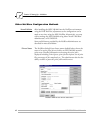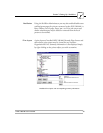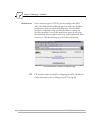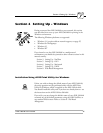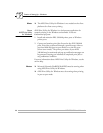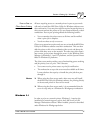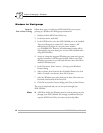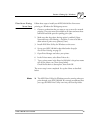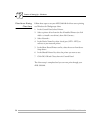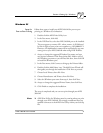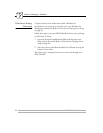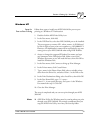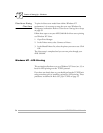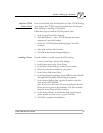Section 4: Setting Up - Windows
48 AXIS 540/640 User’s Manual
Windows for Workgroups
Setup for
Peer-to-Peer Printing
Follow these steps to install your AXIS 540/640 for peer-to-peer
printing at a Windows for Workgroups workstation:
1. Double-click the AXIS Print Utility icon.
2. In the Port menu, click Add.
3. In the NPS Port list, select the AXIS 540/640 port to be installed.
The port will appear as <name>.LP1, where <name> is AX
followed by last six digits of your print server number
e.g. AX100086.LP1. However, this alphanumeric name will be
superseded by any new name given to your AXIS 540/640 when
using AXIS NetPilot.
4. Accept or change the suggested Windows port name and type any
required comment in the Description field. Make a note of the
Windows port name as you will need this later, then click OK to
install the Windows port.
5. In the Port menu, click Connect... to bring up the Windows
Printers dialog.
6. Select a printer driver from the list of Installed Printers (or click
Add>> to install a new driver), then click Connect...
7. Select the Windows port name from step 4 above (this name can
be found at the bottom of the Ports list).
8. Click OK to close the Connect dialog, and Close to close Printers.
The setup is completed and you can now print through your
AXIS 540/640.
Note: ❏ AXIS Print Utility for Windows must be running when you print
through your AXIS 540/640. We strongly recommend that you
copy the AXIS Print Utility icon into your StartUp folder.
.