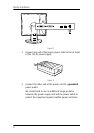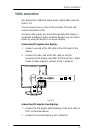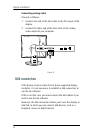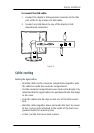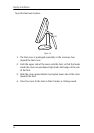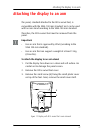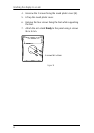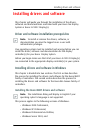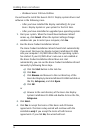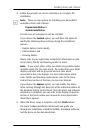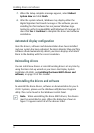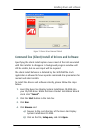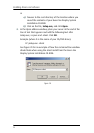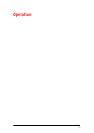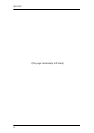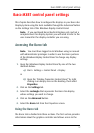Installing drivers and software
50
• Windows Server 2003 x64 Edition.
You will need to install the B
ARCO E-2320 C Display system drivers and
software in the following cases:
• After you have installed the display controller(s) for your
B
ARCO Display System in your system for the first time.
• After you have reinstalled or upgraded your operating system.
1. Start your system. When the Found New Hardware Wizard
comes up, click Cancel. When the System Settings Change
window asks you to restart your computer, click No.
2. Run the Barco Product Installation Wizard.
The Barco Product Installation Wizard should start automatically
if you insert the B
ARCO NIO Display System Installation CD-ROM
into your computer’s CD/DVD drive after the operating system
has started. If your CD/DVD drive’s auto-run is not enabled or
the Barco Product Installation Wizard does not start
automatically, you can run the Barco Product Installation Wizard
manually by following these steps:
a) Click the Start button in the task bar.
b) Click Run.
c) Click Browse and browse to the root directory of the
B
ARCO NIO Display System Installation CD-ROM and click on
the file, Setup.exe, and click Open.
d) Click OK.
or
a) Browse to the root directory of the B
ARCO NIO Display
System Installation CD-ROM and double click on the file,
Setup.exe.
3. Click Next.
4. Click Yes to accept the terms of the Barco and ATI license
agreements. The Barco setup wizard will continue with the
installation only if you accept the terms of both license
agreements. If you click No, the wizard will exit.