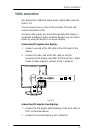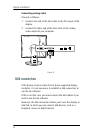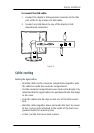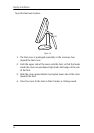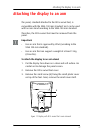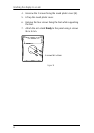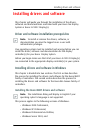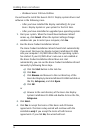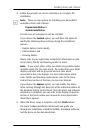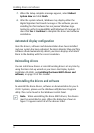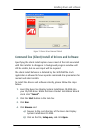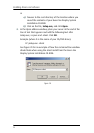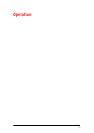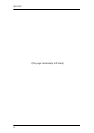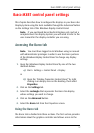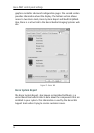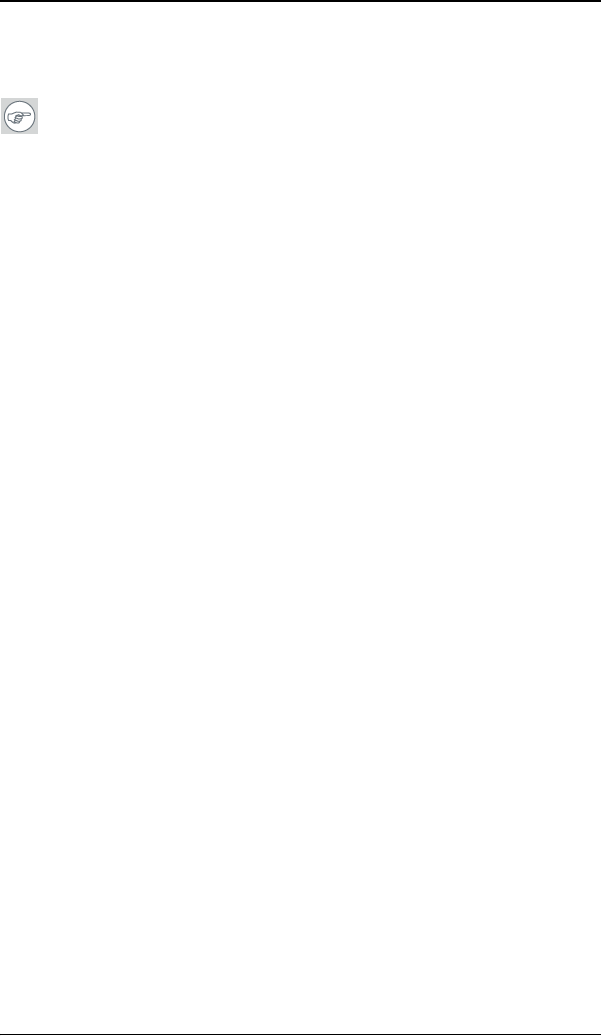
Installing drivers and software
51
5. Follow the wizard’s on-screen instructions to complete the
installation.
Note: There are two options for installing your Barco MXRT
controllers driver and software:
Express Installation or
Custom Installation.
In both cases all components will be installed.
If you choose the Custom option, you will have the option to
modify the following driver settings during the installation
process:
• Display Options (color mode),
• Palette Modes, and
• Drawing Modes.
Please refer to your application manuals for information on the
correct Color, Palette and Drawing modes to select.
Note: If you select either of the two Static Gray palette modes
available under the 256 Color mode, the output from your MXRT
display controller will be grayscale and not color when
connected to Nio color displays. For more information about
Color, Palette and Drawing modes please refer to the Barco
Control Panel section of the Barco on-line User Manual.
If you choose the Express option, you can modify the above
driver settings through the Barco tab of the advanced options of
the Windows Display Control Panel. Once the driver and software
installation is complete, you can refer to the Display Properties
section of the Barco online user manual for more information
about these options.
6. When the driver setup is complete, click the Finish button.
The Barco Product Installation Wizard will now guide you
through the installation of MediCal QAWeb, BarcoMed SelfExam,
and the Barco on-line documentation.