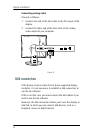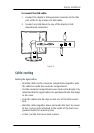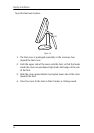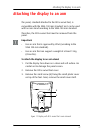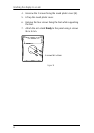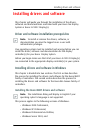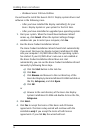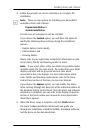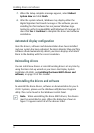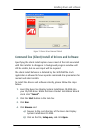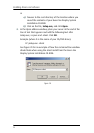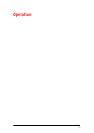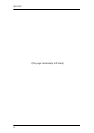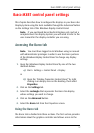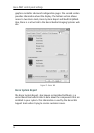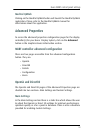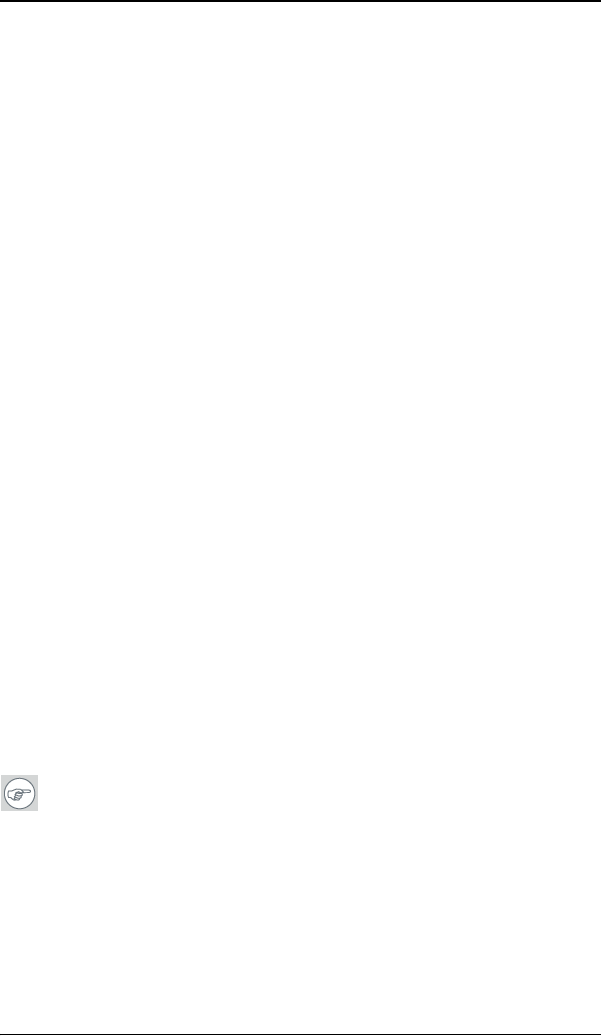
Installing drivers and software
52
7. When the Setup complete message appears, select Reboot
System Now and click Finish.
8. After the system reboots, Windows may display either the
Digital Signature Not Found message or The software you are
installing for this hardware has not passed Windows logo
testing to verify its compatibility with Windows XP message. If it
does click Yes or Continue to complete the driver and software
installation.
Automated display configuration
Once the drivers, software and documentation have been installed
and your system has been rebooted, the Barco Monitor Plug and Play
Software should automatically detect your Barco displays and attach
them to the desktop with the correct resolution.
Reinstalling drivers
You can install new drivers or reinstall existing drivers at any time by
using the Barco Set-up wizard on your B
ARCO NIO Display System
Installation CD-ROM, see Installing the B
ARCO MXRT drivers and
software, on page 49 of this manual.
Uninstalling the drivers and software
To uninstall the Barco drivers, software or documentation for your E-
2320 C Systems, please use the Windows Add/Remove Programs
utility. This can be found in the Windows Control Panel.
Note: When uninstalling the Barco MXRT drivers, the devices
must be uninstalled in pairs. When the dialog box shown in
figure 19 appears select all of the devices listed.