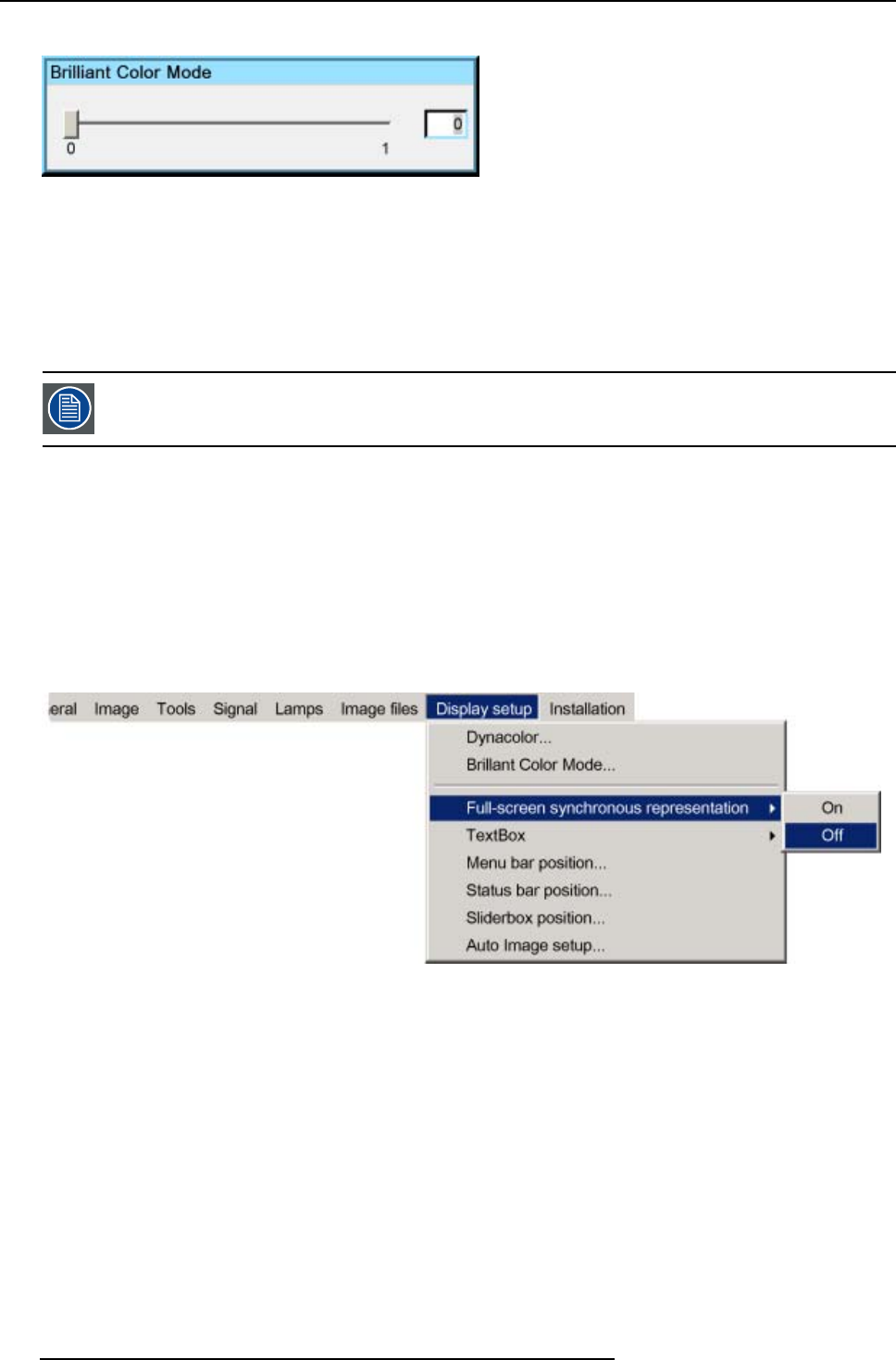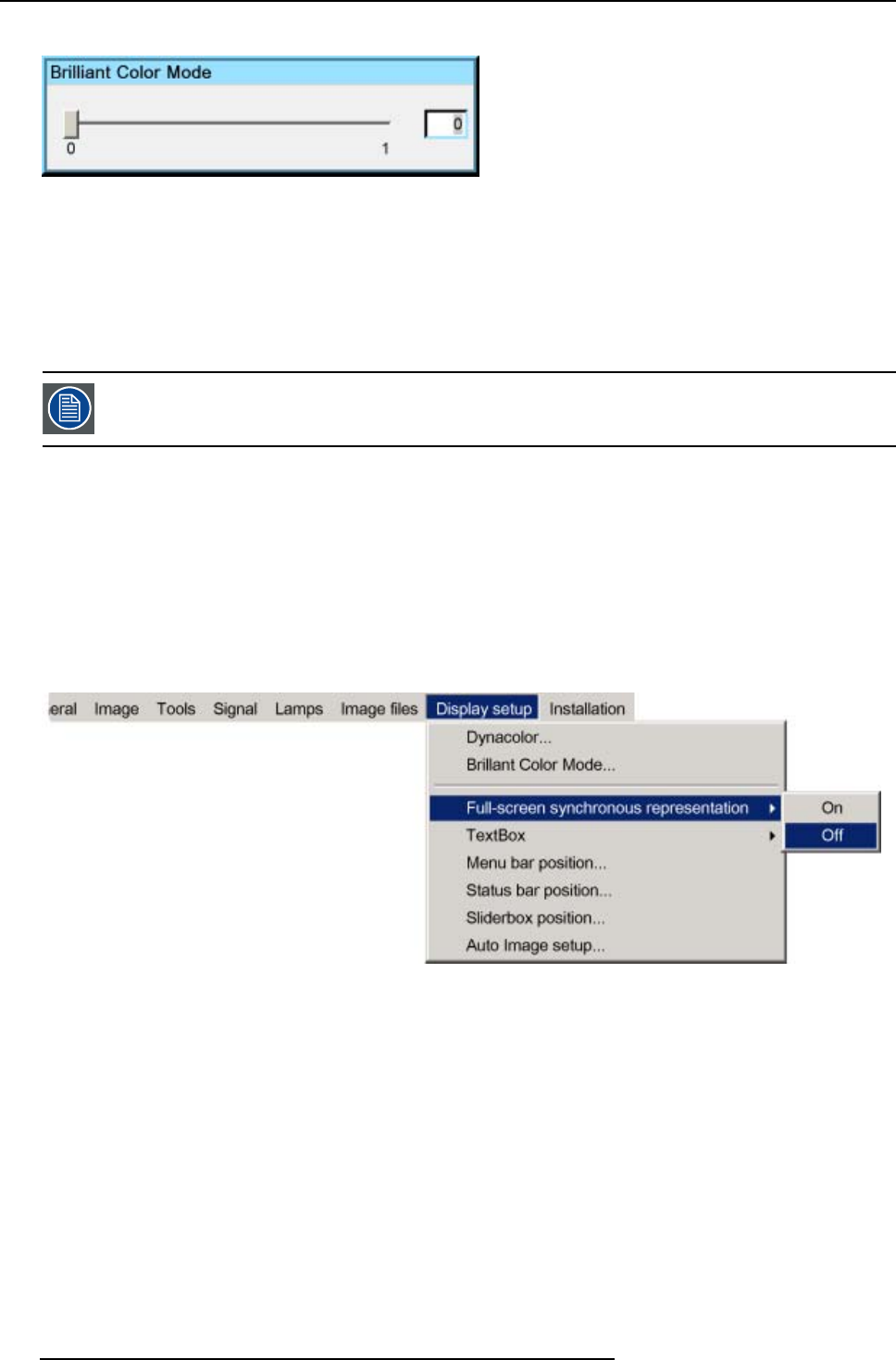
7. Advanced
5. Put the slider box on ’0’ (Brilliant color disabled ) or on ’1’ (Brilliant color enabled)
Image 7-89
7.8.3 Full screen synchronous representation
What can be done ?
In the full screen mode, the projector will always try to lock on the input source. Some monitors (connected on the DVI out
put of the
projector) may fail to synchronize on this type of signal (number of total lines may vary in such a signal).
The Full-screen synchronous representation function in the Display setup menu allows to disable this mode.
Note that disabling the synchronous mode may introduce some image artefacts in the displayed DVI output
signal (on the monitor)
How to enable/disable the full-screen synchronous representation ?
1. Press MENU to activate the Tool bar
2. Press → to select the Display setup item
3. Press ↓ to Pull down the Display setup menu
4. Use ↑ or ↓ to select F ull-screen synchronous representation
5. Press → to open the menu
6. Use ↑ or ↓ to select ON(enable)/OFF(disable)
7. Press ENTER
Image 7-90
7.8.4 Text box
What can be done ?
The Text box function allows to display or not the different text boxes used for instance for picture settings (contrast,...), it also affects
the source information windows (displayed in the right lower corner of the screen).
How to enable/disable the Text box ?
1. Press MENU to activate the Tool bar
2. Press → to select the Display setup item
3. Press ↓ to Pull down the Display setup menu
4. Use ↑ or ↓ to select Text box
5. Press → to pull down the menu
6. Use ↓ or ↑ to enable/disable the text box
100
R5976992 ICON H250/400 13/12/2006