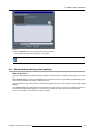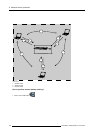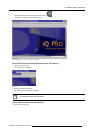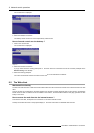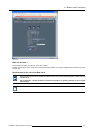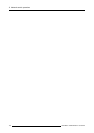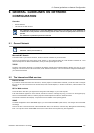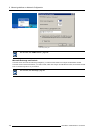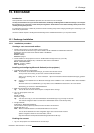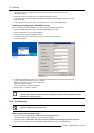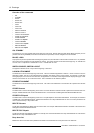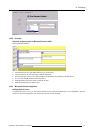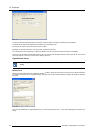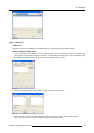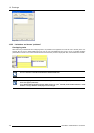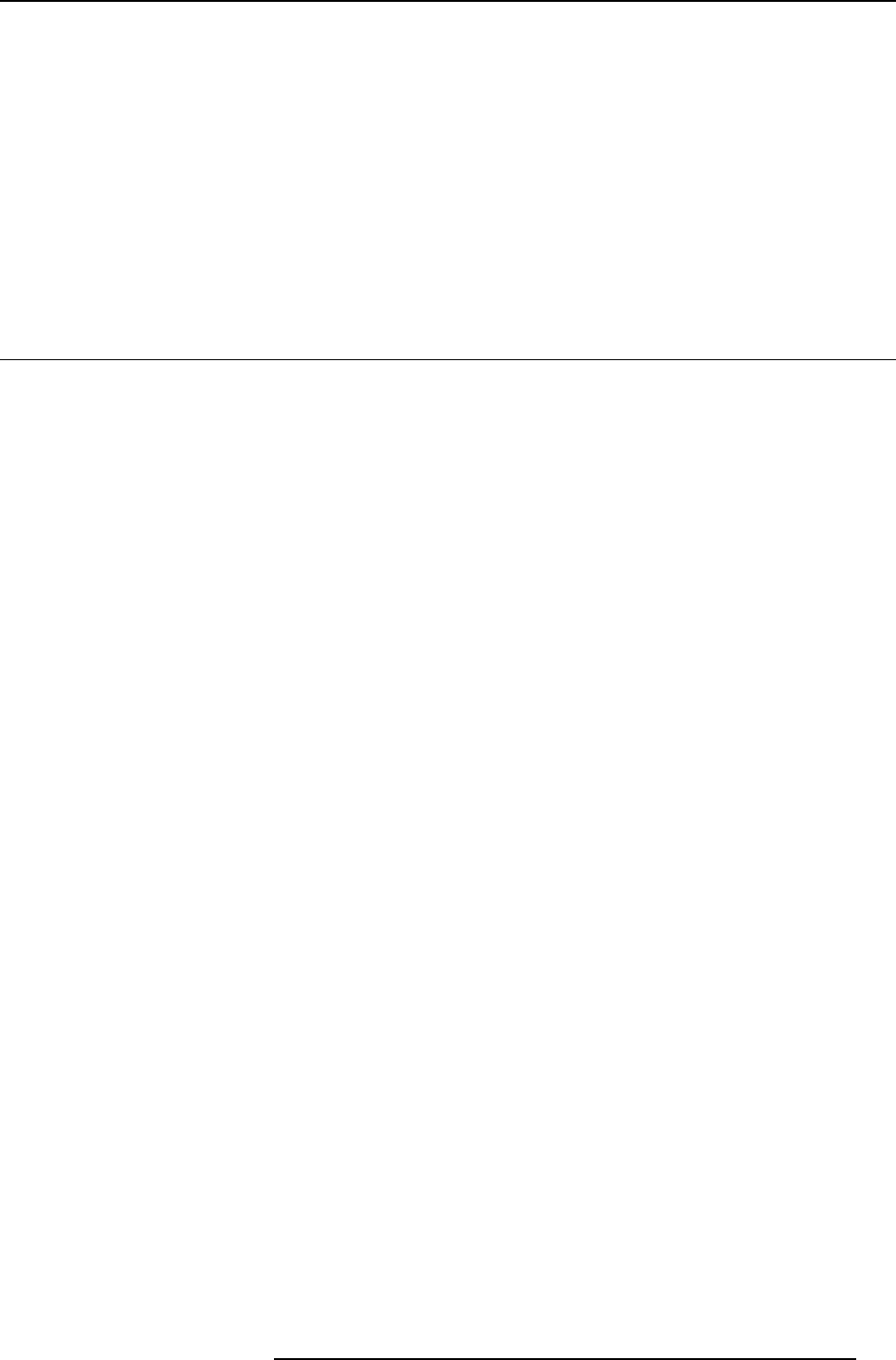
10. Exchange
10. EXCHANGE
Introduction
Some parameters values are installation dependent, and are shown here as an example.
You may need assistance from you network administrator, IT Manager or MIS helpdesk to obtain the settings or to configure
the projector for you, since this is a task description targeted to ‘Administrators’ and needs knowledge and/or permissions
normally held by those persons.
It is advised that you first try to follow the procedure to obtain a working setup, before changing the settings for conforming to your
local security requirements.
Use of this software requires a working Microsoft Exchange server installed somewhere in your corporate network.
10.1 Exchange Installation
10.1.1 Installation procedure
Creating a user account and mailbox
1. Create a user account in your NT Domain (on the projector).
The service will use this account to log on to the domain, and as credentials to authenticate to Microsoft
Exchange to read the entries in the Calendar folder of the Mailbox.
Username: iqpro
Domain: BARCO
Password: pwiqpro
2. Create a Mailbox for the projector’s account on the Microsoft Exchange Server (on your LAN).
The NT Domain user created in step 1 should have read access to this Mailbox.
Server: “BARCOEXCHSRV”
Mailbox: “Projector, IQPRO”
User: BARCO\iqpro
Installing and configuring Microsoft Outlook (on the projector)
1. Install Microsoft Outlook on the Projector.
Note: To be able to access Micro soft Exchange, you need a Client Access License.
Once you have o ne of those, you also have a license to Microsoft Outlook.
Refer to the following URL for more information: http://www.microsoft.c
om/resources/sam/licensing/cal_guide/ex-
change.asp
Tip: Outlook can be installed from the Microsoft Exchange Server CDROM o r from a Microsoft Office Suite Installation
CDROM.
Since t he IQ Pro has no CDROM drive, you may need to use a CD RO M d rive shared
from a PC in the network.
Alternatively, you could use a USB CDROM drive.
2. Make sure the projector is part of the domain
Tip: This can be done in Control Panel->System->Computer N ame->Change
3. Log in on the projector as the user
User: iqpro
Domain: BARCO
Password: pwiqpro
Tip: If the user c annot log on, the Local Administrator should add the right “Log on locally” for the user.
This must be configured in Start->Control Panel->Administrative Tools->Local Security Policy
4. Configure Outlook
Profile Name: “MS Exchange Settings”
This is what the wizard proposes by default, and what is used in this document.
Default Mail Client: yes
Note: Make sure that MS Outlook is the default Mail Client for this account.
You can do this afterwards from this configuration page: Start-
>Control Panel->Internet
Options->Programs->Email For more information, refer to :
http://www.microsoft.com/mspress/troubleshooting/outlook/LS/101801.asp
Enabling the account
1. Log on to the projector as an Administrator for the next steps.
R5976992 ICON H250/400 13/12/2006
127