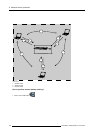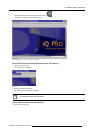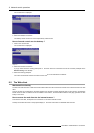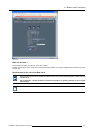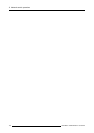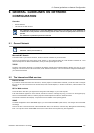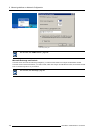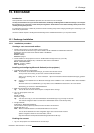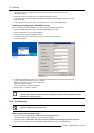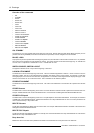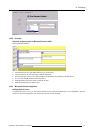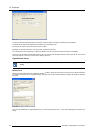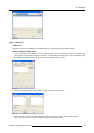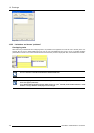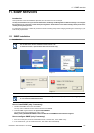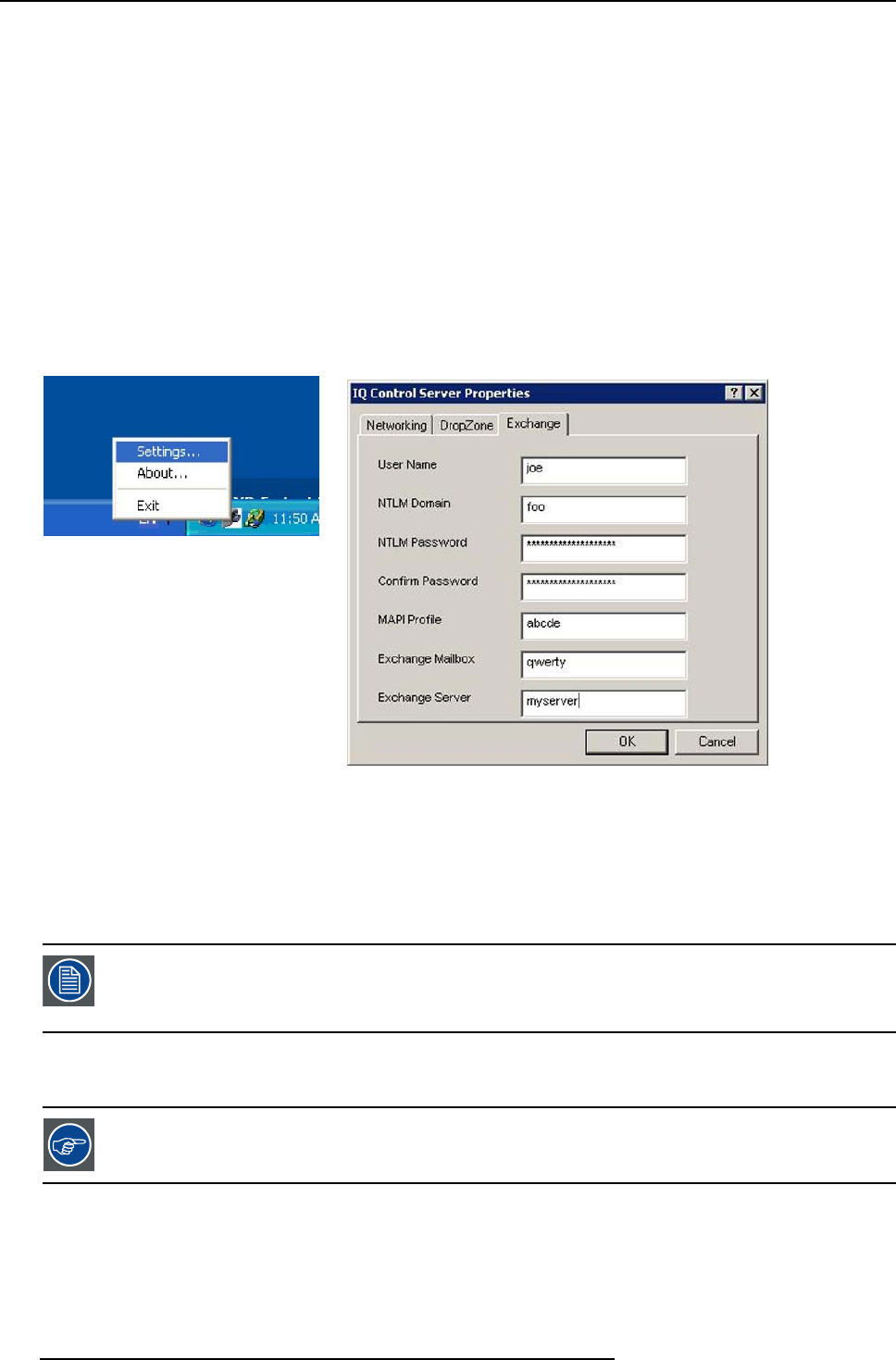
10. Exchange
For security reasons, you will probably not want to make the projector account part of one of the
administrator groups.
2. Enable the account to be used by the “iQ Pro Exchange Integration” service
3. In the Tree of the “Local Security Settings” application, navigate to Security Settings->Local Policies->User
Right Assignment.
4. In the List, edit the “Log on as a service”, and add the account, in the example “BARCO\iqpro”.
Installing and configuring the iQProEXCH service
Step 1,2,3 refers to the manual installation. One can use the SETUP.EXE program instead.
1. Copy the file IQProEXCH.EXE to (eg.) C:\Program Files\BARCO\iQ Pro Server
2. Open a command line, and go to the that directory
3. Type the following command IQProEXCH /Service
4. To configure, right click the “IQ Pro Server” tray icon, and go to the tab “Exchange”
Enter the credentials
Image 10-1
system tray
Image 10-2
server exchange tab
5. To enable the “IQProEXCH” service go to Control Panel->Administrative Tools->Services->IQPro Exchange
go to the TAB “Gener
al Startup” and Type: Automatic
Make the service use the correct account TAB Log On
Select “Local System Account”
Check “Allow servi
ce to interact with desktop”
6. Start the service, or reboot the projector.
You should now be able to schedule commands from a Microsoft Exchange client such as Outlook
running on any computer on the local network, provided you have the necessary permissions on the
Calendar in the projector mailbox.
10.1.2 Troubleshooting
The file C:\Program Files\BARCO\IQ Pro Server\IQProEXCH.log and the “Event Log” may contain helpful in-
formation to diagnose what’s going wrong
What can go wron
gandwhattodo?
1. The log file contains “Logon failure: unknown user name or bad password”
Check Username, Password and Domain in Control Server/Exchange
2. The log file contains “Logon failure: the user has not been granted the requested logon type at this computer.”
The user account m
ust be given the “Log on as a service” permission. This is done in Start/Control
128
R5976992 ICON H250/400 13/12/2006