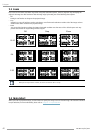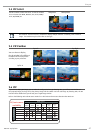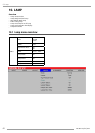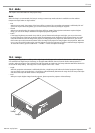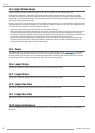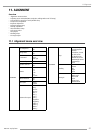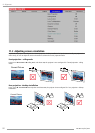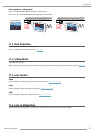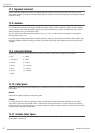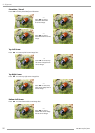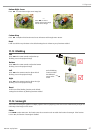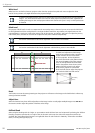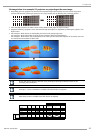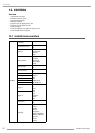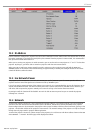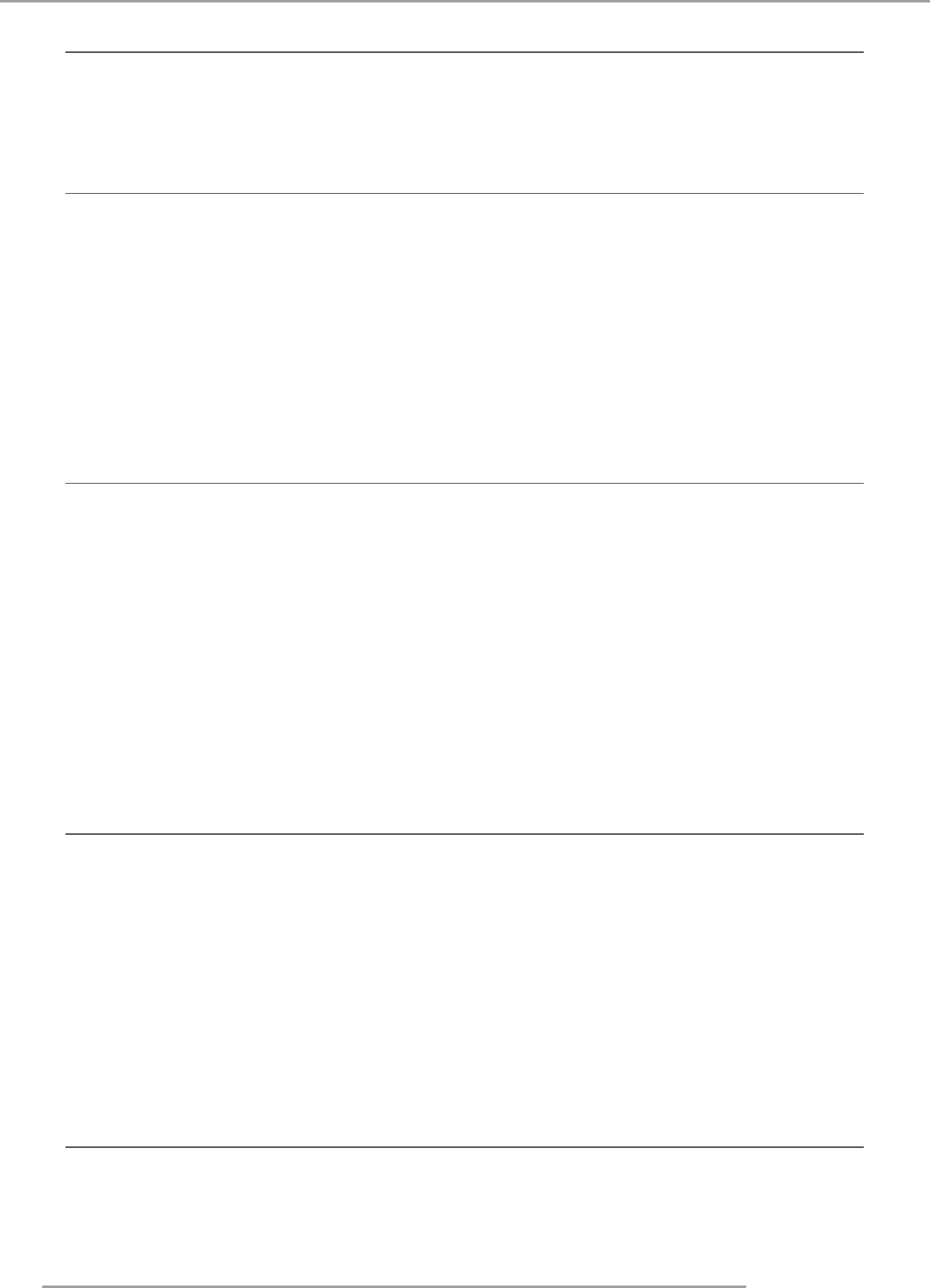
RLS W12 02/12/2014
54
11.Alignment
11.7 Dynamic Contrast
Use this function to configure the projector to automatically adjust image contrast from the source upon start up or shut
down. When activated, the projector will dynamically adjust the image contrast from the beginning of the projection until the
content has ended.
11.8 Gamma
Different Gamma settings will affect viewers' perception of the image. Generally speaking, for images that are darker, it
is recommended that Gamma be set higher to yield better image quality in darker regions by sacrificing details in brighter
areas. In contrast, when projecting brighter images, you can set the Gamma lower to give up details in the darker areas to
make the brighter areas (i.e. clouds) more visible.
You can choose from six different gamma settings (1.8, 2.0, 2.2, 2.35, 2.5 and S-Curve) on the projector. The projector's
default gamma value is at 2.2.
Every setting has precisely defined phases to display all primary colors (red, green, blue) and secondary colors (yellow, cyan,
magenta) in millions of pixels. Changing any number in the setting will change the resulting color and rearrange the color
"triangle".
11.9 Internal Patterns
The projector comes with some standard built-in patterns for testers to calibrate the equipment. These include:
0 = Off
1 = Color Bars
2 = Hatch
3 = Burst
4 = Red
5 = Green
6 = Blue
7 = White
8 = Black
9 = TI-Red
10 = TI-Green
11 = TI-Blue
12 = TI-Ramp
11.10 Color Space
Using different color space will create different color presentation in the projected image. You can choose from the following
color gamma:
Native
Choose this to apply the projector's native color gamut
Custom
For 1 DLP projectors the color space adjustment range is optimal between 5000k and 7500K. Adjusting the color space x
and y below or above this range might result in a reduced color tracking performance. In order to increase color tracking
performance below or above that range, use the color temperature preset of 3200K or 9300 K. It can then be fine tuned with
the input balance RGB gain and RGB offset.
11.11 Custom Color Space
This allows user to move the primaries(Red, Green, Blue), secondaries(Cyan, Yellow, Magenta), and white point independently
to meet users' requirements