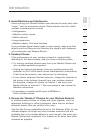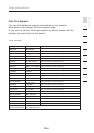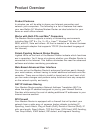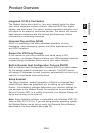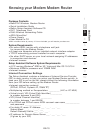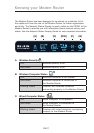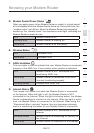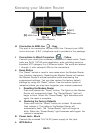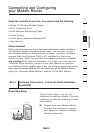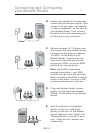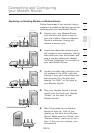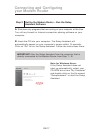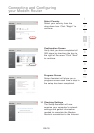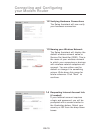EN-12
Knowing your Modem Router
EN-12
section
2
1
3
4
5
6
7
8
9
10
D. Modem Router/Power Status
When you apply power to the Modem Router or restart it, a short period
of time elapses while the Modem Router boots up. During this time, the
“modem router” icon blinks. When the Modem Router has completely
booted up, the “modem router” icon becomes a solid light, indicating the
Modem Router is ready for use.
OFF Modem Router is off
Blinking Blue Modem Router is booting up
Solid Blue Modem Router is on and ready
E. Wireless Status
OFF Wireless is off
Solid Blue Wireless is on
F. ADSL lineStatus
This icon lights in blue to indicate that your Modem Router is connected
properly to the ADSL line. It turns amber when problem is detected.
OFF Modem Router is NOT connected to a
functioning ADSL line
Solid Blue Modem Router is connected to an ADSL
line and functioning properly
Blinking Amber Problem with ADSL line
G. Internet Status
This unique icon shows you when the Modem Router is connected
to the Internet. When the light is off, the Modem Router is NOT
connected to the Internet. When the light is blinking amber, the Modem
Router is attempting to connect to the Internet. When the light is solid
blue, the Modem Router is connected to the Internet. When using the
“Disconnect after x minutes” feature, this icon becomes extremely
useful in monitoring the status of your Modem Router’s connection.
OFF Modem Router is NOT connected to the
Internet
Blinking Amber Modem Router is attempting to connect to
the Internet
Solid Blue Modem Router is connected to the Internet