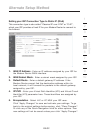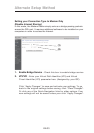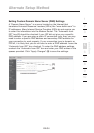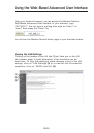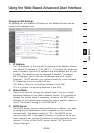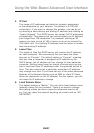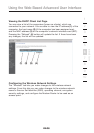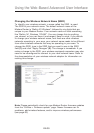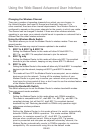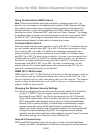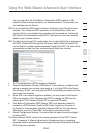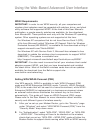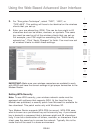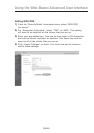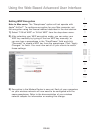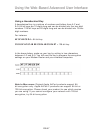EN-40
Using the Web-Based Advanced User Interface
EN-40
section
2
1
3
4
5
6
7
8
9
10
Changing the Wireless Channel
There are a number of operating channels from which you can choose—in
the United Kingdom (and most of Europe) and Australia, there are 13. In
other countries, there are other channel requirements. Your Modem Router is
configured to operate on the proper channels for the country in which you reside.
The channel can be changed if needed. If there are other wireless networks
operating in your area, your network should be set to operate on a channel that is
different than the other wireless networks.
Using the Wireless Mode Switch
This switch allows you to set the Modem Router’s wireless modes. There are
several modes.
Note: Some modes may require firmware updates to be enabled.
1. 802.11n & 802.11g & 802.11b
Setting the Modem Router to this mode will allow N1/draft 802.11n-,
802.11g-, and 802.11b-compliant devices to join the network.
2. 802.11g only
Setting the Modem Router to this mode will allow only 802.11g-compliant
devices to join the network, keeping out any slower 802.11b devices.
3. 802.11n only
Setting the Modem Router to this mode will allow only N1/draft 802.11n-compliant
devices to join the network, keeping out 802.11g and 802.11b devices.
4. Off
This mode will turn OFF the Modem Router’s access point, so no wireless
devices can join the network. Turning off the wireless function of your
Modem Router is a great way to secure your network when you are away
from home for a long period of time, or don’t want to use the wireless feature
of the Modem Router at a certain time.
Using the Bandwidth Switch
This switch allows you to set the Modem Router’s wireless bandwidth modes.
There are several modes available:
1. 20MHz
Setting the Modem Router to this mode allows only 20MHz operation.
This mode is compatible with N1, draft 802.11n-, 802.11g-, and 802.11b-
compliant devices, but will limit N1, draft 802.11n-compliant devices’
bandwidth by half. Reducing bandwidth to 20MHz-only operation might
solve some wireless problems.
2. 40MHz
Setting the Modem Router to this mode allows it to switch automatically
between 20MHz and 40MHz operation. This mode enables 40MHz
operation, to maximize speed for N1, draft 802.11n-compliant
devices when conditions permit. When a legacy 802.11g access
point is presented and occupies an adjacent secondary channel, the
Modem Router automatically reverts to 20MHz operation to maximize
compatibility. We recommend using this as the default mode.