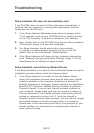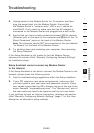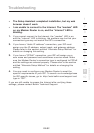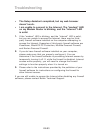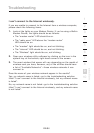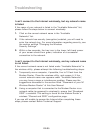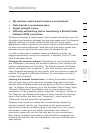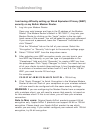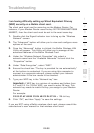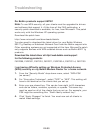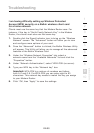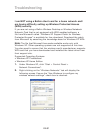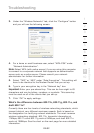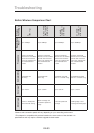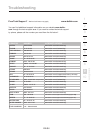EN-88EN-87
Troubleshooting
EN-88EN-87
Troubleshooting
I am having difficulty setting up Wired Equivalent Privacy (WEP)
security on my Belkin Modem Router.
1.
Log into your Modem Router.
Open your web browser and type in the IP address of the Modem
Router. (The Modem Router’s default is 192.168.2.1.) Log into your
Modem Router by clicking on the “Login” button in the top right-
hand corner of the screen. You will be asked to enter your password.
If you never set a password, leave the “Password” field blank and
click “Submit”.
Click the “Wireless” tab on the left of your screen. Select the
“Encryption” or “Security” tab to get to the security settings page.
2. Select “128-bit WEP” from the drop-down menu.
3. After selecting your WEP encryption mode, you can type in your
hex WEP key manually, or you can type in a passphrase in the
“Passphrase” field and click “Generate” to create a WEP key from
the passphrase. Click “Apply Changes” to finish. You must now set
all of your clients to match these settings. A hex (hexadecimal) key
is a mixture of numbers and letters from A-F and 0-9. For 128-bit
WEP, you need to enter 26 hex keys.
For example:
C3 03 0F AF 4B B2 C3 D4 4B C3 D4 E7 E4 = 128-bit key
4. Click “Apply Changes” to finish. Encryption in the Wireless Modem
Router is now set. Each of your computers on your wireless network
will now need to be configured with the same security settings.
WARNING: If you are configuring the Modem Router from a computer
with a wireless client, you will need to ensure that security is turned on
for this wireless client. If this is not done, you will lose your wireless
connection.
Note to Mac users: Original Apple AirPort products support 64-bit
encryption only. Apple AirPort 2 products can support 64-bit or 128-bit
encryption. Please check your Apple AirPort product to see which
version you are using. If you cannot configure your network with 128-bit
encryption, try 64-bit encryption.