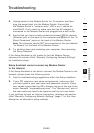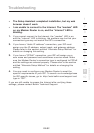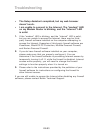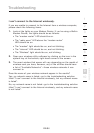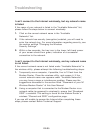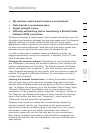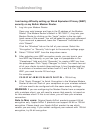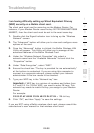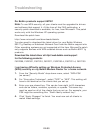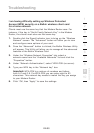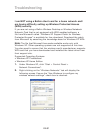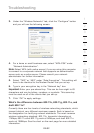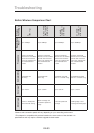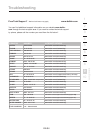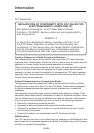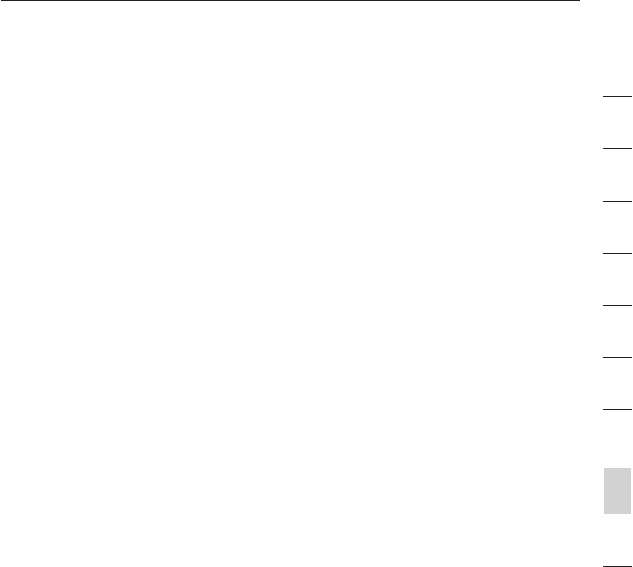
EN-88
Troubleshooting
EN-88
section
2
1
3
4
5
6
7
8
9
10
I am having difficulty setting up Wired Equivalent Privacy
(WEP) security on a Belkin client card.
The client card must use the same key as the Modem Router. For
instance, if your Modem Router uses the key 00112233445566778899
AABBCC, then the client card must be set to the exact same key.
1. Double-click the Signal Indicator icon to bring up the “Wireless
Network” screen.
2. The “Advanced” button will allow you to view and configure more
options of the card.
3. Once the “Advanced” button is clicked, the Belkin Wireless LAN
Utility will appear. This Utility will allow you to manage all the
advanced features of the Belkin Wireless Card.
4. Under the “Wireless Network Properties” tab, select a
network name from the “Available Networks” list and click the
“Properties” button.
5. Under “Data Encryption”, select “WEP”.
6. Ensure the check box “The key is provided for me automatically”
at the bottom is unchecked. If you are using this computer to
connect to a corporate network, please consult your network
administrator if this box needs to be checked.
7. Type your WEP key in the “Network key” box.
Important: A WEP key is a mixture of numbers and letters from
A-F and 0-9. For 128-bit WEP, you need to enter 26 keys. This
network key needs to match the key you assign to your Modem
Router.
For example:
C3 03 0F AF 4B B2 C3 D4 4B C3 D4 E7 E4 = 128-bit key
8. Click “OK”, and then “Apply” to save the settings.
If you are NOT using a Belkin wireless client card, please consult the
manufacturer’s user manual for that wireless client card.