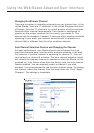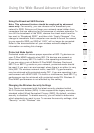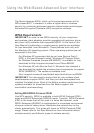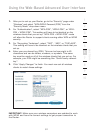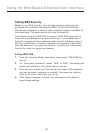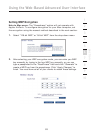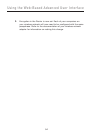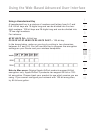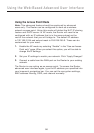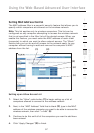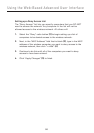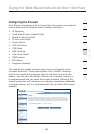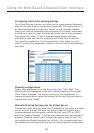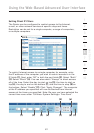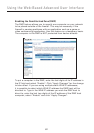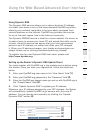Using the Web-Based Advanced User Interface
5756
5756
Using the Access Point Mode
Note: This advanced feature should be employed by advanced
users only. The Router can be configured to work as a wireless
network access point. Using this mode will defeat the NAT IP sharing
feature and DHCP server. In AP mode, the Router will need to be
configured with an IP address that is in the same subnet as the
rest of the network that you will bridge to. The default IP address
is 192.168.2.254 and subnet mask is 255.255.255.0. These can be
customized for your need.
1. Enable the AP mode my selecting “Enable” in the “Use as Access
Point only” page. When you select this option, you will be able to
change the IP settings.
2. Set your IP settings to match your network. Click “Apply Changes”.
3. Connect a cable from the WAN port on the Router to your existing
network.
The Router is now acting as an access point. To access the Router
advanced user interface again, type the IP address you specified into
your browser’s navigation bar. You can set the encryption settings,
MAC address filtering, SSID, and channel normally.