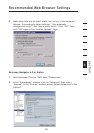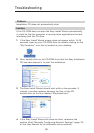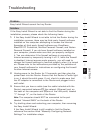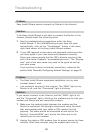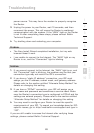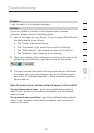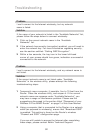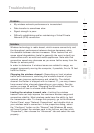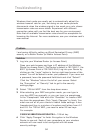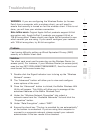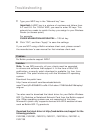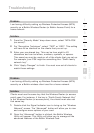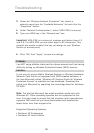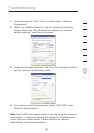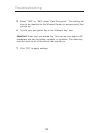9392
section
9392
2
1
3
4
5
6
7
8
9
10
Troubleshooting
Problem:
• My wireless network performance is inconsistent.
• Data transfer is sometimes slow.
• Signal strength is poor.
• Difficulty establishing and/or maintaining a Virtual Private
Network (VPN) connection.
Solution:
Wireless technology is radio-based, which means connectivity and
the throughput performance between devices decreases when
the distance between devices increases. Other factors that will
cause signal degradation (metal is generally the worst culprit) are
obstructions such as walls and metal appliances. Note also that
connection speed may decrease as you move farther away from the
Router (or access point).
In order to determine if wireless issues are related to range, we
suggest temporarily moving the computer, if possible, five to 10 feet
from the Router.
Changing the wireless channel—Depending on local wireless
traffic and interference, switching the wireless channel of your
network can improve performance and reliability. The default
channel the Router is shipped with is channel 11; you may choose
from several other channels depending on your region. See the
section on page 48 entitled “Changing the Wireless Channel” for
instructions on how to choose other channels.
Limiting the wireless transmit rate—Limiting the wireless
transmit rate can help improve the maximum wireless range and
connection stability. Most wireless cards have the ability to limit
the transmission rate. To change this property, go to the Windows
Control Panel, open “Network Connections” and double-click on
your wireless card’s connection. In the properties dialog, select
the “Configure” button on the “General” tab (Windows 98 users
will have to select the wireless card in the list box and then click
“Properties”), then choose the “Advanced” tab and select the rate
property.