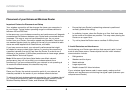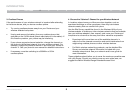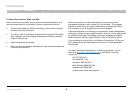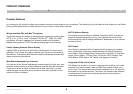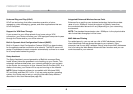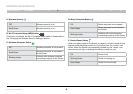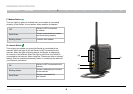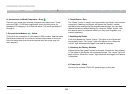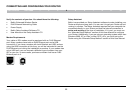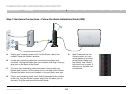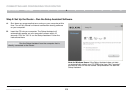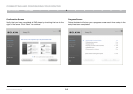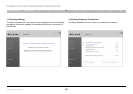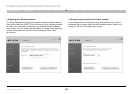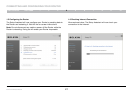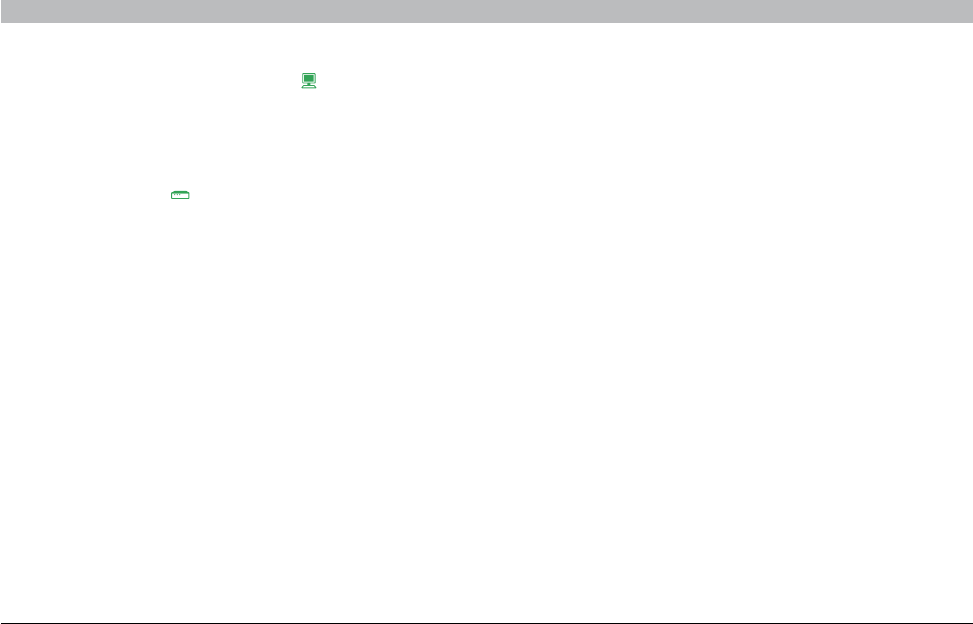
10
Enhanced Wireless Router
SECTIONSTable of Contents 1 2 4 5 6 7 8 9 103
KNOWING YOUR ROUTER
H. Connections to Wired Computers – Gray
Connect your wired (non-wireless) computers to these ports� These
ports are RJ45, 10/100 auto-negotiation, auto-uplinking ports for
standard UTP category 5 or 6 Ethernet cable� The ports are labeled 1
through 4�
I. Connection to Modem – Yellow
This port is for connection to your cable or DSL modem� Use the cable
that was provided with the router to connect the modem to this port�
Use of a cable other than the one supplied with the router may not
work properly�
J. Reset Button – Red
The “Reset” button is used in rare cases when the Router may function
improperly� Resetting the Router will restore the Router’s normal
operation while maintaining the programmed settings� You can also
restore the factory default settings by using the “Reset” button� Use
the restore option in instances where you may have forgotten your
custom password�
i. Resetting the Router
Push and release the “Reset” button� The lights on the Router will
momentarily flash� The “router” light will begin to blink� When the
“router” light becomes solid again, the reset is complete�
ii. Restoring the Factory Defaults
Press and hold the “reset” button for at least 10 seconds, then release
it� The lights on the Router will momentarily flash� The “router” light will
begin to blink� When the “router” light becomes solid again, the restore
is complete�
K. Power Jack – Black
Connect the included 12V/1A DC power supply to this jack�