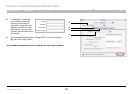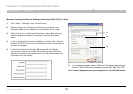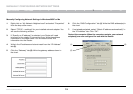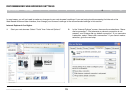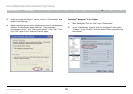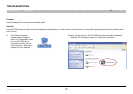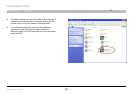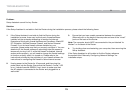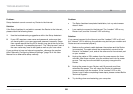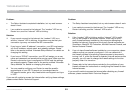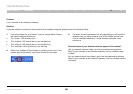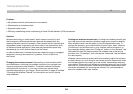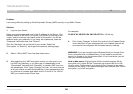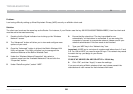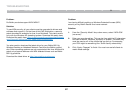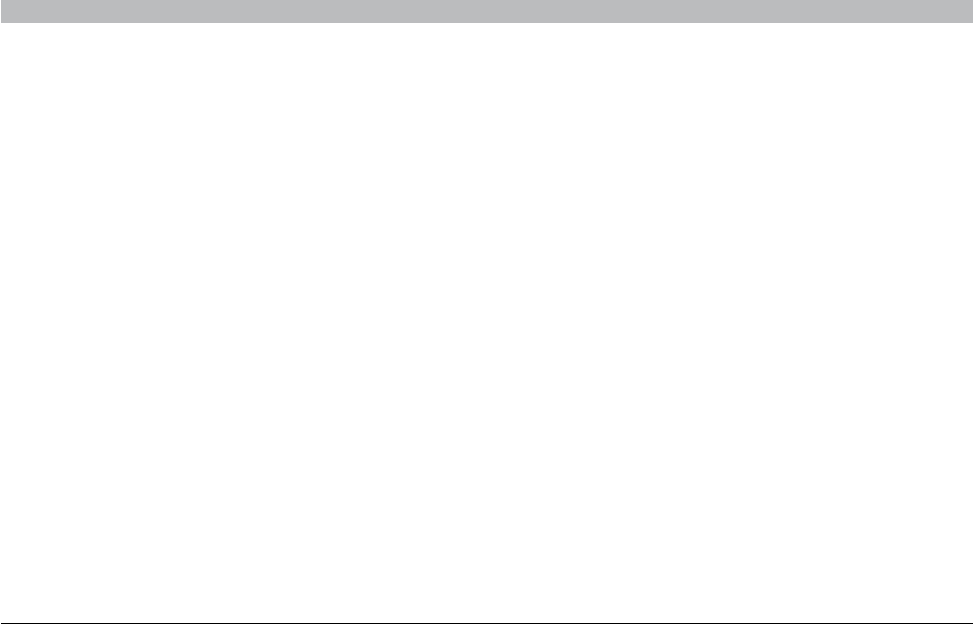
80
Enhanced Wireless Router
SECTIONSTable of Contents 1 2 3 4 5 6 7 8 109
TROUBLESHOOTING
Problem:
Setup Assistant cannot connect my Router to the Internet�
Solution:
If the Setup Assistant is not able to connect the Router to the Internet,
please check the following items:
1. Use the troubleshooting suggestions within the Setup Assistant�
2. If your ISP requires a user name and password, make sure that
you have typed in your user name and password correctly� Some
user names require that the ISP’s domain may be at the end of the
name� Example: “myname@myisp�com”� The “@myisp�com” part of
the user name may need to be typed as well as your user name�
If you continue to have no Internet connection, reference the section
titled “Manually Configuring Network Settings” (page 70 of this User
Manual for an alternative setup method)�
Problem:
• The Setup Assistant completed installation, but my web browser
doesn’t work�
• I am unable to connect to the Internet� The “modem” LED on my
Router is off, and the “internet” LED is blinking�
Solution:
If you cannot connect to the Internet, and the “modem” LED is off, and
the “internet” LED is blinking, the problem may be that your modem and
Router are not connected properly�
1. Make sure the network cable between the modem and the Router
is connected� The cable should be connected at one end to the
Router’s “to Modem” port, and at the other end to the network port
on your modem�
2. Unplug the cable or DSL modem from its power source for three
minutes� After three minutes, plug the modem back into its power
source� This may force the modem to properly recognize the
Router�
3. Unplug the power to your Router, wait 10 seconds, and then
reconnect the power� This will cause the Router to reattempt
communication with the modem� If the “modem” LED on the
Router is not lit after completing these steps, please contact Belkin
Technical Support�
4. Try shutting down and restarting your computer�