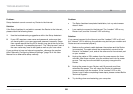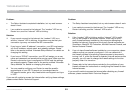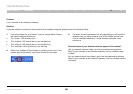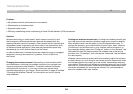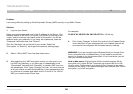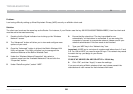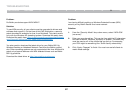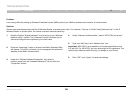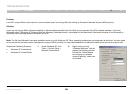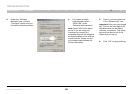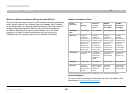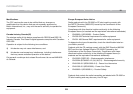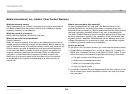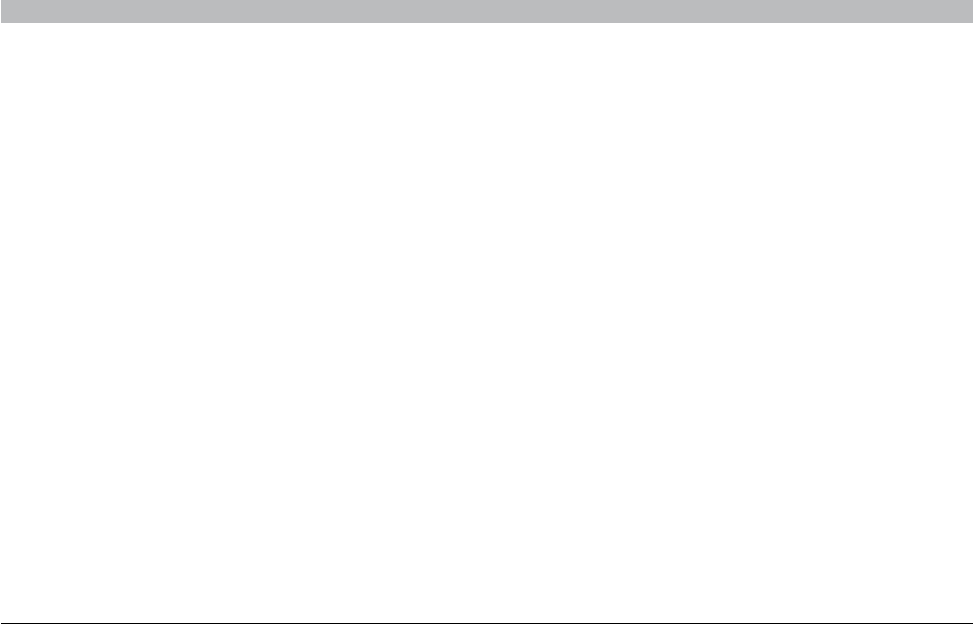
88
Enhanced Wireless Router
SECTIONSTable of Contents 1 2 3 4 5 6 7 8 109
TROUBLESHOOTING
Problem:
I am having difficulty setting up Wireless Protected Access (WPA) security on a Belkin wireless client card for a home network�
4. Under “Network Authentication”, select “WPA-PSK (no server)”�
5. Type your WPA key in the “Network key” box�
Important: WPA-PSK is a combination of numbers and letters from
A-Z and 0-9� For WPA-PSK, you can enter eight to 63 characters� This
network key needs to match the key you assign to your Router�
6. Click “OK”, then “Apply” to save the settings�
Solution:
Clients must use the same key that the G Wireless Router or access point uses� For instance, if the key is “Smith Family Network Key” in the G
Wireless Router or access point, the clients must also use that same key�
1. Double-click the “Signal Indicator” icon to bring up the “Wireless
Network Utility” screen� The “Advanced” button will allow you to
view and configure more options of your client card�
2. Once the “Advanced” button is clicked, the Belkin Wireless Utility
will appear� This Utility will allow you to manage all the advanced
features of the Belkin wireless card�
3. Under the “Wireless Network Properties” tab, select a
network name from the “Available Networks” list and click the
“Properties” button�