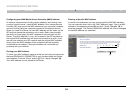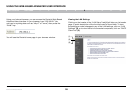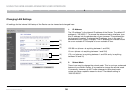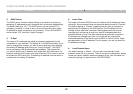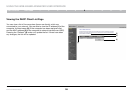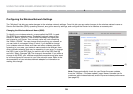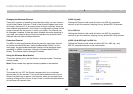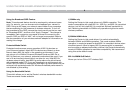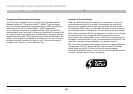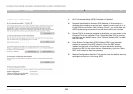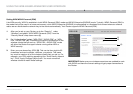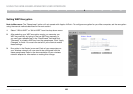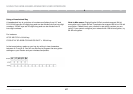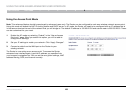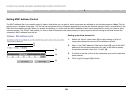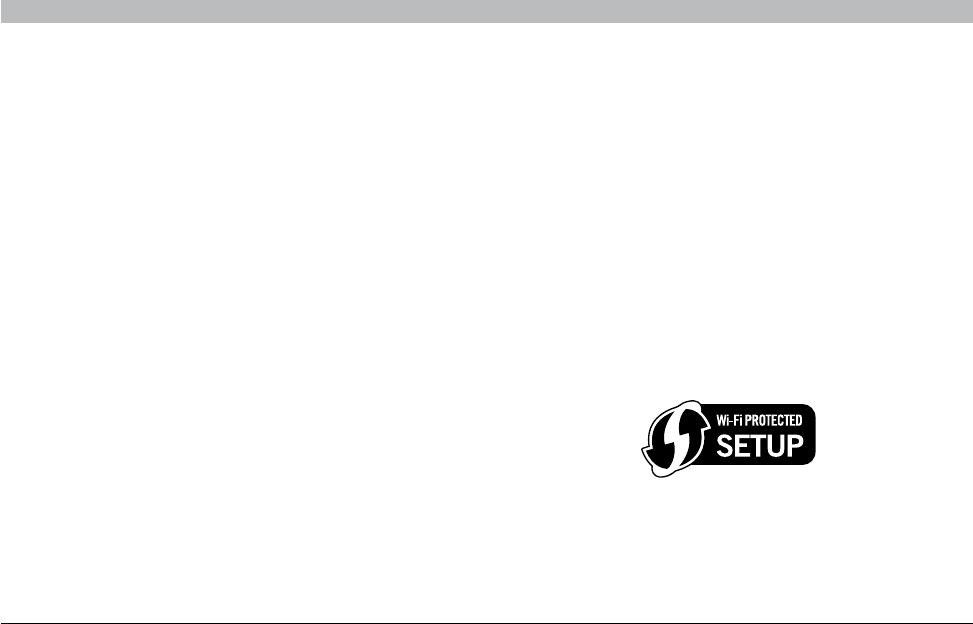
42
Enhanced Wireless Router
SECTIONSTable of Contents 1 2 3 4 5 7 8 9 106
USING THE WEB-BASED ADVANCED USER INTERFACE
Changing the Wireless Security Settings
Your Enhanced Wireless Router is equipped with the latest security
standard called Wi-Fi Protected Access
™
2 (WPA2
™
) and the legacy
security standard called Wired Equivalent Privacy (WEP)� Your Router
also supports the Wi-Fi Protected Setup
™
(WPS) specification,
which simplifies the setup of a wireless network� WPS uses familiar
methodologies, such as typing in a Personal Identification Number (PIN)
or pushing a button, to enable users to automatically configure network
names and strong WPA
™
/WPA2 data encryption and authentication� By
default, wireless security is disabled� To enable security, you will need
to determine which standard you want to use� To access the security
settings, click “Security” on the “Wireless” tab�
Using Wi-Fi Protected Setup
WPS uses WPA2 (described on page 44) for encryption� It does not
provide additional security, but rather, standardizes the method for
securing your wireless network� You may use either the Push Button
Configuration (PBC) method or PIN method to allow a device access to
your wireless network� Conceptually, the two methods work as follows:
PBC: Push and hold the WPS button located on the back of your Router
for three seconds� Then, initiate the WPS procedure on the client
device within two minutes� Refer to your client’s documentation on this
procedure� Pushing the PBC button will automatically enable WPS� The
client has now been securely added to your wireless network�
PIN: The client device has a PIN number (either four or eight digits) that
is associated with WPS� Enable WPS through the screen illustrated
below� Enter the client’s PIN into the Router’s internal registrar
(accessed through this screen)� The client will be automatically enrolled
into your wireless network within two minutes�