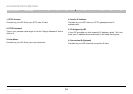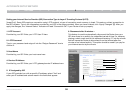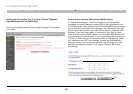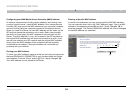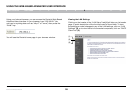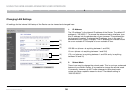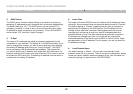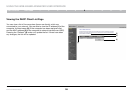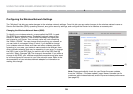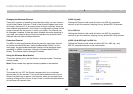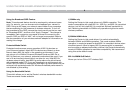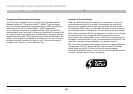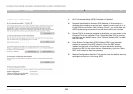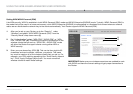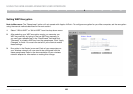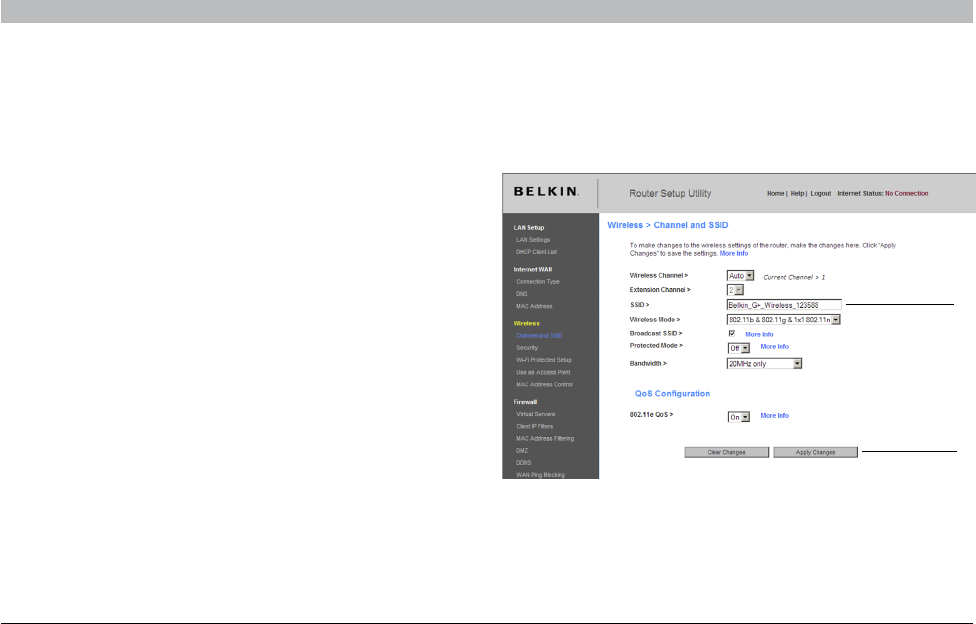
39
Enhanced Wireless Router
SECTIONSTable of Contents 1 2 3 4 5 7 8 9 106
USING THE WEB-BASED ADVANCED USER INTERFACE
Configuring the Wireless Network Settings
The “Wireless” tab lets you make changes to the wireless network settings� From this tab you can make changes to the wireless network name or
Service Set Identifier (SSID), operating channel, encryption security settings, and configure the Router to be used as an access point�
Changing the Wireless Network Name (SSID)
To identify your wireless network, a name called the SSID is used�
The SSID is your network name� The default network name of the
Router is “Belkin_XXXXXX”; the XXXXXX represent six digits that
are unique to your Router� Your network name will look something
like “Belkin_123456”� You can change this to anything you choose, or
you can leave it unchanged� Keep in mind, if you decide to change
your wireless network name, and there are other wireless networks
operating in your area, your network name needs to be different from
other wireless networks that may be operating in your area� To change
the SSID, type in the SSID that you want to use in the SSID field (1)
and click “Apply Changes” (2)� The change is immediate� If you make a
change to the SSID, your wireless-equipped computers may also need
to be reconfigured to connect to your new network name� Refer to the
documentation of your wireless network adapter for information on
making this change�
Note: Please periodically check for new Router firmware updates
from the “Utilities > Firmware update” page� Newer firmware can fix
problems, add wireless features, and/or improve wireless performance
(see page 63)�
(1)
(2)