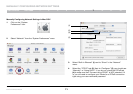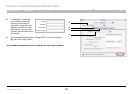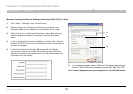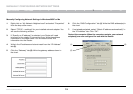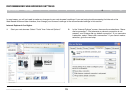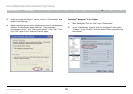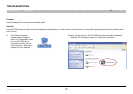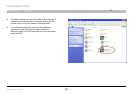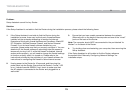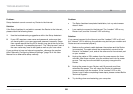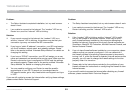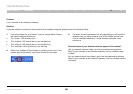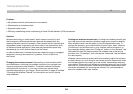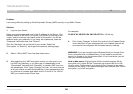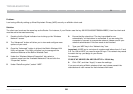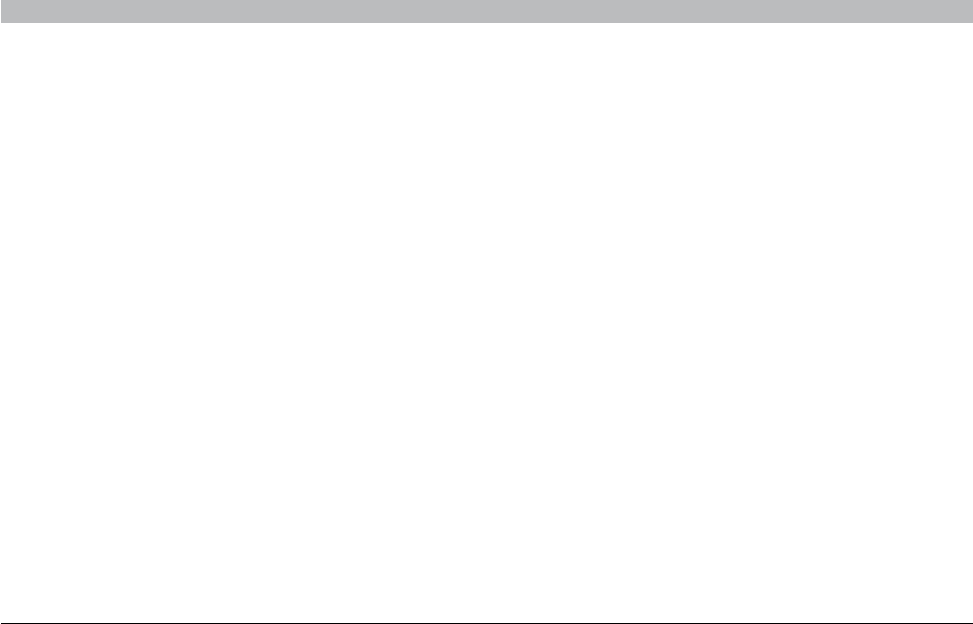
79
Enhanced Wireless Router
SECTIONSTable of Contents 1 2 3 4 5 6 7 8 109
TROUBLESHOOTING
Problem:
Setup Assistant cannot find my Router�
Solution:
If the Setup Assistant is not able to find the Router during the installation process, please check the following items:
3. Ensure that you have a cable connected between the network
(Ethernet) port on the back of the computer and one of the “wired”
ports on the back of the Router�
Note: The computer should NOT be connected to the port labeled “to
Modem” on the back of the Router�
4. Try shutting down and restarting your computer, then rerunning the
Setup Assistant�
If the Setup Assistant is still unable to find the Router, reference
the section titled “Manually Configuring Network Settings” for
installation steps�
1. If the Setup Assistant is not able to find the Router during the
installation process, there may be third-party firewall software
installed on the computer attempting to access the Internet�
Examples of third-party firewall software are ZoneAlarm, BlackICE
PC Protection, McAfee Personal Firewall, and Norton Personal
Firewall� If you do have firewall software installed on your
computer, please make sure that you properly configure it� You can
determine if the firewall software is preventing Internet access by
temporarily turning it off� If, while the firewall is disabled, Internet
access works properly, you will need to change the firewall settings
to function properly when it is turned on� Please refer to the
instructions provided by the publisher of your firewall software for
instructions on configuring the firewall to allow Internet access�
2. Unplug power to the Router for 10 seconds, and then plug the
power back into the Router� Ensure that the Router’s “router” LED
is on; it should be solid GREEN� If not, check to make sure that
the AC adapter is connected to the Router and plugged into a
wall outlet�