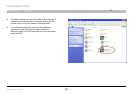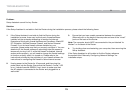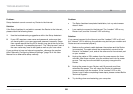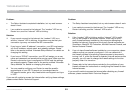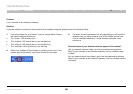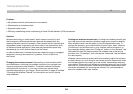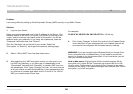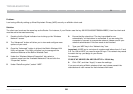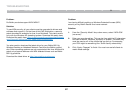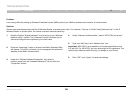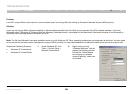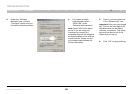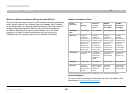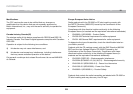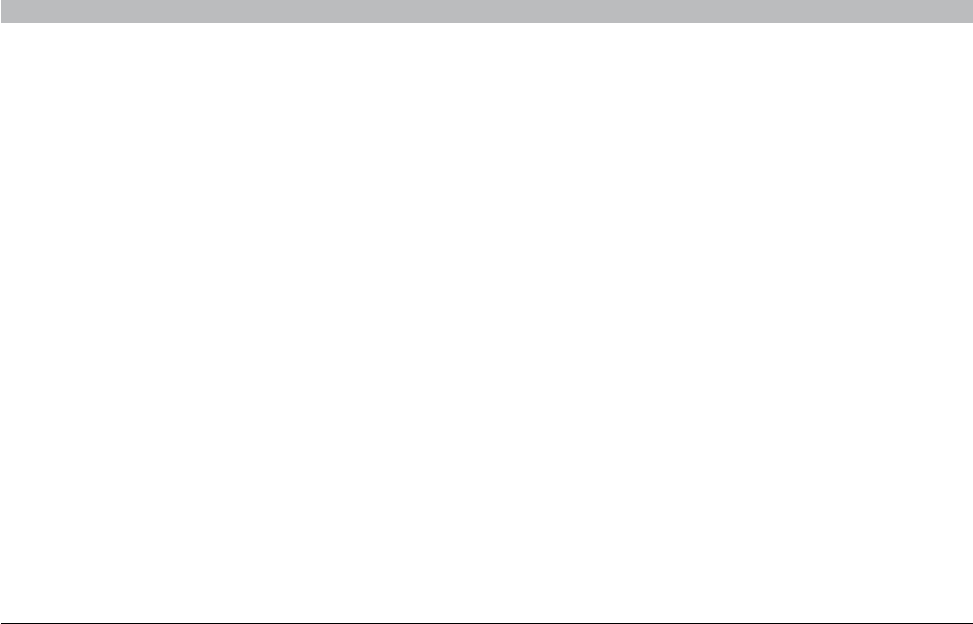
86
Enhanced Wireless Router
SECTIONSTable of Contents 1 2 3 4 5 6 7 8 109
TROUBLESHOOTING
Problem:
I am having difficulty setting up Wired Equivalent Privacy (WEP) security on a Belkin client card�
6. Ensure that the check box “The key is provided for me
automatically” at the bottom is unchecked� If you are using this
computer to connect to a corporate network, please consult your
network administrator if this box needs to be checked�
7. Type your WEP key in the “Network key” box�
Important: A WEP key is a mixture of numbers and letters from A-F and
0-9� For 128-bit WEP, you need to enter 26 keys� This network key needs
to match the key you assign to your Router�
For example:
C3 03 0F AF 4B B2 C3 D4 4B C3 D4 E7 E4 = 128-bit key
8. Click “OK”, and then “Apply” to save the settings�
If you are not using a Belkin wireless client card, please consult the
manufacturer’s user manual for that wireless client card�
Solution:
The client card must use the same key as the Router� For instance, if your Router uses the key 00112233445566778899AABBCC, then the client card
must be set to the exact same key�
1. Double-click the Signal Indicator icon to bring up the “Wireless
Network” screen�
2. The “Advanced” button will allow you to view and configure more
options of your card�
3. Once the “Advanced” button is clicked, the Belkin Wireless LAN
Utility will appear� This Utility will allow you to manage all the
advanced features of the Belkin Wireless Card�
4. Under the “Wireless Network Properties” tab, select a
network name from the “Available Networks” list and click the
“Properties” button�
5. Under “Data Encryption”, select “WEP”�