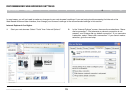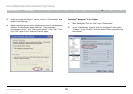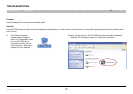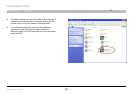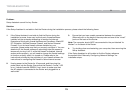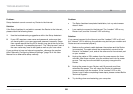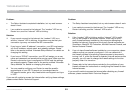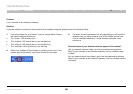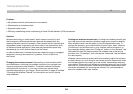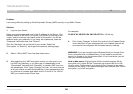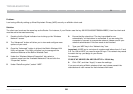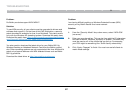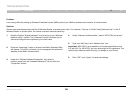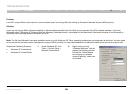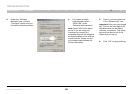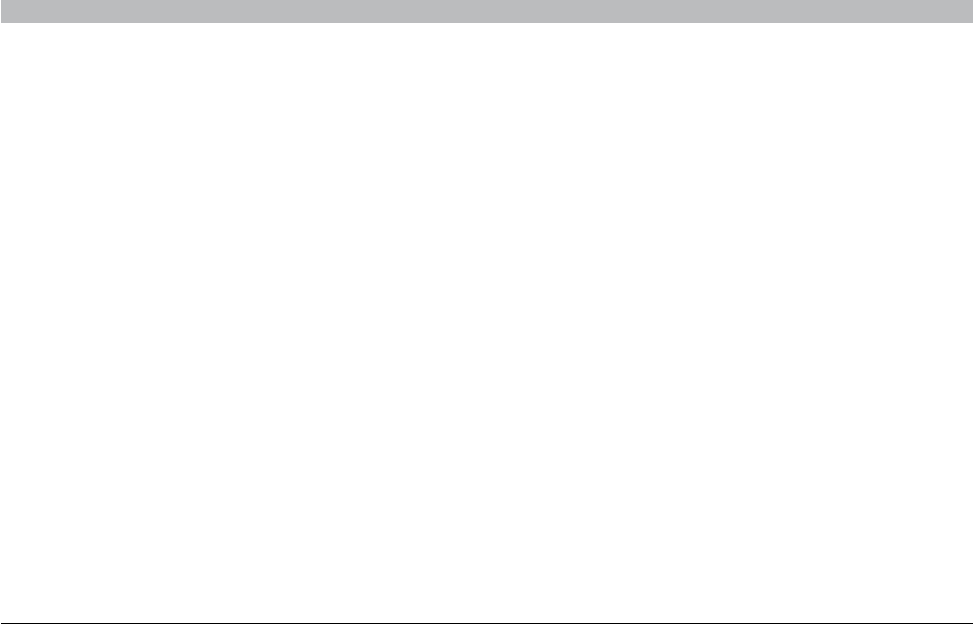
83
Enhanced Wireless Router
SECTIONSTable of Contents 1 2 3 4 5 6 7 8 109
TROUBLESHOOTING
Problem:
I can’t connect to the Internet wirelessly, but my network name is listed�
Solution:
If the name of your network is listed in the “Available Networks” list,
please follow the steps below to connect wirelessly:
1. Click on the correct network name in the “Available Networks” list�
2. If the network has security (encryption) enabled, you will need to
enter the network key� For more information regarding security, see
the section entitled “Changing the Wireless Security Settings”�
3. Within a few seconds, the tray icon in the lower, right-hand corner
of your screen should turn green, indication of a successful
connection to the network�
Problem:
I can’t connect to the Internet wirelessly, and my network name is
not listed�
Solution:
If the correct network name is not listed under “Available Networks” in
the wireless utility, please attempt the following troubleshooting steps:
1. Temporarily move computer, if possible, five to 10 feet from the
Router� Close the wireless utility, and reopen it� If the correct
network name now appears under “Available Networks”, you may
have a range or interference problem� Please see the suggestions
discussed in the section titled “Placement of your Enhanced
Wireless Router” of this User Manual�
2. Using a computer that is connected to the Router via a network
cable (as opposed to wirelessly), ensure that “Broadcast SSID” is
enabled� This setting is found on the Router’s wireless “Channel
and SSID” configuration page�
If you are still unable to access the Internet after completing these steps,
please contact Belkin Technical Support�