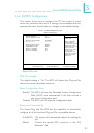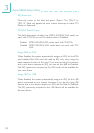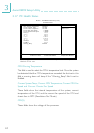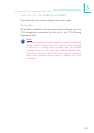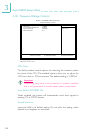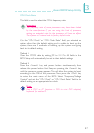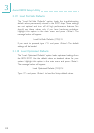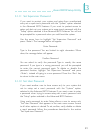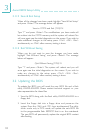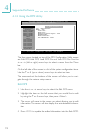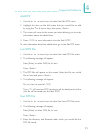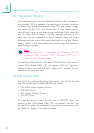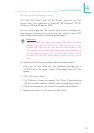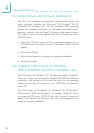89
3
Award BIOS Setup Utility
3.1.11 Set Supervisor Password
If you want to protect your system and setup from unauthorized
entry, set a supervisors password with the System option selected
in the Advanced BIOS Features. If you want to protect access to
setup only, but not your system, set a supervisors password with the
Setup option selected in the Advanced BIOS Features. You will not
be prompted for a password when you cold boot the system.
Use the arrow keys to highlight Set Supervisor Password and
press <Enter>. The message below will appear.
Enter Password:
Type in the password. You are limited to eight characters. When
done, the message below will appear:
Confirm Password:
You are asked to verify the password. Type in exactly the same
password. If you type in a wrong password, you will be prompted
to enter the correct password again. To delete or disable the
password function, highlight Set Supervisor Password and press
<Enter>, instead of typing in a new password. Press the <Esc> key
to return to the main menu.
3.1.12 Set User Password
If you want another user to have access only to your system but
not to setup, set a users password with the System option
selected in the Advanced BIOS Features. If you want a user to enter
a password when trying to access setup, set a users password with
the Setup option selected in the Advanced BIOS Features.
Using users password to enter Setup allows a user to access only
Set User Password that appears in the main menu screen. Access
to all other options is denied. To set, confirm, verify, disable or delete
a users password, follow the procedures described in the section
Set Supervisor Password.