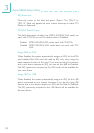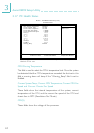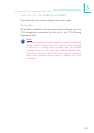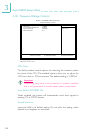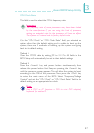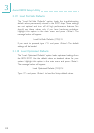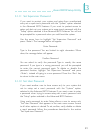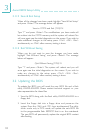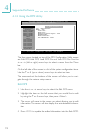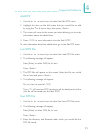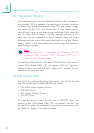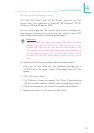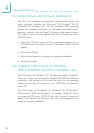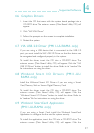90
3
Award BIOS Setup Utility
3.1.13 Save & Exit Setup
When all the changes have been made, highlight Save & Exit Setup
and press <Enter>. The message below will appear:
Save to CMOS and Exit (Y/N)? N
Type Y and press <Enter>. The modifications you have made will
be written into the CMOS memory, and the system will reboot. You
will once again see the initial diagnostics on the screen. If you wish to
make additional changes to the setup, press <Ctrl> <Alt> <Esc>
simultaneously or <Del> after memory testing is done.
3.1.14 Exit Without Saving
When you do not want to save the changes you have made,
highlight Exit Without Saving and press <Enter>. The message
below will appear:
Quit Without Saving (Y/N)? N
Type Y and press <Enter>. The system will reboot and you will
once again see the initial diagnostics on the screen. If you wish to
make any changes to the setup, press <Ctrl> <Alt> <Esc>
simultaneously or <Del> after memory testing is done.
3.2 Updating the BIOS
To update the BIOS, you will need the new BIOS file and a flash
utility, AWDFLASH.EXE. Please contact technical support or your
sales representative for these files.
1. Save the BIOS along with the flash utility AWDFLASH.EXE to a
floppy disk.
2. Insert the floppy disk into a floppy drive and power-on the
system. Press the <Alt> and <F2> keys simultaneously. The utility,
which works only in DOS mode, will update the new BIOS file
to the programmable flash EEPROM that is on the mainboard.
The new BIOS will permanently replace the original BIOS content
after flashing.