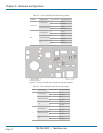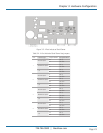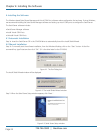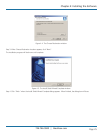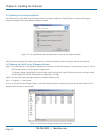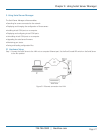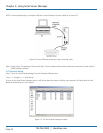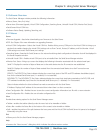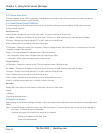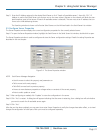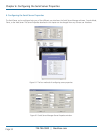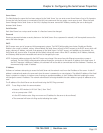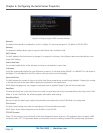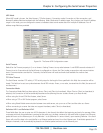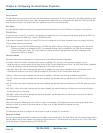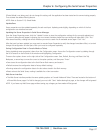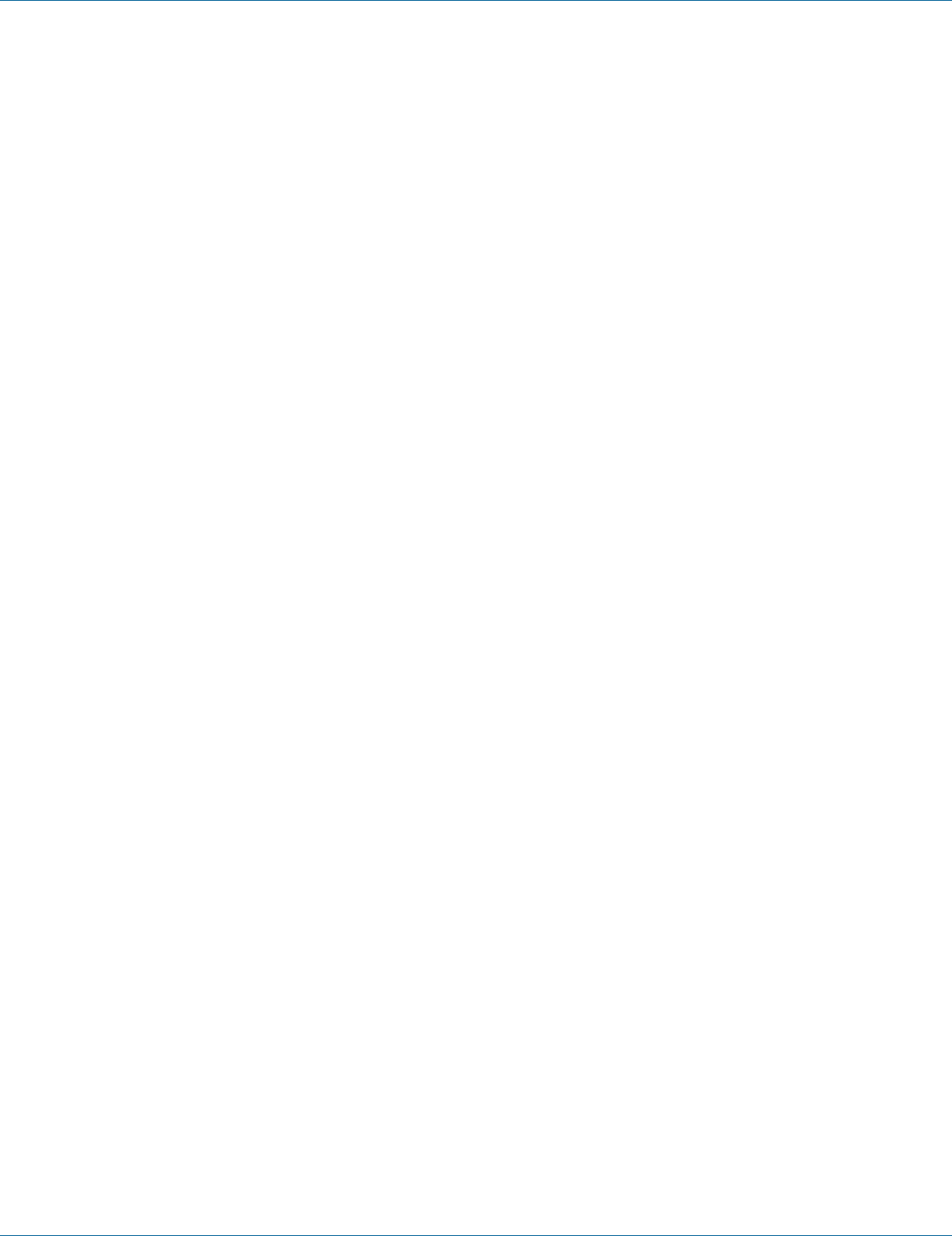
724-746-5500 | blackbox.com
Page 30
724-746-5500 | blackbox.com
Chapter 5: Using Serial Server Manager
5.3.2 Server Icons Pane
Firmware Upgrade, Virtual COM Configuration, Searching Server, Uninstall Virtual COM, and Monitor Port Status can also be
selected using icons located in the left window.
5.3.3 Serial Server/Virtual COM Lists
To make managing lists of serial servers easier, lists can be sorted by clicking on any tab heading. Scrolling bars help when
scrolling through long lists.
Serial Server List
• Server Name—Displays the name of the Serial Server. The name is listed once for each port.
• IP Address—Displays the IP Address for the Serial Server. All ports in a Serial Server have the same the same IP address.
• Protocol—Displays the currently selected TCP or UDP mode for the Serial Server.
• Port—Displays the port number for each Serial Server port.
• COM Name—Displays the name of the computer COM port mapped to each Serial Server port. If no computer port has been
mapped, it displays “Not mapped.”
• Status—The Status indicates the mapped virtual COM port condition.
Not Connected is shown when a program does not have the port Open.
Connected is shown when that mapped port is Open for use.
Virtual COM List
• COM Name—Displays the number of the COM port mapped to each Serial Server port.
• IP Address—Displays the IP Address for the Serial Server. All ports in a Serial Server have the same IP address.
• Protocol—Displays the currently selected TCP or UDP mode for the Serial Server.
• Port—Displays the port number for each Serial Server port.
• Flow Control—Indicates what type of flow control is configured for each port.
• Status—Indicates whether each port is currently In Use or Not Used.
Status Bar
Displays the current status of the software in the bottom, left corner of the screen.
• Ready
• Updating
• Searching reachable servers…
5.4 Search for Servers
Upon opening the Serial Server Manager software, it will automatically execute Searching Server and search for all reachable Serial
Servers.
Step 4: To manually initiate a search for servers, click ”Searching Servers” (under the Servers menu or the icon on the left side of
the screen). The Search Setup box will appear.
It provides two options for searching for servers on the network:
Specify the IP Address of the Serial Server
Search all reachable servers