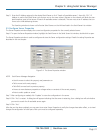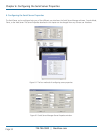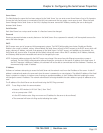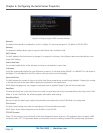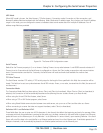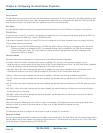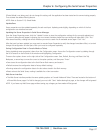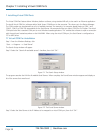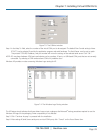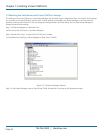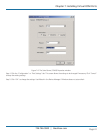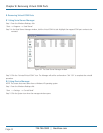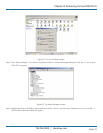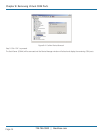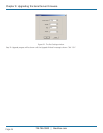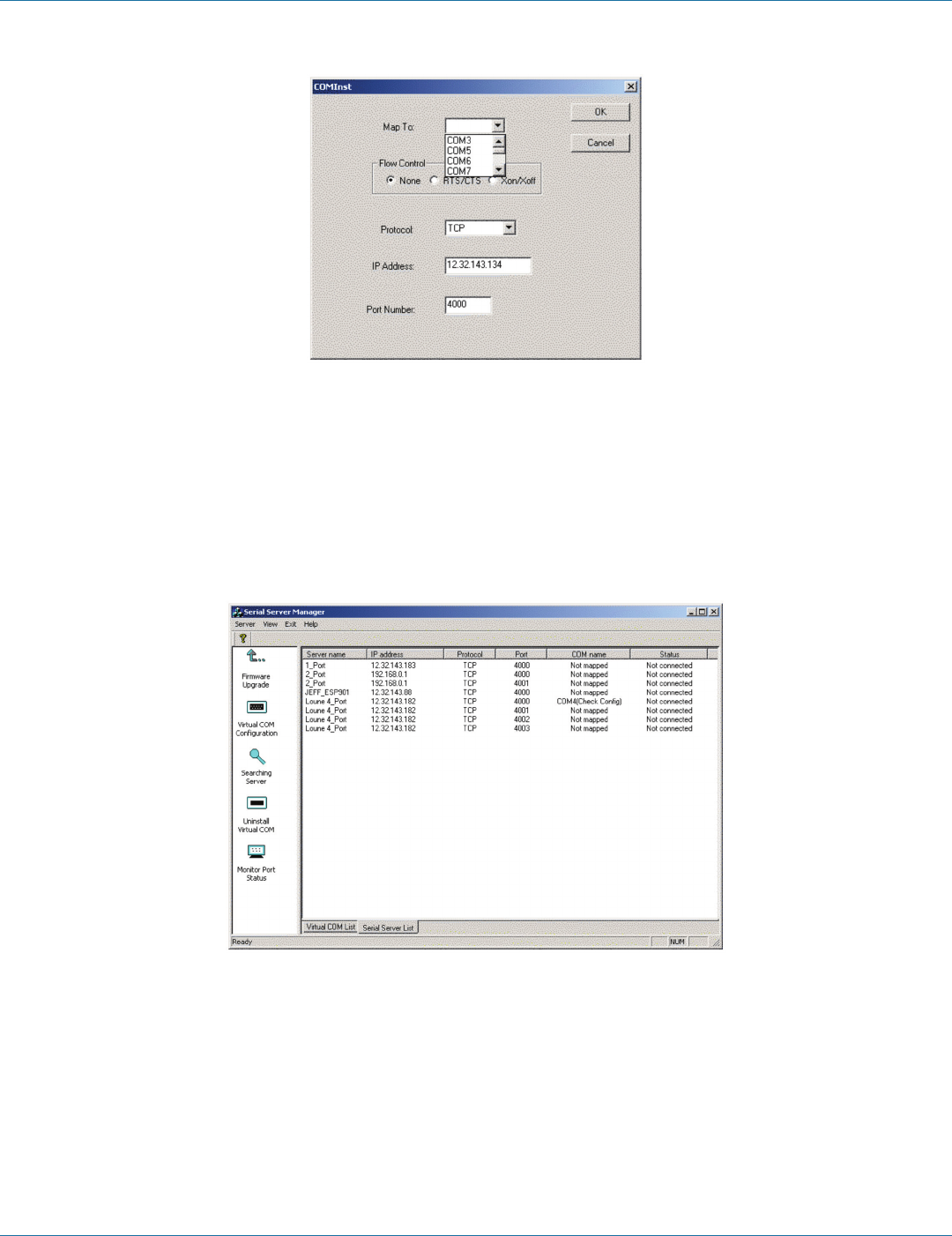
724-746-5500 | blackbox.com
724-746-5500 | blackbox.com
Page 39
Chapter 7: Installing Virtual COM Ports
Figure 7-3. The COMInst window.
Step 4: In the Map To: field, select the number of the virtual COM port to be assigned. The default Flow Control setting is None.
RTS/CTS can be selected if used by the application program and serial hardware. The Serial Server must be set to match.
The protocol TCP/UDP, IP address, and port number will mirror the settings of the selected serial server. Click “OK.”
NOTE: PCs may have hardware COM ports and devices such as modems, IR ports, or USB-based COM ports that are not currently
connected. Try selecting a COM number above COM s4 if problems occur.
Windows XP provides a notice concerning Windows Logo testing for XP.
Figure 7-4. The Windows Logo Testing window.
This XP feature simply indicates that these drivers have not yet undergone the Microsoft
®
testing procedures required to use the
Windows XP Logo on the packaging. Driver compatibility is not affected.
Step 5: Click “Continue Anyway” to proceed with the installation.
Step 6: After setting all Serial Server serial ports as virtual COM ports, click “Cancel” on the Found Server form.