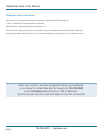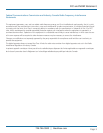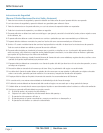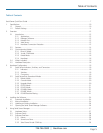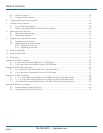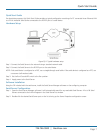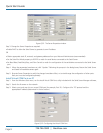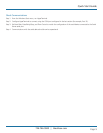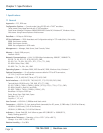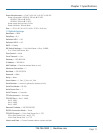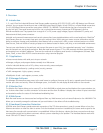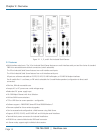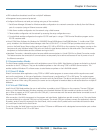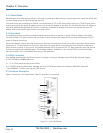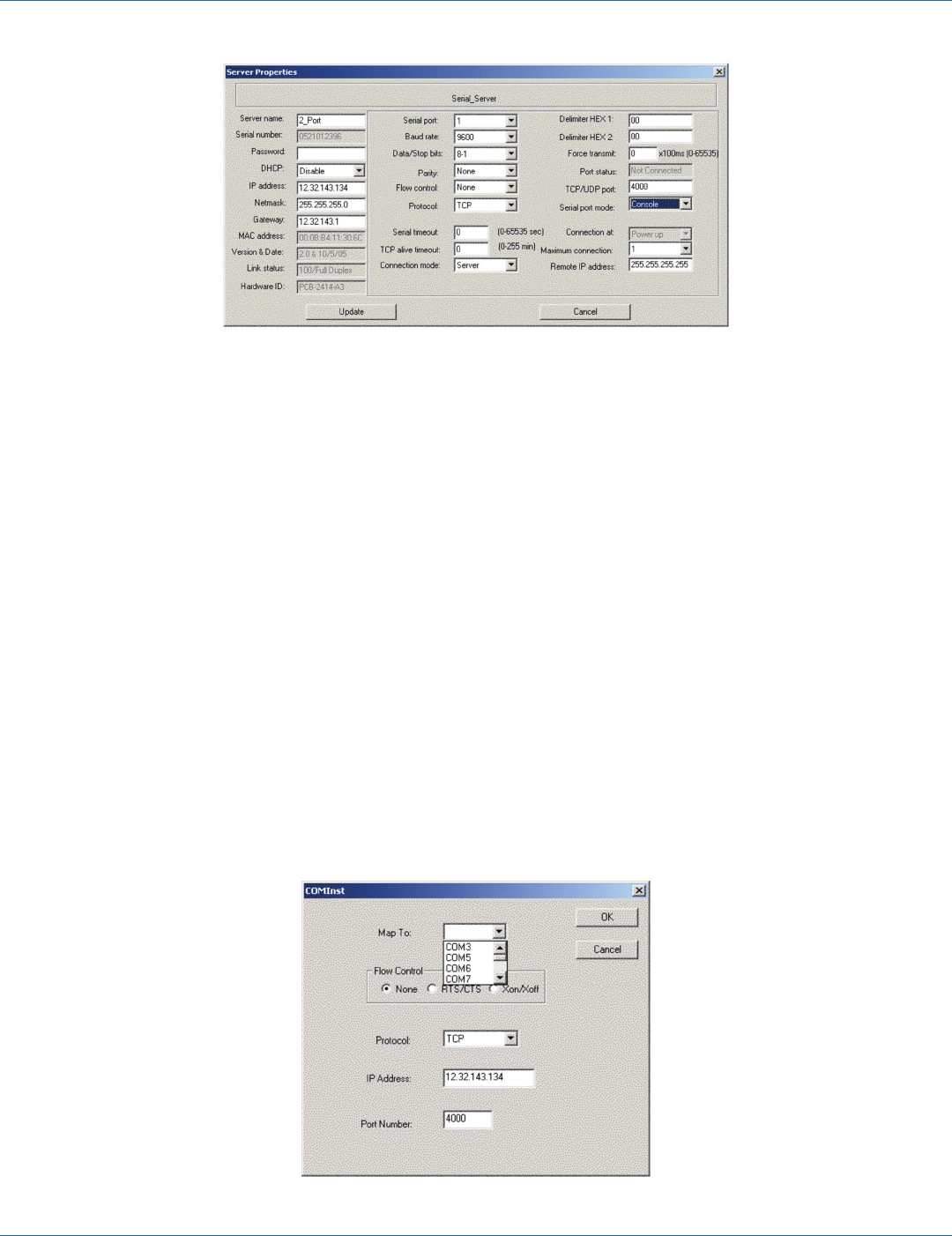
724-746-5500 | blackbox.com
Page 8
724-746-5500 | blackbox.com
Quick Start Guide
Figure QS-2. The Server Properties window.
Step 3: Change the Server Properties as required.
• Enable DHCP to allow the Serial Server to generate its own IP address
OR
• Obtain appropriate static IP, netmask, and gateway addresses from your Network Administrator (recommended).
• Set the Serial Port Mode property to RS-232 to match the serial device connected to the Serial Server.
• Set Baud Rate, Data/Parity/Stop, and Flow Control to match the configuration of the serial device connected to the Serial Server
port.
Step 4: When the parameters have been set, click “Update.” Following the prompts in the dialog boxes, Restart the Serial Server
and Search all reachable servers again.
Step 5: Re-enter Server Properties to verify the changes have taken effect, or to view/change the configuration of other ports.
Each port must be configured separately.
Install Virtual COM Ports on PC
Step 1: From the Windows Start menu, run the Install Virtual COM Ports utility included with the Serial Server Manager software,
Step 2: Search for all servers on the network
Step 3: Select a port and map it to an unused COM port (for example, Port 15). Configure it for TCP protocol and the
appropriate IP address (determined in the last section).
Figure QS-3. Configuring the Virtual COM Port.