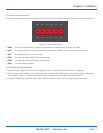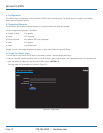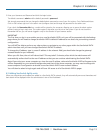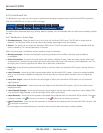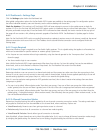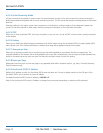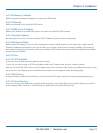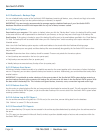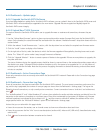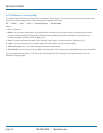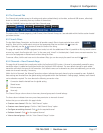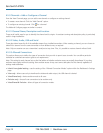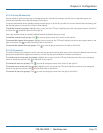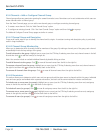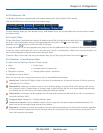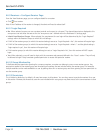Chapter 3: Installation
724-746-5500 | blackbox.com
Page 25
4.4.4 Dashboard > Updates page
4.4.4.1 Upgrade ServSwitch iPATH Software
If you have downloaded an update file for ServSwitch iPATH software, you can upload it here to the ServSwitch iPATH server and
ServSwitch iPATH will automatically be upgraded to the new version. Upgrade files are encrypted and digitally-signed for
ServSwitch iPATH-server integrity.
4.4.4.2 Upload New TX/RX Firmware
This section allows the ServSwitch iPATH admin user to upgrade firmware on receivers and transmitters, wherever they are
located.
1 Use the “Upload New Firmware” section to place new transmitter and/or receiver firmware file(s) onto the ServSwitch iPATH
server. Once uploaded, the stored firmware files are listed within the relevant “Available firmware” drop-down boxes within the
sections below.
2 Within the relevant “Install Firmware onto...” section, click the drop-down box and select the required new firmware version.
3 Click the “Install” button to display a list of devices.
4 On the right side of the list, select the devices to which the firmware upgrade will be applied by checking boxes next to each
device. The “Select All” option makes it easy to apply firmware to all devices.
5 Click the “Upgrade Selected...” button to create a queue of devices to be upgraded. If there are many devices to upgrade, this
may take some time.
The status of devices during the upgrade process should be shown in near-real time on the receivers/transmitters pages and on
the device’s own page. The page will show whether the device is still in the queue to be upgraded or if it is in the process of
rebooting with the new firmware. Note that the process of applying firmware to a device and enacting a reboot takes several
minutes to complete.
4.4.5 Dashboard > Active Connections Page
Shows only connections that are currently active within the ServSwitch iPATH network. Please refer to the Connection Log page
section below.
4.4.6 Dashboard > Connection Log Page
Shows all connections that have occurred within the ServSwitch iPATH network. The most recent connections are shown at the
top, and the log is paginated (the number of rows per page can be set from the Dashboard > Settings page). The log can be
filtered to show all connections, or only currently active connections. Current connections have no “end time” and a disconnect
icon ( ).
The “Audio Broadcast IP” and “Video Broadcast IP” columns show whether the audio and video are being sent directly from the
transmitter to the receiver or broadcast to a multicast group. Direct links are denoted by the receiver’s IP address only; whereas
multicast broadcasts are indicated by the multicast icon ( ) and the common multicast IP address (the address will be in the
range specified within the “Multicast IP Address” option of the Dashboard > Settings page).
Actions that you can take within this page include:
• Hoverthemouseoverthereceiver,userorchannelnamestoshowmoreinformationabouteachitem.
• Hoverthemouseoverthefive“Info”iconstoseedescriptions(audioon/off;videoon/off;USBon/off;shared/exclusivemode;
serial on/off).
• Click to end a connection between a receiver and a channel.