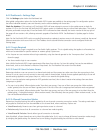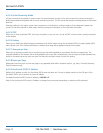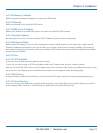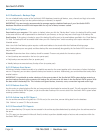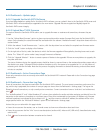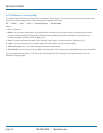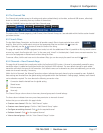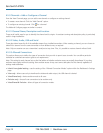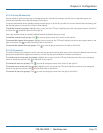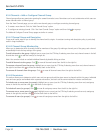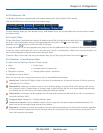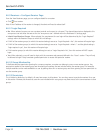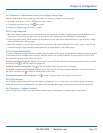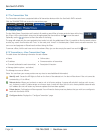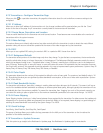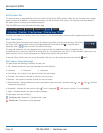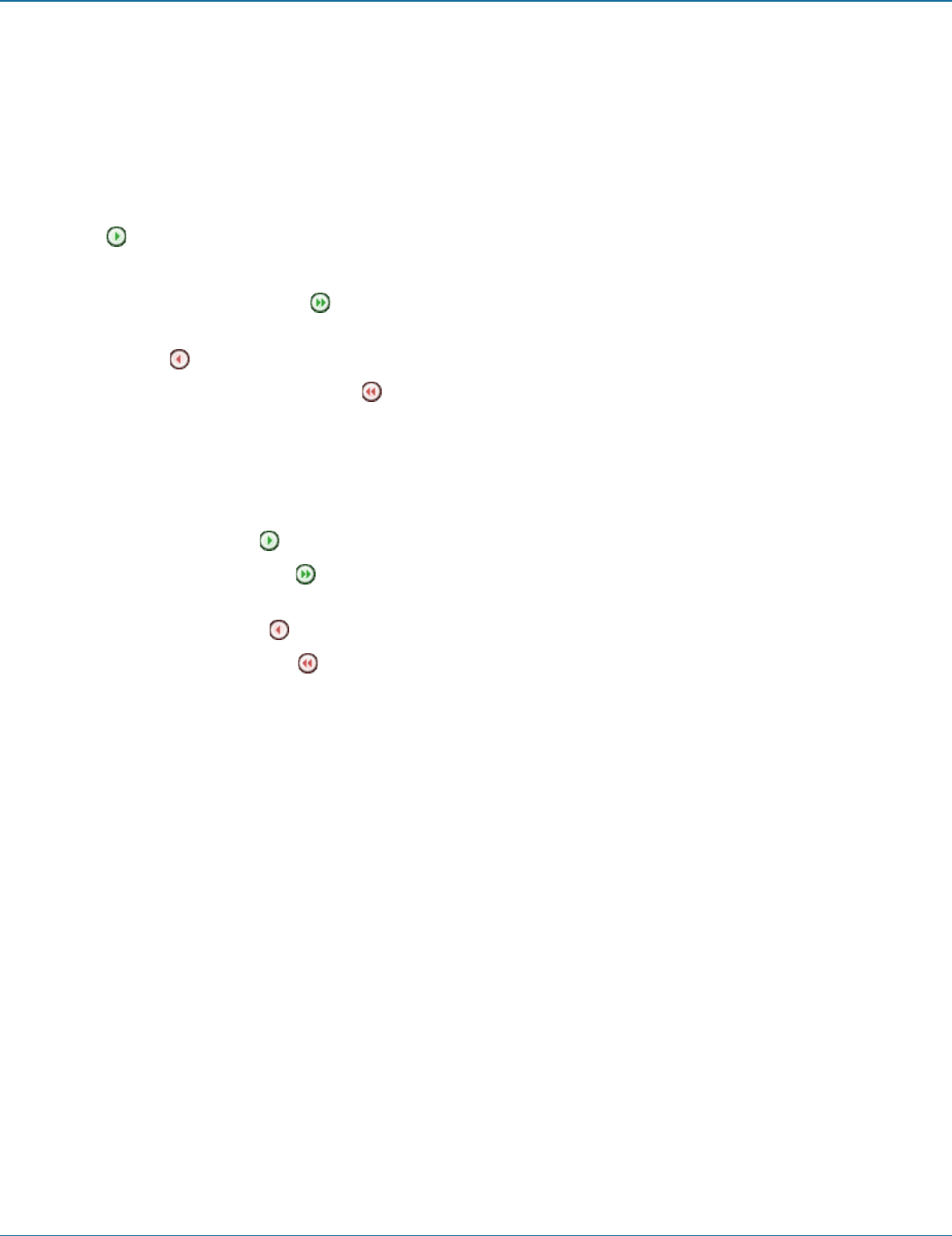
Chapter 4: Configuration
724-746-5500 | blackbox.com
Page 29
4.5.3.4 Group Membership
Groups provide a quick and easy way to manage settings for channels. By making a channel part of a particular group, the
channel automatically inherits the key settings of that group.
The group membership section displays existing channel groups in the left list (to which the current channel does not belong) and
the channel groups in the right list to which it does belong.
To add the channel to groups: Highlight one or more (use the CTRL key if selecting more than one) group names in the left list
and then click to add the name(s) to the right list.
Note: You can also include or exclude individual channels by double clicking on them.
To add the channel to all groups: Click to move all group names from the left to the right list.
To remove the channel from groups: Highlight one or more (use the CTRL key if selecting more than one) group names in the
right list and then click to move the name(s) back to the left list.
To remove the channel from all groups: Click to move all group names from the right to the left list.
4.5.3.5 Permissions
This section allows you to determine which users and user groups should be given access to this channel. Individual users and user
groups are handled within separate sub-sections, but both use the same method for inclusion and exclusion.
To include one or more users (or groups): Highlight one or more (use the CTRL key if selecting more than one) user/group
names in the left list and then click to add them to the right list.
To include all users (or groups): Click to move all user/group names from the left to the right list.
To remove one or more users (or groups): Highlight one or more (use the CTRL key if selecting more than one) user/group
names in the right list and then click to move them back to the left list.
To remove all users (or groups): Click to move all user/group names from the right to the left list.