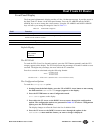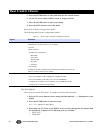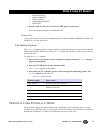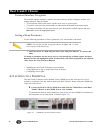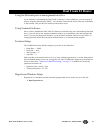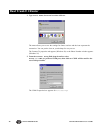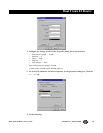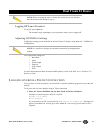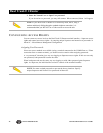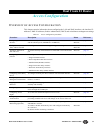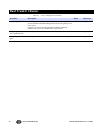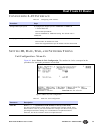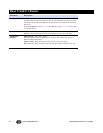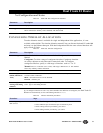30 SALES: 0870 90 10 750 Dual Trunk E1 Router User’s Guide
Dual Trunk E1 Router
a. Emulation field to at VT-100
b. Backscroll buffer lines to 500.
Press Ok. You can now log on to the Dual Trunk E1 Router.
Logging On from a Terminal
To log on to the unit, you must first obtain the unit ID of the device. The unit ID is printed on a
small sticker on the back or bottom of the device. You can also retrieve the unit ID via the UNIT
CONFIG option of the front panel. For information on using the front panel, see “Navigating The
Front Panel” on page 21.
New units have no password assigned. If you are logging in for the first time, you will not need to
enter a password. Press return at the prompt and Menu 1, Main Status will appear. Systems with
blank IDs are always logged on and cannot be logged off until a unit ID is assigned. For
information on assigning an ID, refer to “Setting ID, Date, Time, and Network Timing” on page 34.
The default ID is always a 6-character alphanumeric string that identifies the unit.
If you wish to display or verify the unit ID, press Ctrl-x five times to display all devices
connected to the terminal.
To log on to the Dual Trunk E1 Router:
1. Press Ctrl-x, type the unit ID, and press Return.
If password is enabled, the system prompts for a password.
Now you need a password to log on:
2. Type the Superuser or normal user password and press Return
(For more information on normal and Superuser rights, see “Configuring Access Rights” on
page 32).
Menu-1, Main Status, appears.
If this menu does not appear, you may have an incorrect ID, a faulty connection on the
COMM Port, or an incorrect COMM Port configuration.
3. Refer to Table 3-5 for Dual Trunk E1 Router messages during logon.
Table 3-5 Login Prompts
System Messages Action Condition
The Terminal User Interface is
already in use
Please enter the Superuser
password to force the other
user to log off or press Ctrl-
x and try again later.
Normal user logged on via Telnet.
Superuser is already logged into
the Terminal User Interface. Try
again later.
Press Ctrl-x and try again
later.
Superuser logged on.