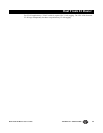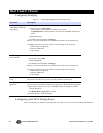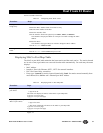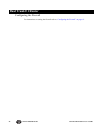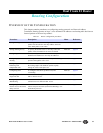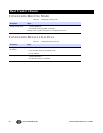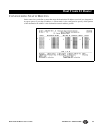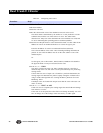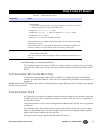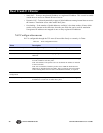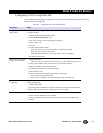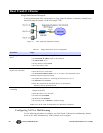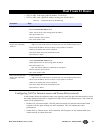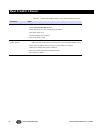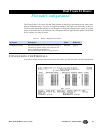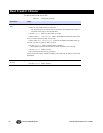Dual Trunk E1 Router
Dual Trunk E1 Router User’s Guide TECHNICAL: 0118 96 56 000 57
Load balancing over independent links
To load balance traffic between two E1 links to a remote network, you will need to set two routes
with equal cost. Both routes will have the same destination network and different interface (NET1,
NET2).
CONFIGURING DYNAMIC ROUTING
The dynamic routing protocols RIP1, RIP2, and OSPF are configured using the command line
interface accessible from Menu-$E. The router CLI commands and parameters are documented in
appendix E.
NOTE: Standard LRU4240 includes RIP1, RIP2, and OSPF dynamic routing. BGP-4 protocol is available as an optional
dynamic routing protocol.
CONFIGURING NAT
NAT allows the use of private IP addresses when accessing the Internet. Any host with unregistered
IP address must use NAT to communicate with the rest of the world. This service is transparent to
the internal local hosts.
In this documentation “Local” refers to unregistered IP addresses and “Global” refers to registered
IP addresses.
NAT bindings can be done statically, where a given local host may always map to a given global
address, or dynamically where the router assigns to the local host accessing the internet a global
address from the pool addresses given by the ISP.
The Dual Trunk E1 Router supports the following NAT features:
Modifying a static router
1.Select the Action field of the route you want to modify.
2.Select Modify
The status of the first column will change to Inactive. You can now select and
change any parameter of the selected static route.
3.Modify the destination IP field 1.
4.Modify the Next Hop IP field 2 or Modify the Interface field 3.
5.Modify the Metric field 4
6.Set the Action field 5 to Add and press Enter.
If the modified route is accepted by the routing engine, the status field 6 will change
from Inactive to Active.
If the modified route is not accepted, the action field 5 will change to Modify. You
will have to change one of the settings in the route and try to add it again.
Deleting a static route
1.Select the Action field 5 of the route you want to delete.
1.Select Delete command
The status of the first column will change to Inactive and the action field will be set
to Delete.
Table 6-4 Configuring static routes
Procedure Steps