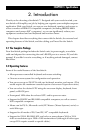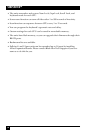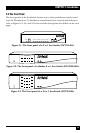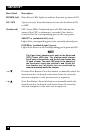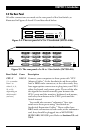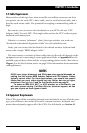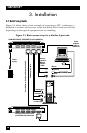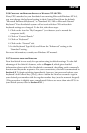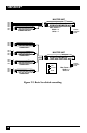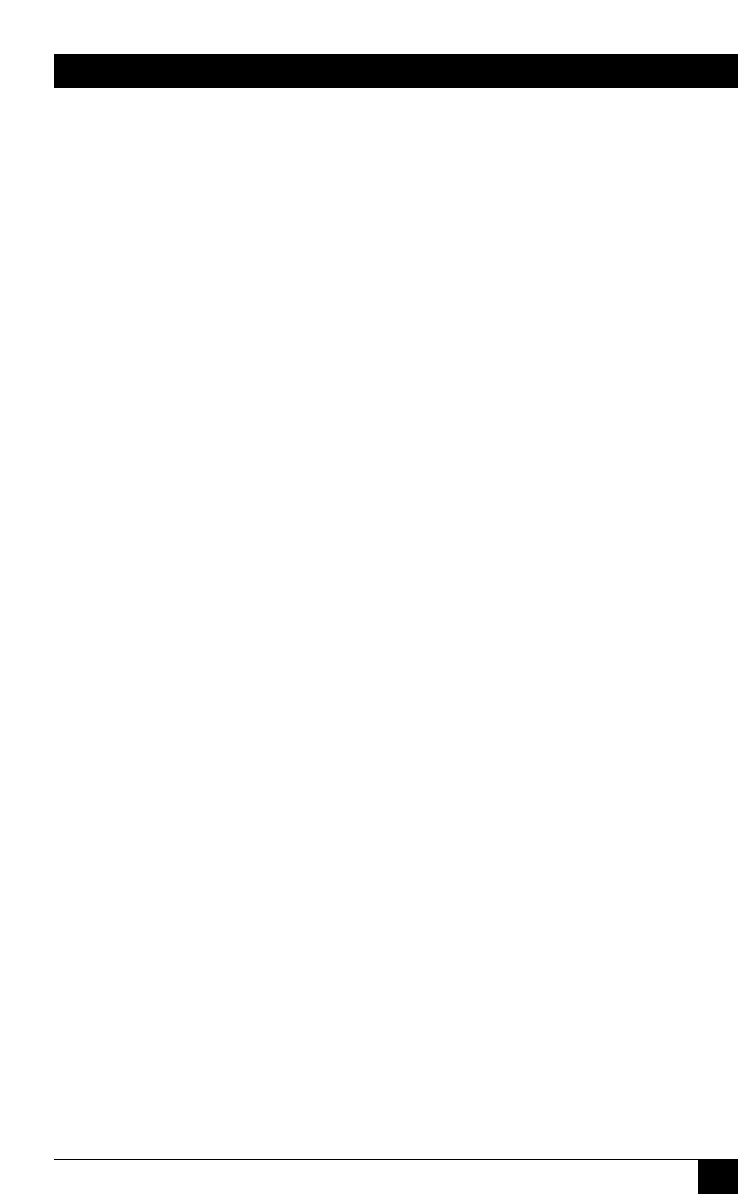
21
CHAPTER 3: Installation
3.2 Installation Procedure
This section provides complete instructions for the hardware setup of a single
ServSwitch. (For detailed instructions on the capabilities and concerns involved in
installing a cascaded Switch system, see Section 3.3; to make troubleshooting
the
installation easier, we recommend that you check the master and each submaster
as
it is installed, rather than installing all units, then checking the entire cascade.) For
an illustrated example of the elements of a basic setup, see Figure 3-1 on the
previous page.
3.2.1 R
ACKMOUNTING (OPTIONAL)
If you want to mount the Switch in a rack, you will need a ServSwitch
Rackmounting Kit. For the 2-port mini model (SW721A-R4), our product code for
a 19", 23", or 24" Kit is RMK19M, RMK23M, or RMK24M respectively. For the
slimline models, our product code for a 19", 23", or 24" Kit is RMK19B, RMK23B,
or RMK24B respectively. For the full-size models, our product code for a 19", 23",
or 24" Kit is RMK19C, RMK23C, or RMK24C respectively. See Appendix E for more
information.
3.2.2 C
ONNECTING THE MONITOR, KEYBOARD, AND MOUSE
A Monitor/Keyboard/Mouse (MKM) Adapter Cable connects your monitor,
keyboard, and mouse to the ServSwitch. Because various styles of electrical
connectors are used by different classes of equipment, we supply this cable in
various styles to match (see Appendix B). This cable also comes in the different
lengths supported by different applications (see Section 4.1.3, Appendix B, and the
first Caution notice on the next page).
CAUTION!
Make very sure that the monitor, keyboard, and mouse you plan to use
can meet the demands of your application—see Section 4.1. Also, note
that the ServSwitch doesn’t support keyboard-line dongles.
1. After you verify that the Switch is turned OFF, plug the DB25 male connector
of the MKM Adapter Cable into the port labeled MONITOR/KEYBOARD/
MOUSE on the Switch’s rear panel.
2. Plug the cables from your shared
monitor, keyboard, and mouse into the
corresponding connectors on the other
ends of the MKM Adapter Cable.