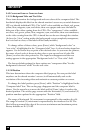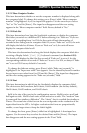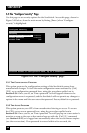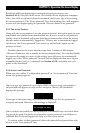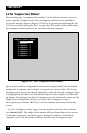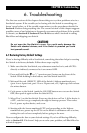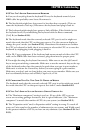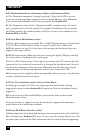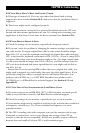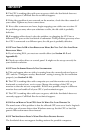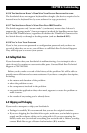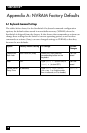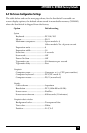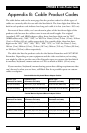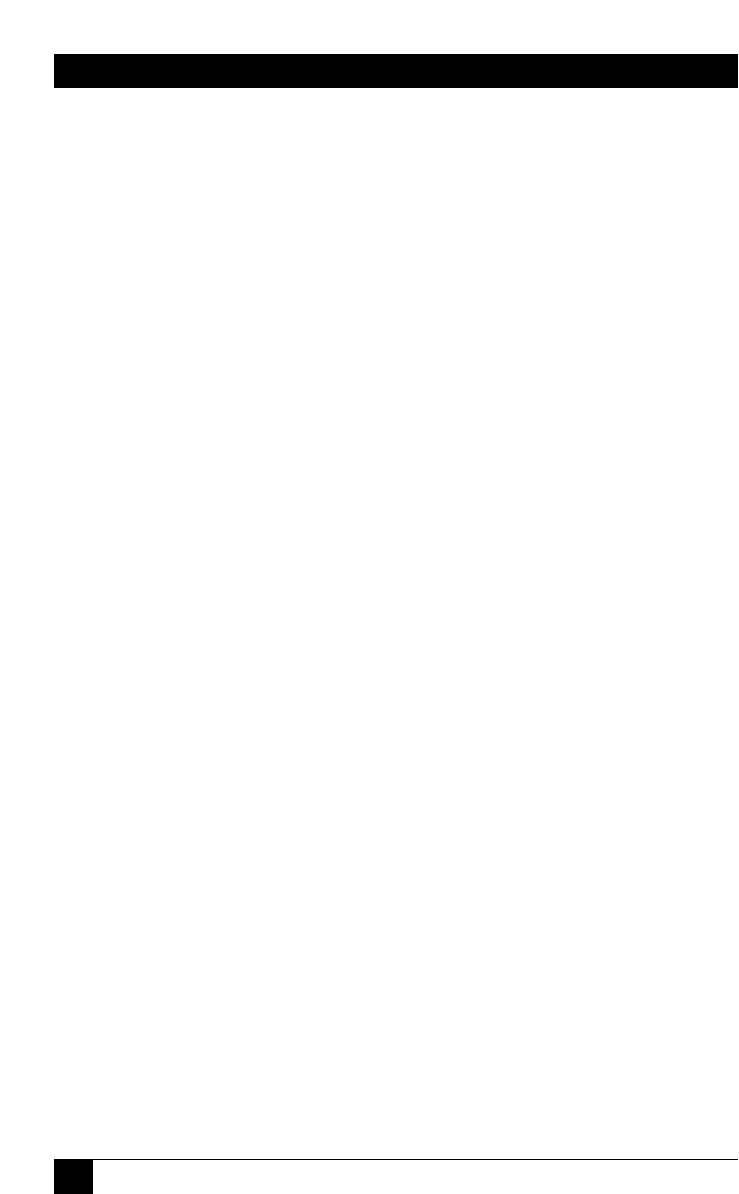
74
SERVSWITCH™
6.2.5 T
HE
S
ERV
S
WITCH
S
CANS OR
S
WITCHES TO
E
MPTY OR
N
ONEXISTENT
P
ORTS
A. The “Maximum computers” setting is too high. (If any of the CPUs you can
access are receiving garbage characters, this is a good indicator.) Set Maximum
Ports to match the number of CPUs in your system. See Section 5.2.3.
B. The “Expansion units” and/or “Expansion width” setting is wrong. To reach
only occupied ports, set Units equal to the number of submasters in your system,
and Width equal to the
smallest number of CPUs you have on any submaster (see
Sections 5.2.4 and 5.2.5).
6.2.6 Y
OUR
M
OUSE
D
RIVER
D
OESN
’
T
L
OAD
A. What type of mouse are you using? If it’s an RS-232 serial mouse, see steps B and
D. If it’s a PS/2 or PS/2 wheel mouse, see steps C and D. If it’s a Microsoft
BallPoint mouse, see step D. At the time of this writing, the ServSwitch does not
support other types of mice.
B. RS-232 serial mouse: Make sure that you’re using the right COM port, and that
the mouse driver is looking for the correct port.
C. PS/2 or PS/2 wheel mouse: To recognize the mouse, the CPU must be directly
connected to it, or indirectly connected to it through the ServSwitch and (if one is
involved) the submaster, at boot-up time. Make sure that all cables are properly
seated and that the Switch and submaster are ON, then reboot the CPU.
D. Your mouse driver might be old or incompatible with your mouse. Try the latest
version of the Microsoft mouse driver.
6.2.7 Y
OU
C
AN
’
T
A
CCESS
A
LL THE
F
UNCTIONS OF
Y
OUR
M
OUSE
A. What type of mouse is it? If it is any other type than those listed as being
supported in item A under Section 6.2.6, chances are that the ServSwitch doesn’t
support it.
B. If your mouse is a Microsoft BallPoint, you need the latest version of the
Microsoft mouse driver.
C. If your mouse is a Logitech mouse, the ServSwitch supports the two-button
models but not the three-button models.
6.2.8 Y
OUR
PS/2 M
OUSE
G
ETS
O
UT OF
S
YNC
Cabling might have been disturbed during mouse movement. Issue the Send Null
Byte command (see Section 4.3.7) once or twice to get the mouse back in sync. You
need the latest version of the Microsoft mouse driver to stop this from happening.