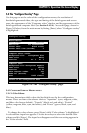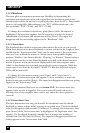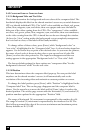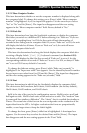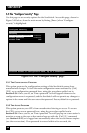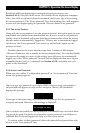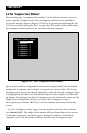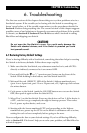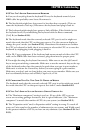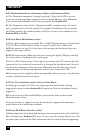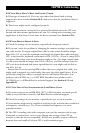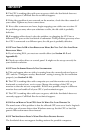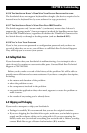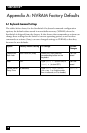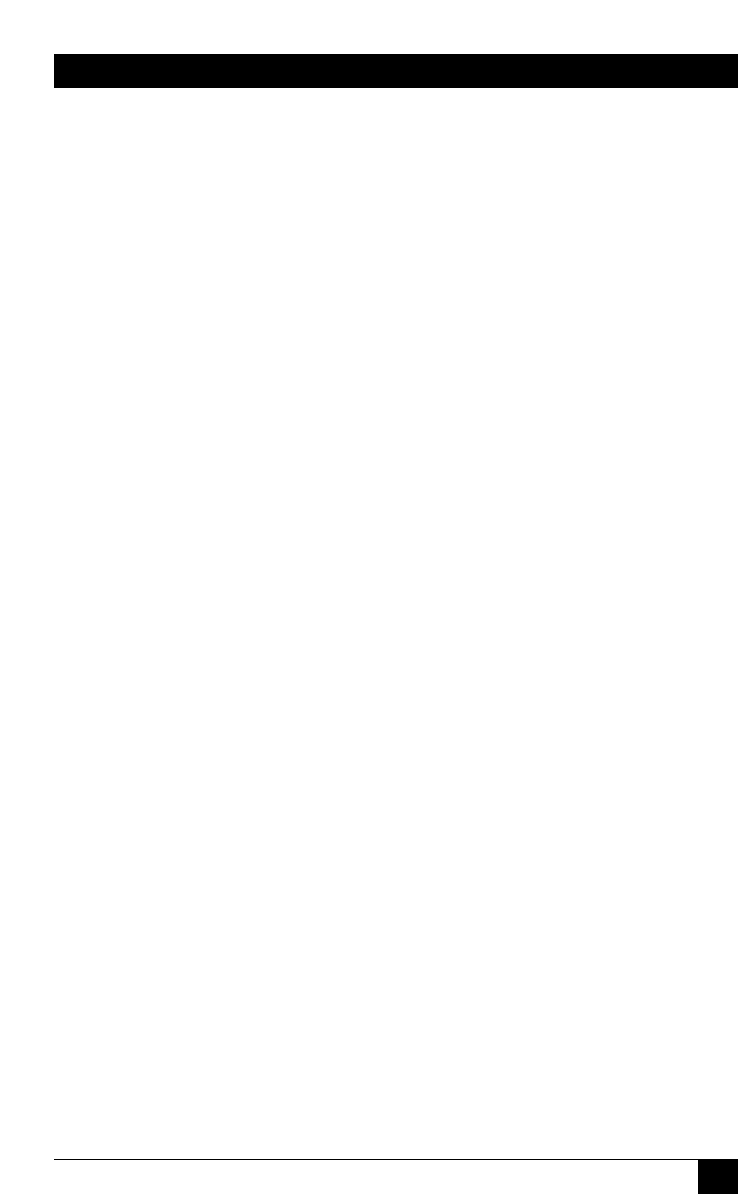
71
CHAPTER 6: Troubleshooting
6. Troubleshooting
The first two sections of this chapter discuss things to try when problems arise in a
ServSwitch system. If the trouble you’re having with the Switch is something you
haven’t seen before, or if the trouble seems minor, try the procedures detailed in
Section 6.1 before doing anything else. The second section of this chapter suggests
possible causes of and solutions to frequently encountered problems; if the trouble
is chronic, see Section 6.2. Sections 6.3 and 6.4 discuss what’s involved in calling
Black Box and shipping your Switch.
CAUTION!
Do not open the ServSwitch’s cover. You could easily damage the
Switch and attached devices, and if the Switch is powered you could
hurt yourself as well.
6.1 Restoring Factory-Default Settings
If you’re having difficulty with a ServSwitch, something that often helps is resetting
the Switch to its factory defaults. Follow these steps carefully:
1. Make sure that the ServSwitch, any submasters attached to it, and all CPUs
directly or indirectly connected to it are turned OFF.
2. Press and hold in the
ᮢ or “–” (previous port) button on the front of the
Switch. While holding in this button, turn the Switch back ON.
3. Wait until the red (SELECT) LED of the Switch’s highest-numbered port
(port 4 on a 4-port unit, port 12 on a 12-port unit, etc.) lights up, then release
the minus button.
4. Cycle power to the Switch (push the ON/OFF button once to turn the Switch
OFF, then push it again to turn the Switch ON).
5. Select Port 1 on the ServSwitch. Power up the device on Port 1; if the device is
a CPU, wait for it to go completely through its boot-up process. Then select
Port 2, power up that device, and so on.
6. Starting with the lowest-numbered CPU and proceeding to the highest-
numbered one, power up the CPUs on the Switch’s submasters one at a time,
waiting for each to boot completely before going to the next.
Now reconfigure the box to your desired settings. If you’re still having difficulty,
refer to Section 6.2. If it doesn’t help you to solve your problem, call Black Box for
technical support.