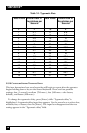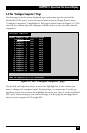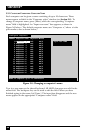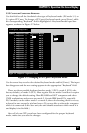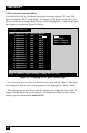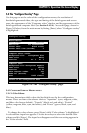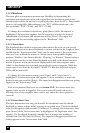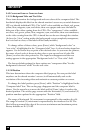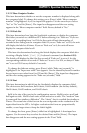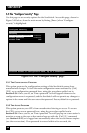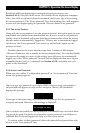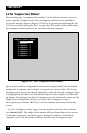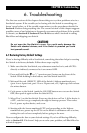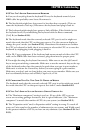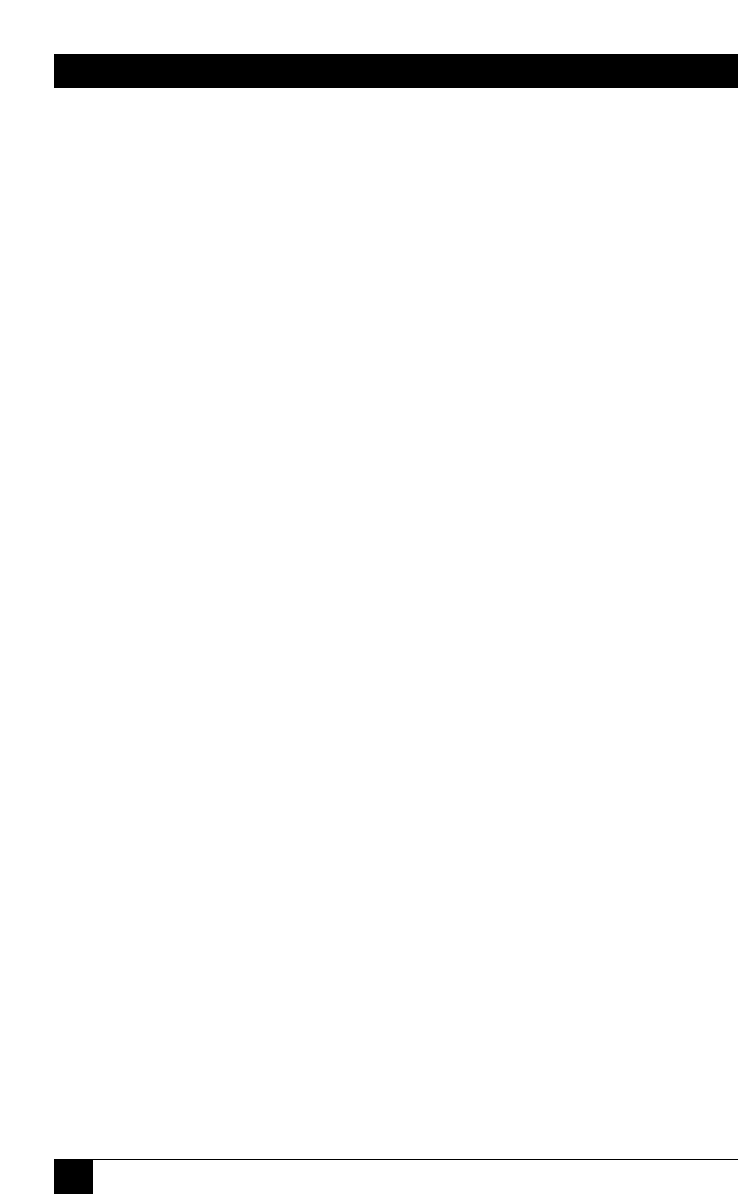
66
SERVSWITCH™
5.4.3 C
ONFIGURE
O
VERLAY
: C
OMPUTER
L
ABEL
5.4.3.A Background Color and Text Color
These items determine the background and text colors of the computer label. The
ServSwitch displays this label on the shared monitor’s screen as you switch between
CPUs to identify individual CPUs. The “solid” colors available are black, red, green,
yellow, blue, magenta, cyan, and white; these are opaque and cause the label to
hide part of the video coming from the CPUs. The “transparent” colors available
are clear, red, green, yellow, blue, magenta, cyan, and white; these are translucent,
so the video coming from the CPUs is tinted but can be seen through the window.
(In fact, the “clear” setting makes the background or text completely transparent;
don’t set both to clear, or the label will be totally invisible.)
To change either of these colors, press [Enter] while “background color” or
“text color” is highlighted in the “Computer label” box. A color-selection input box
appears. Use the arrow keys to point to the desired color. As you move the pointer,
the name of each color is shown in that color so you can see how it looks. Hit
[Enter] to select the color pointed to. The input box disappears and the new
setting appears in the appropriate “Background color” or “Text color” field.
The factory-default settings for these options are “transparent blue” for the
background color and “white” for the text color.
5.4.3.B Position
This item determines where the computer label pops up. You can put the label
anywhere on the shared monitor’s screen; it will automatically scale to the
resolution of the incoming video and maintain a constant position on screen.
To change the label position, press [Enter] while “Position” is highlighted in the
“Computer label” box. The overlay page disappears and the computer label is
shown. Use the arrow keys to move the label and hit [Enter] when it reaches the
desired position. The overlay page returns with the horizontal (X) and vertical (Y)
position numbers updated in the appropriate “Position” field.
The range of horizontal (X) movement is represented by the numbers 0 to 64.
The range of vertical (Y) movement is represented by the numbers 0 to 99. The
label will wrap around the edge of the screen at minimum and maximum points.
Factory defaults are X=3, Y=90.