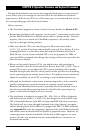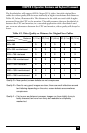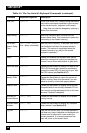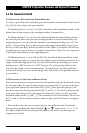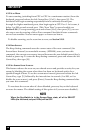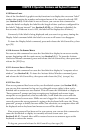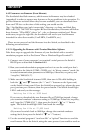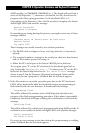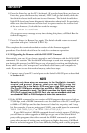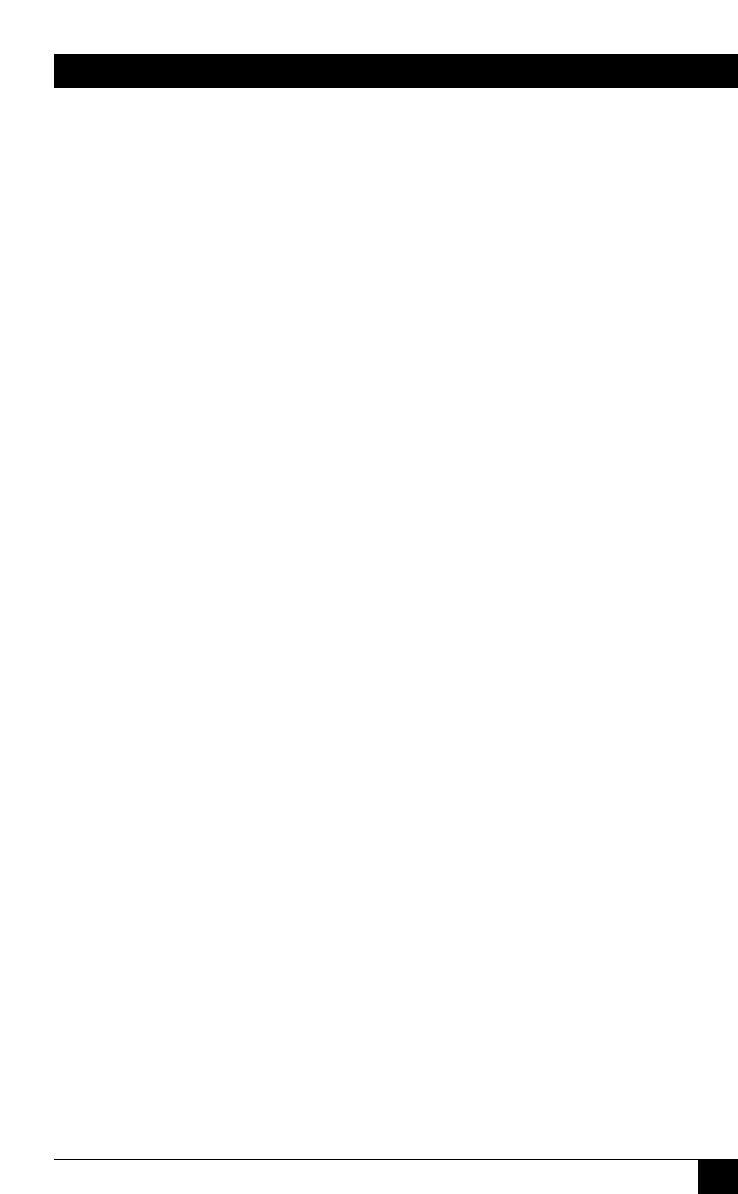
41
CHAPTER 4: Operation: Hardware and Keyboard Commands
4.3.6 R
ESET
This command, along with the commands described in the next two sections, can
come in handy when certain problems arise. It will reboot your keyboard and
mouse without your having to power down the station or the system, and will also
re-enable PS/2 mouse communication if the selected CPU has previously disabled
it. (With current PCs and operating systems, this command shouldn’t be necessary,
but older CPUs running DOS or Windows might need it from time to time.) Issue
this command if (a) your keyboard gets stuck or begins behaving oddly, (b) you
need to send mouse data to the CPU, but it hasn’t enabled the mouse (this can
happen if you boot up the CPU while the ServSwitch is off or disconnected), or
(c) while using a PS/2 type mouse, you unplug it, plug it back in, then have
problems. To issue the Reset command, press and release the left [Ctrl] key, then
type [R].
If you’re using a PS/2 type mouse with a DOS or Windows 3.x CPU, don’t issue
this command if the CPU doesn’t have a mouse driver loaded—many such CPUs
will crash if you send them unexpected mouse data. (CPUs running UNIX or
Windows 95, 98, or NT don’t have this problem.) If your shared CPU is like this,
and you have chronic problems when you try to run applications that don’t use the
mouse but don’t disable the mouse either, take these precautions:
• If you never actually use the mouse with the CPU (as would probably be the
case if, for example, the CPU were a Novell
®
NetWare
®
file server), either don’t
plug the mouse strand of the CPU Adapter Cable into the CPU’s mouse port,
or don’t load a mouse driver at all. If you do use the mouse, are running
Windows 3.x, and sometimes exit to DOS, make sure you load a DOS mouse
driver before running Windows.
• If you’ve loaded a DOS mouse driver and are going to use an application such
as NetWare that disables the PS/2 mouse, first REM out any statements in your
startup files (AUTOEXEC.BAT, etc.) that load the mouse driver, then reboot
the computer to remove the mouse driver from memory. (Having the mouse
driver unload itself doesn’t do the job.)