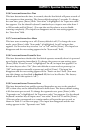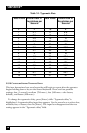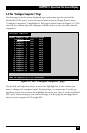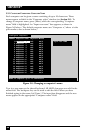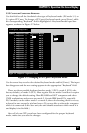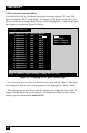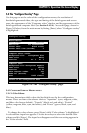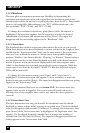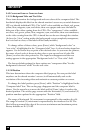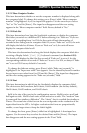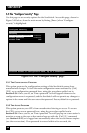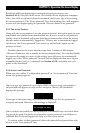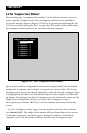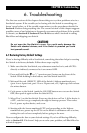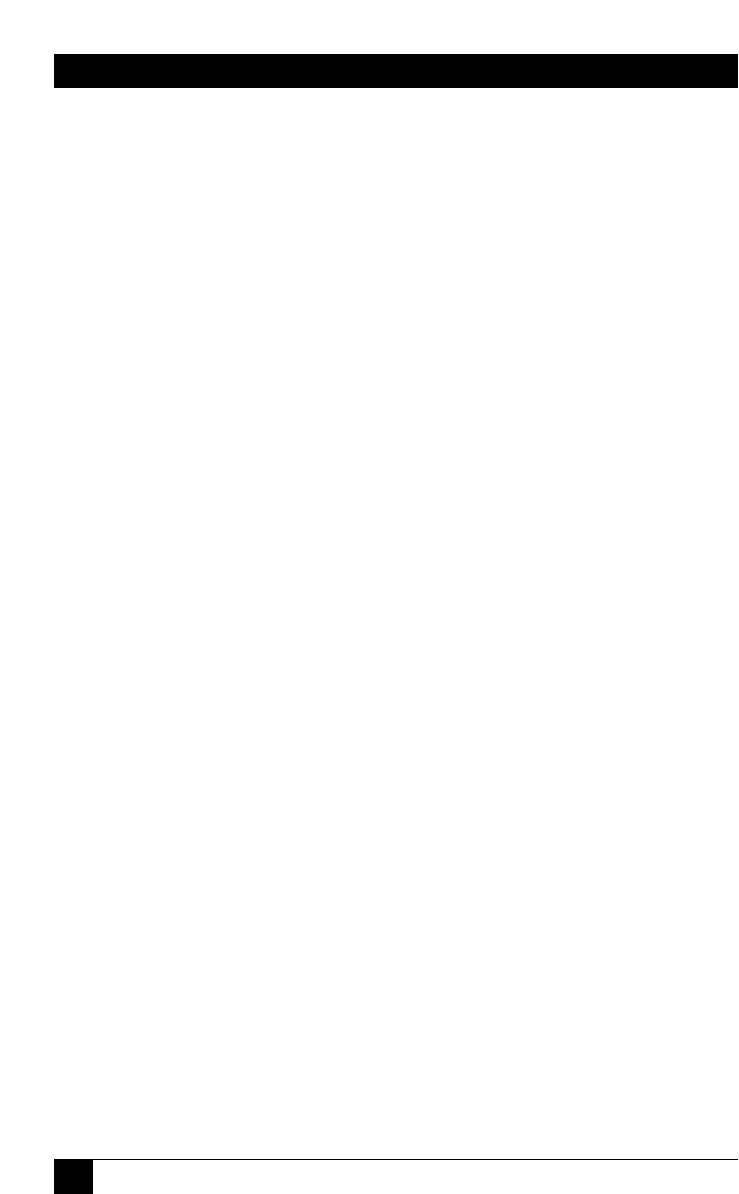
64
SERVSWITCH™
5.4.1.B Resolution
This item gives you maximum monitor-type flexibility by determining the
resolution and refresh rate of the video signal that the ServSwitch sends to the
shared monitor while the unit isn’t receiving any video from the CPU. The possible
choices—all using 640 x 480 resolution—are “PC1” (60-Hz refresh rate—the
factory default), “PC2” (72 Hz), and “PC3” (75 Hz).
To change the resolution/refresh rate, press [Enter] while “Resolution” is
highlighted. An input box appears. Use the arrow keys to select the desired
combination of resolution and refresh rate and hit [Enter]. The input box
disappears and the new setting appears in the “Resolution” field.
5.4.1.C Screen Saver
The ServSwitch has a built-in screen saver that reduces the wear on your screen.
When there has been no shared-keyboard or -mouse activity for the length of time
specified in the “Screen saver time” field (see the next section), the screen saver
turns on. You can blank the screen or choose one of three possible display
patterns: “Fireflies” (the factory default), “Weaving,” or “Bounce.” Normal video is
restored when any key on the shared keyboard is pressed or the shared mouse is
moved. If you are not in an on-screen display menu, then the computer name
(label) is also displayed as if you had just switched to a new computer. While the
screen saver is on, all of the Serv unit’s “SELECT” LEDs (the left-hand red port
LEDs) will be turned off.
To change the screen-saver setting, press [Enter] while “screen saver” is
highlighted. A screen-saver input box appears. Use the arrow keys to select the
desired screen saver and hit [Enter]. The input box disappears and the new setting
appears in the “Screen saver” field.
If an access password has been set (see Section 5.5.2), this screen saver also
appears when no user is logged in. The screen saver will remain on-screen,
blocking view of any computer video, until a user enters the access password
correctly.
5.4.1.D Screen-Saver Time
This item determines how long (in seconds) the ServSwitch waits for shared-
keyboard or -mouse activity before turning on its screen saver. The factory-default
value for this option is 600 seconds (10 minutes). To change the screen-saver time,
press [Enter] while “Screen saver time” is highlighted. An “Input new value” box
appears. Use the shared keyboard’s number keys to input a new number of
seconds from 0 to 999, then hit [Enter]. The input box disappears and the new
setting appears in the “Screen saver time” field.