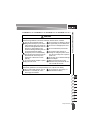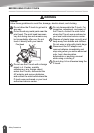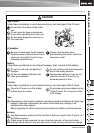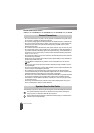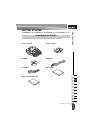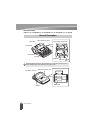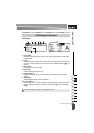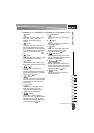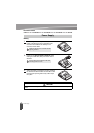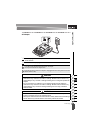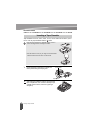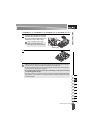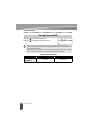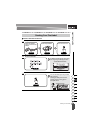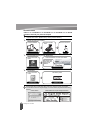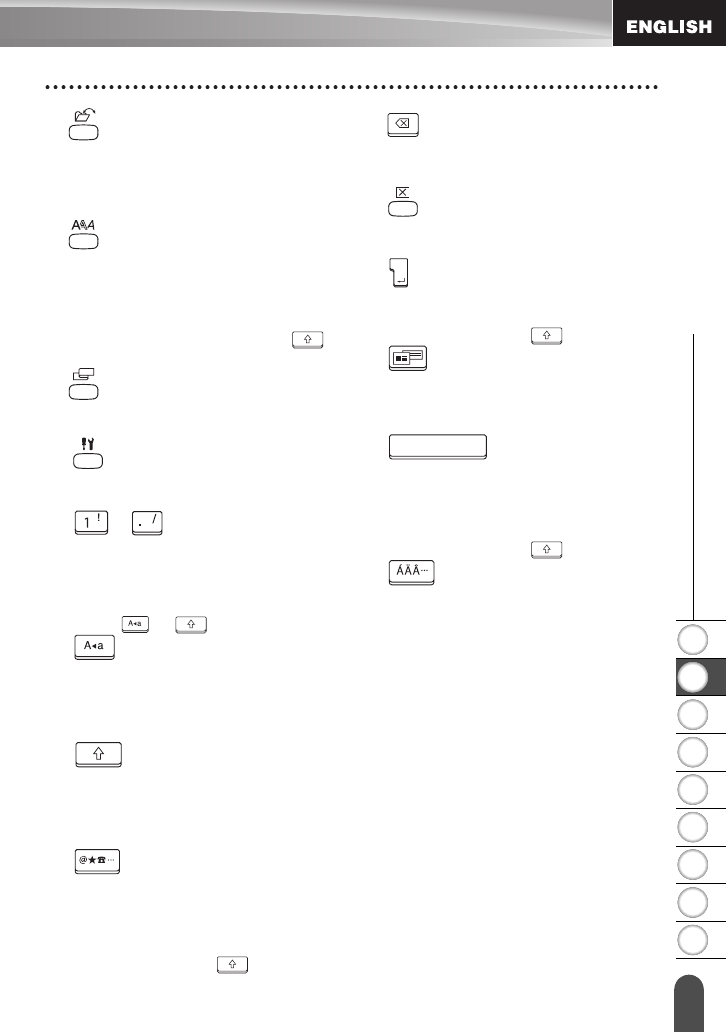
1
2
3
4
5
6
7
8
9
13
z GETTING STARTED
LCD Display & Keyboard
7. (File):
Opens the File menu, where you can
print, open, save, or delete the
frequently used labels in the file
memory.
8. (Text):
• Opens the Text menu, where you can
set character attributes for the label.
• Character attributes can be set to each
line of the label when the Text menu is
opened in combination with the
key.
9. (Label):
Opens the Label menu, where you can
set label attributes for the label.
10. (Setup):
• Opens the Setup menu, where you can
set operating preferences for the P-touch.
11. ~ :
• Use these keys to type letters or
numbers.
• Uppercase letters and symbols can be
entered using these keys in combination
with the or key.
12. (Caps):
Turns the Caps mode on and off. When
the Caps mode is on, uppercase letters
can be entered by simply pressing a
character key.
13. (Shift):
Use this key in combination with the
letter and number keys to type
uppercase letters or the symbols
indicated on the number keys.
14. (Symbol):
• Use this key to select and enter a
symbol from a list of available symbols.
• Opens the barcode Input screen for
entering the barcode data when used in
combination with the key.
15. (Backspace):
Deletes the character to the left of the
cursor.
16. (Clear):
Clears all text entered, or all text and
current label settings.
17. (Enter):
• Enters a new line when entering text.
• Enters a new block when used in
combination with the key.
18. (Auto-Format):
Opens the Auto-Format menu, where
you can create labels using pre-defined
templates or block formats.
19. (Space):
• Enters a blank space.
• Returns a setting to the default value.
• Inserts a tab to the position of the cursor
in the text entry screen when used in
combination with the key.
20. (Accent):
Use this key to select and enter an
accented character.