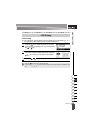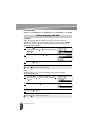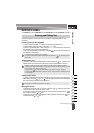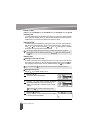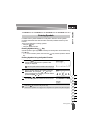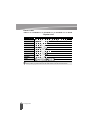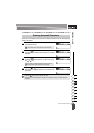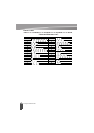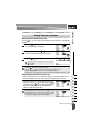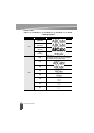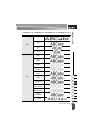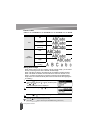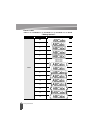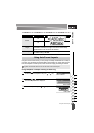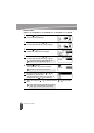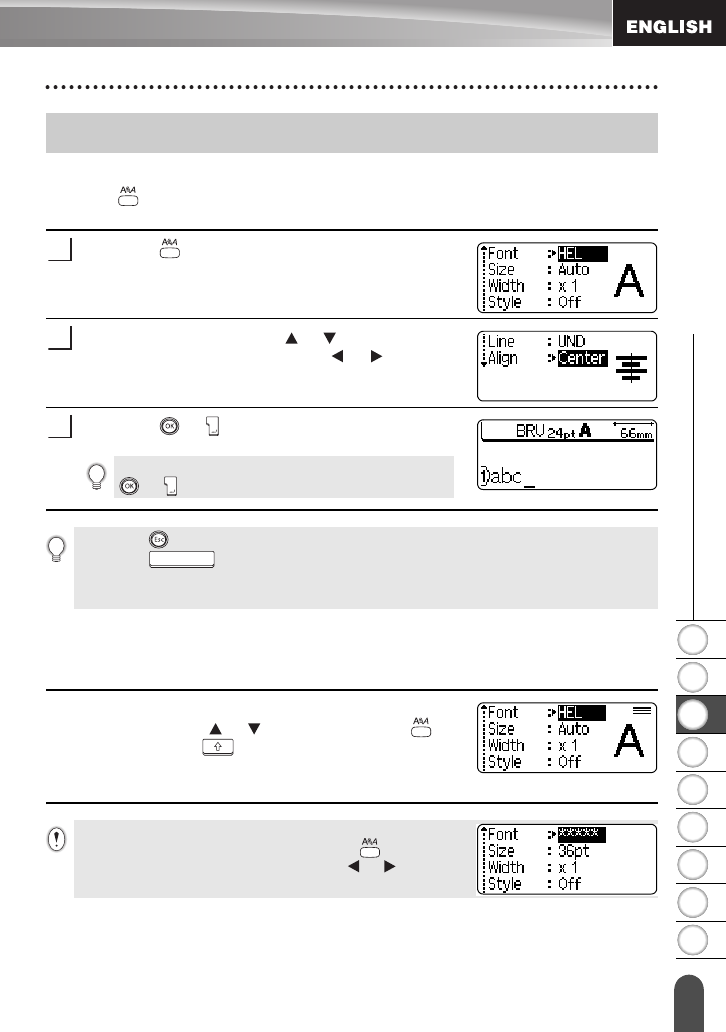
1
2
3
4
5
6
7
8
9
31
z EDITING A LABEL
Setting Character Attributes
Setting Character Attributes by Label
Using the key, you can select a font and apply size, width, style, line, and alignment
attributes.
Press the key.
The current settings are displayed.
Select an attribute using the or key, and then set
a value for that attribute using the or key.
Press the or key to apply the settings.
Setting Character Attributes by Each Line
When a label consists of two or more lines of text, you can set a different value of
character attributes (font, size, width, style, line and alignment) for each line.
Move the cursor to the character attribute you wish to
change by using the or key. Next, press the key
while holding down key to display the attributes. (on
the screen indicates that you are now applying the
attribute for that specific line only.)
Setting Character Attributes
1
2
New settings are NOT applied if you do not press the
or
key.
3
• Press the key to return to the previous step.
• Press the key to set the selected attribute to the default value.
• Refer to the Setting Options table for a list of all available settings.
• Small characters may be difficult to read when certain styles are applied (e.g. Shadow + Italic).
When a different value of attribute is set for each line, the value
will be displayed as **** when you press the key. When
you change this setting (****) by using the
or key, the
new setting will be applied to all lines of the label.