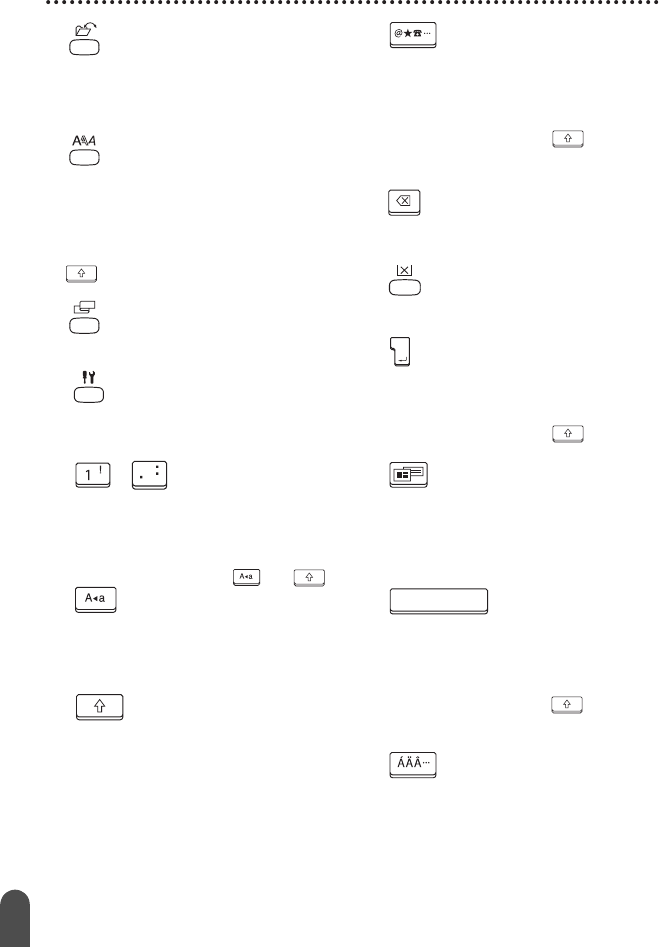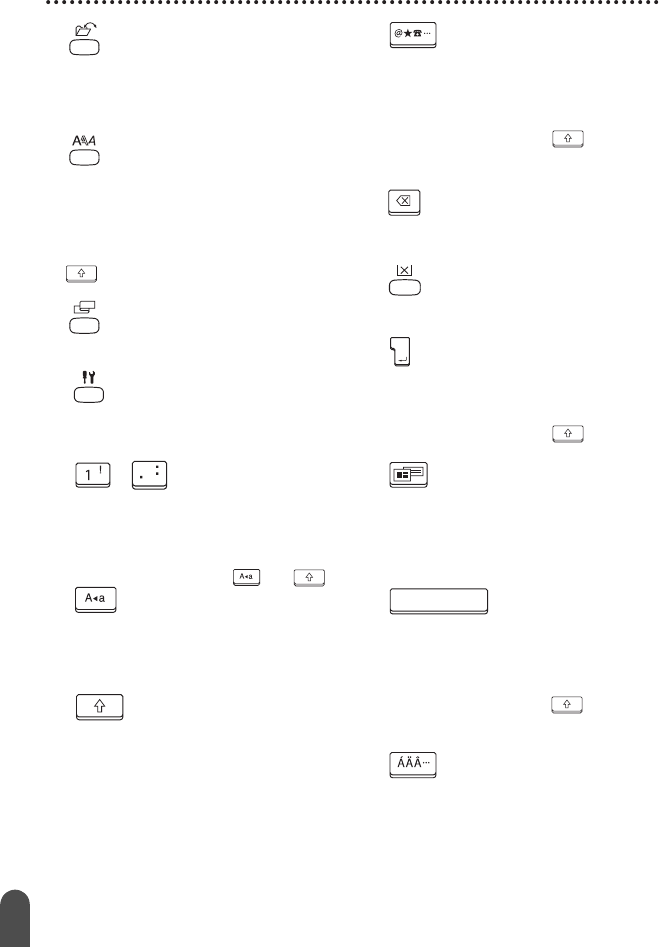
56
ROZPOCZĘCIE PRACY
7. (Plik):
Otwiera menu Plik, zawierające opcje
drukowania, otwierania, zapisywania
lub usuwania często używanych
etykiet, znajdujących się w pamięci.
8. (Tekst):
• Otwiera menu Tekst, zawierające opcje
ustawiania atrybutów czcionki dla
etykiety.
• Gdy menu Tekst jest otwierane przy
jednoczesnym naciśnięciu klawisza
, atrybuty czcionki można ustawiać
dla każdego wiersza etykiety.
9. (Etykieta):
Otwiera menu Etykieta, zawierające
opcje ustawiania atrybutów etykiety.
10. (Ustawienia):
Otwiera menu Ustawienia, zawierające
opcje ustawiania parametrów
urządzenia P-touch.
11. ~ :
•Użyj tych klawiszy do wprowadzania
liter lub cyfr.
• Wielkie litery i symbole można
wprowadzać przy użyciu tych klawiszy w
kombinacji z klawiszami lub .
12. (Caps):
Włącza lub wyłącza tryb Caps. Gdy tryb
caps jest włączony, wielkie litery można
wprowadzać naciskając sam klawisz
litery.
13. (Shift):
Użyj tego klawisza w kombinacji z
klawiszami liter lub cyfr, aby
wprowadzić wielkie litery lub symbole
podane na klawiszach cyfr.
14. (Symbol):
•Użyj tego klawisza, aby wybrać i
wprowadzić symbol z listy dostępnych
symboli.
•Gdy użyjemy tego klawisza w
kombinacji z klawiszem , otworzy
się ekran wprowadzania danych kodu
kreskowego.
15. (Backspace):
Kasuje znak znajdujący się z lewej
strony kursora.
16. (Clear):
Kasuje cały wprowadzony tekst lub cały
tekst i bieżące ustawienia etykiety.
17. (Enter):
• Przesuwa kursor do nowej linii, gdy
wprowadzamy tekst.
•Gdy używamy tego klawisza w
kombinacji z klawiszem ,
przesuwa kursor do nowego bloku.
18. (Automatyczne formatowanie):
Otwiera menu Automatycznego
formatowania, zawierające opcje
tworzenia etykiety przy użyciu
predefiniowanych szablonów lub
formatów bloku.
19. (Spacja):
• Wprowadza spację.
• Przywraca domyślną wartość
ustawienia.
•Gdy użyjemy tego klawisza w
kombinacji z klawiszem w pozycji
kursora na ekranie wprowadzania
tekstu wstawiony zostanie tabulator.
20. (Akcent):
Użyj tego klawisza, aby wybrać i
wprowadzić znak akcentowany.