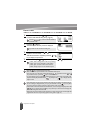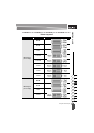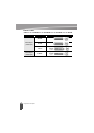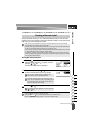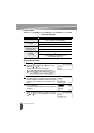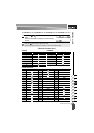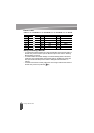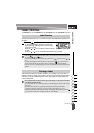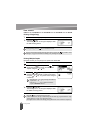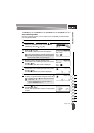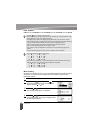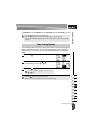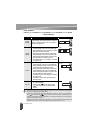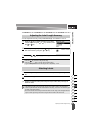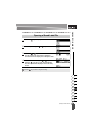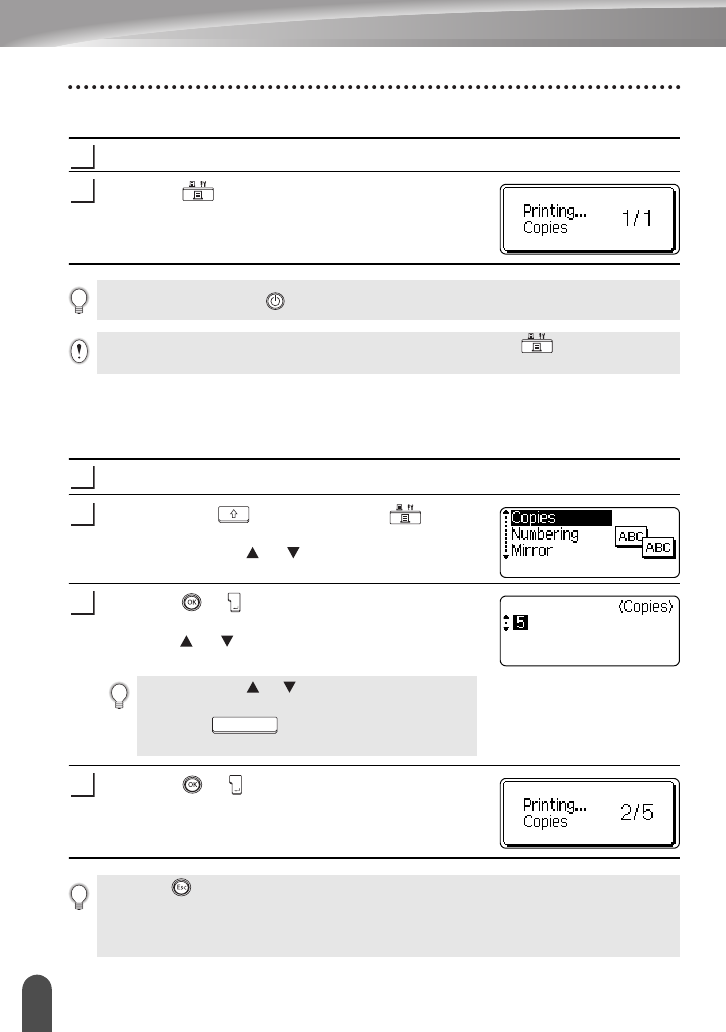
LABEL PRINTING
50
Printing a Label
Printing a Single Copy
Make sure that the appropriate tape cassette is inserted and ready for printing.
Press the key.
The message shown on the right is displayed while
the label is being printed.
Printing Multiple Copies
Using this function you can print up to 9 copies of the same label.
Make sure that the appropriate tape cassette is inserted and ready for printing.
Hold down the key and press the key to
display the print options screen, and then select
"Copies" using the or key.
Press the or key to display the Copies screen,
and then select the number of copies to be printed
using the or key, or type the number using the
number key.
Press the or key.
The message shown on the right is displayed while
the labels are being printed.
1
2
To stop printing, press the key to turn off the P-touch.
There are several other messages that may appear when you press the key. Refer to "Error
Messages" on page 65 and check the meaning of any messages that appear.
1
2
• Hold down the or key to change the number of
copies faster.
• Press the key to reset the number of
copies to the default value of 1.
3
4
• Press the key to return to the previous step.
• Unless set otherwise, the tape is automatically cut after each copy is printed. Refer to "Tape
Cutting Options" on page 53 to change this setting.
• The figures shown on the screen during printing indicate the "count / number of copies set".